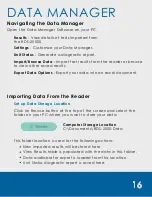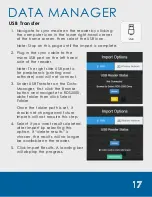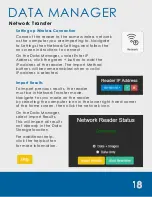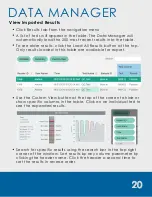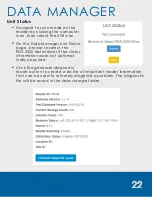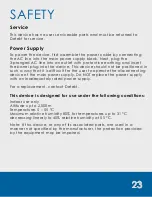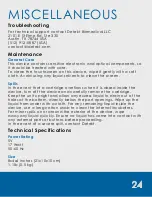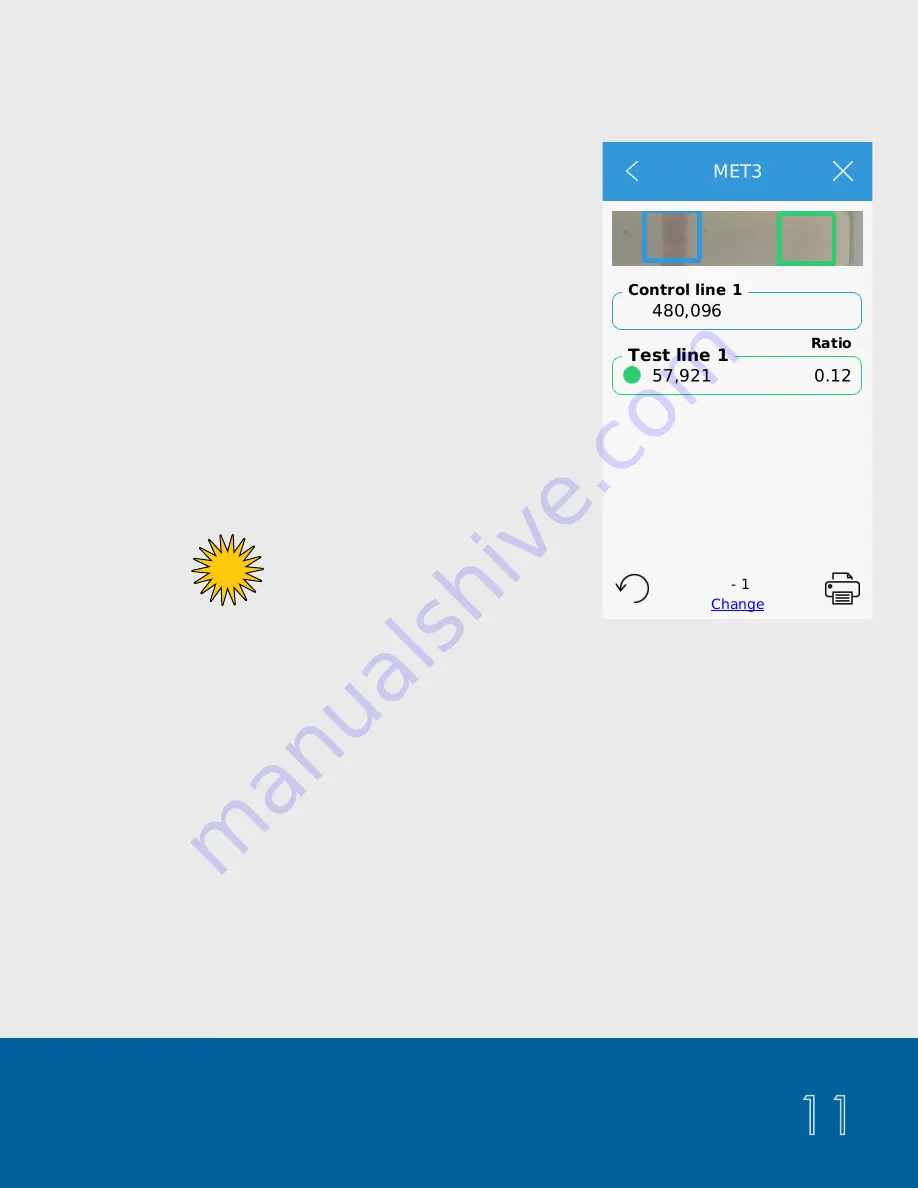
11
TESTING
How to Run a Standard Test
5. The test will automatically run and proceed to the result summary
page.
Center button for
barcode scanner.
1. From the Home Screen, select the
“
Category
” and “
Test
” you want to run.
2. Insert the desired populated cartridge
into the reader.
3. Select the “
Run Test
” button.
4. Enter a sample ID if desired. Then click
“
Accept
”. If you want to scan a barcode
for the sample ID, click the center button
at the bottom of the keyboard to turn on
the external scanner.
The test type is displayed at the top of the screen and the
sample ID is shown at the bottom, above the word “
Change
”.
The image of the test strip is shown at the top of the page.
The left edge of the image corresponds to the top of the strip.
The colored boxes around the test lines indicate the region of
analysis and match the color of the corresponding result box
below.
A.
C.
B.
If a compatible printer is connected, you can print directly from
this result page by selecting the printer icon on the screen.
D.