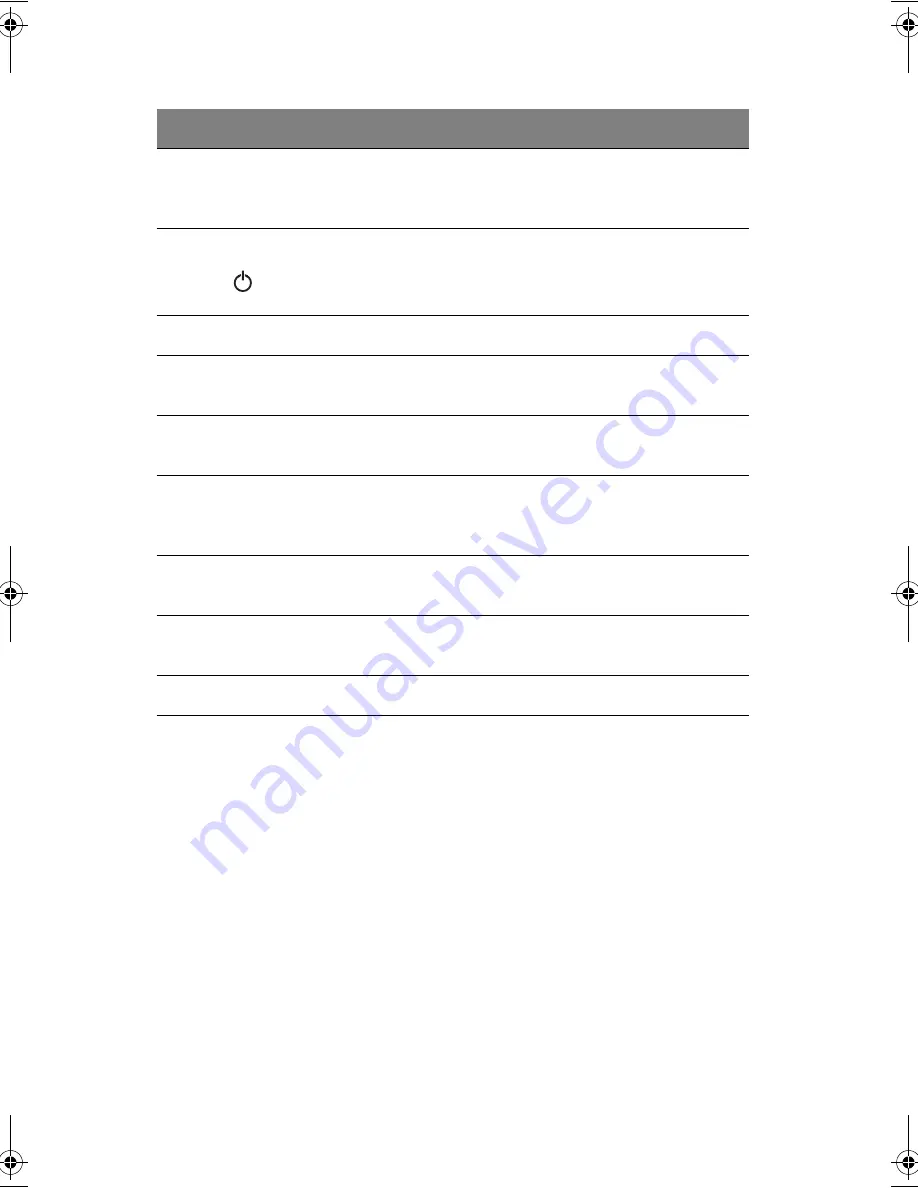
1 Getting familiar with your computer
4
2
Status indicators
LEDs (light-emitting diodes) that turn on and off to
show the status of the computer and its functions and
components.
3
Power button
Turns on the computer power.
4
Keyboard
Inputs data into your computer.
5
Touchpad
Touch-sensitive pointing device which functions like a
computer mouse.
6
Click buttons (left
and right)
The left and right buttons function like the left and
right mouse buttons.
7
4-way scroll key
This button mimics your cursor pressing on the
vertical and horizontal scroll bars of Windows
application.
8
Palm rest
Comfortable support area for your hands when you use
the computer.
9
Launch keys
Buttons for launching frequently-used programs. See
“Launch keys” on page 22 for more details.
10
Speaker
Outputs sound.
#
Item
Description
Jaguar-e.book Page 4 Wednesday, March 12, 2003 2:46 PM
Summary of Contents for B145
Page 1: ...DeskBook B145 User s guide ...
Page 9: ...ix A Specifications 81 B Notices 85 Index 93 ...
Page 10: ...Contents x ...
Page 11: ...1 Getting familiar with your computer ...
Page 44: ...1 Getting familiar with your computer 34 ...
Page 45: ...2 Peripherals and options ...
Page 68: ...2 Peripherals and options 58 ...
Page 69: ...3 Moving with your computer ...
Page 75: ...4 Software ...
Page 76: ...This chapter discusses the important system utilities bundled with your computer ...
Page 83: ...5 Troubleshooting ...
Page 91: ...A Specifications ...
Page 92: ...This appendix lists the general specifications of your computer ...
Page 95: ...B Notices ...
Page 96: ...This appendix lists the general notices of your computer ...















































