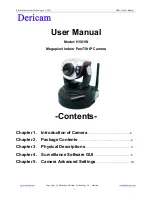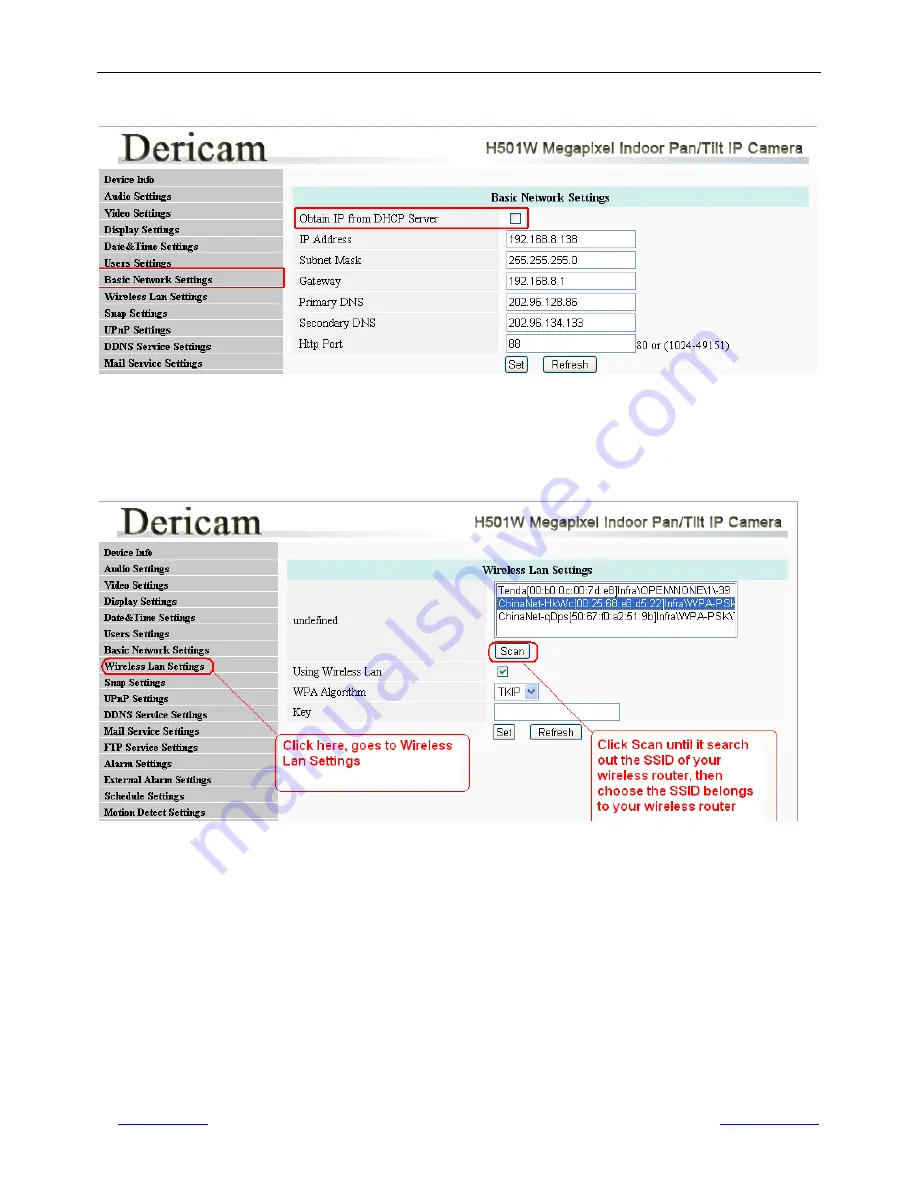
Shenzhen Dericam Technology Co.,LTD
H501W User Manual
www.dericam.net
Copyright @ Shenzhen Dericam Technology Co., Limited
14
5.7 Basic Network Settings
Fig5.7
Basic Network Settings
1------Obtain IP from DHCP Server
Enable DHCP, if disable DHCP, you can assign IP address by yourself
2------Http Port
You can change port no. here by entering customized no. and click set
5.8 Wireless Lan Settings
Fig5.8
Wireless LAN Settings
Click Scan to search the SSID of the wireless router. Please make sure you click scan to search until the SSID of
your router is list on the small window showed as Fig5.8.
Select the SSID belongs to your router, and enter wireless security key password, and click set to finish the wireless
setup. When the wireless settings is done, please unplug the network cable, and unplug the power & plug the power
back in order to let the camera get restarted. After restart by unplug & plug back the power adapter, the camera will
make wireless connection by itself.
The Camera device name will disappear if you click “search” before the camera gets restarted. Just wait for around
1 minute, and click “Search” again, the device name of the camera will be showed again on the window if wireless
connection is successful.
Congratulations!
You have done wireless connection of the camera successfully.