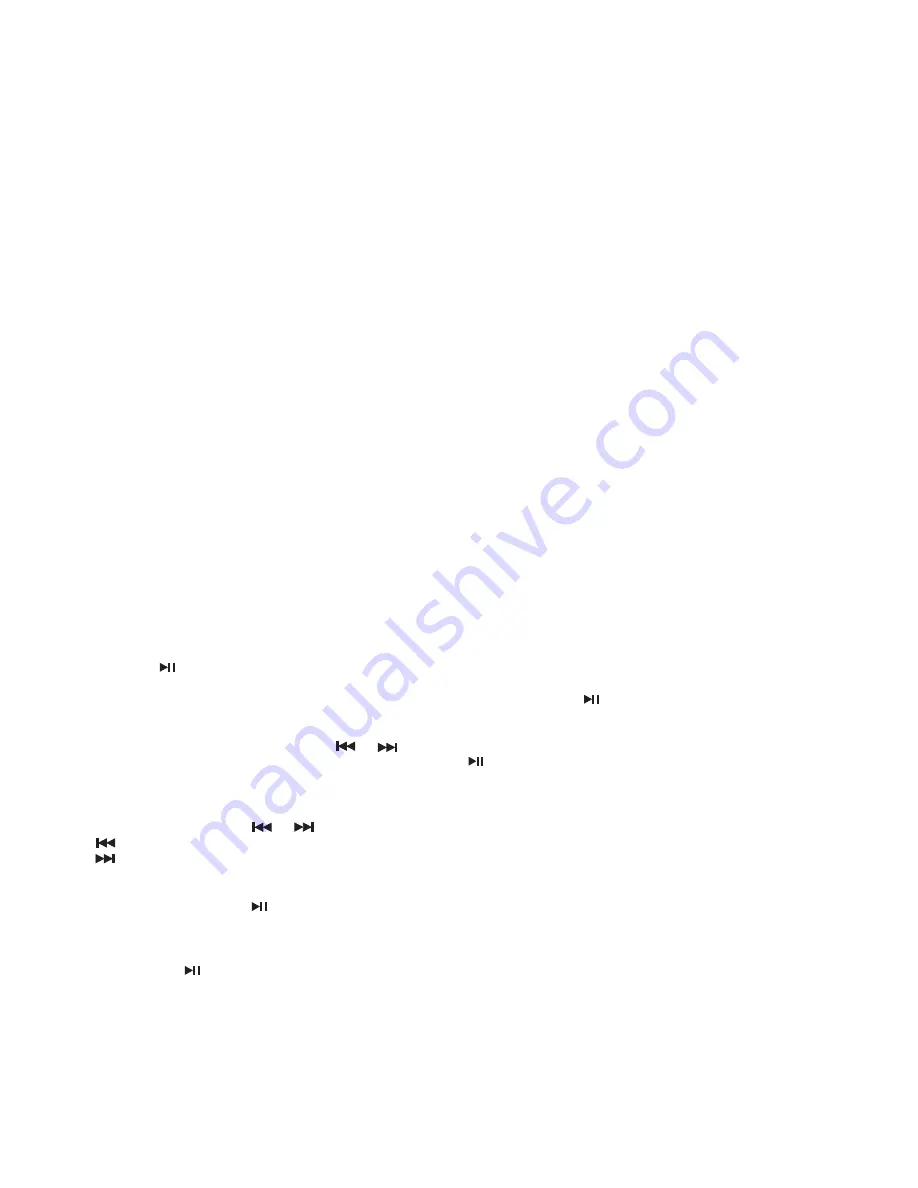
EN9
‘AF’ Function (Alternative Frequencies)
- When pressed short, AF switching mode is selected.
- The radio checks the signal strength of the AF all the time, when it becomes too weak, the unit detects f from
the AF signal on which frequencies it must search for a better transmitter.
‘TA’ Function (Traffic Announcement)
When pressed short, it is activated as TA mode on or off. When TA mode is on and traffic announcement is
transmitted.
– When the unit is it CD/MP3 mode, it will switch to radio mode temporarily.
– If the volume level was under the threshold point, it will be raised to the threshold point.
‘PTY’ Function (Program Type)
1. Press and hold
PTY
button to turn ON Program type.
2. Rotate
VOL
knob to select program type.
3. Once desired program shows, simply press
PTY
button once more and unit start searching for available
stations.
Note: Program type will flash when searching for stations.
OPERATIONS COMMON FOR CD/MP3/WMA/VCD/DVD/MP4
Search Previous / Next Folder
During MP3 playback, press and hold
FL-/FL+
button to go to previous /next folder.
Note: Disc / media sources must contain folder name for this function to work.
Specifying particular track
During playback, all track file names under a folder will be displayed on the screen with their corresponding track
number. You can use the navigation keypad on the remote control to access the file.
Tips:
To select track 3, press 3.
To select 13, press and hold 10+ follow by 3.
To select 23, press and hold 10+ (2 times) follow by 3.
Random Playback
Press
RDM
during playback to play the tracks in random/shuffle order. Press it again to cancel.
Tips: RDM is SHUFFLE on screen.
Stopping Playback
1. Press
Stop
on remote control during playback to stop playback. That position is stored in memory.
2. Press
to continue. Playback starts from the position at which it was stopped.
3. To permanently stop playback, press Stop button twice.
Note: There is no STOP function in audio playback. Audio playback uses
function.
Fast Forward / Fast Reverse
1. During playback, press and hold
or
. Unit scans at the speed of x2 - x4 - x8 - x16 - x20
2. To resume normal playback at a desired point, press
.
Note: No sound is played during fast forward / fast reverse.
Finding the Beginning of Tracks
During playback, press
or
.
: Press to start playback from the beginning of the previous chapter or track.
: Press to start playback from the beginning of the following chapter or track.
Pause Playback
During playback, press
. Press again to resume playback.
A-B Repeat Playback
This feature allows you to loop playback a section of the movie starting from Point A to B.
1. Press the
button to play the movie.
2. Once you have located the section you wish to playback on loop repeat, press and hold
A-B
button. You will
see
“Rep-A”
on the screen.
3. Let the movie play on until you have reached the end of the section you wish to watch on continuous loop.
Once you have reached this point, press and hold
A-B
button again.
“Rep-A-B”
will appear on your screen.
Playback will now start from Point A –B.
4. To stop A-B repeat playback, press and hold
A-B
button once more until
“Rep-A-B”
disappears and normal
playback resumes.














