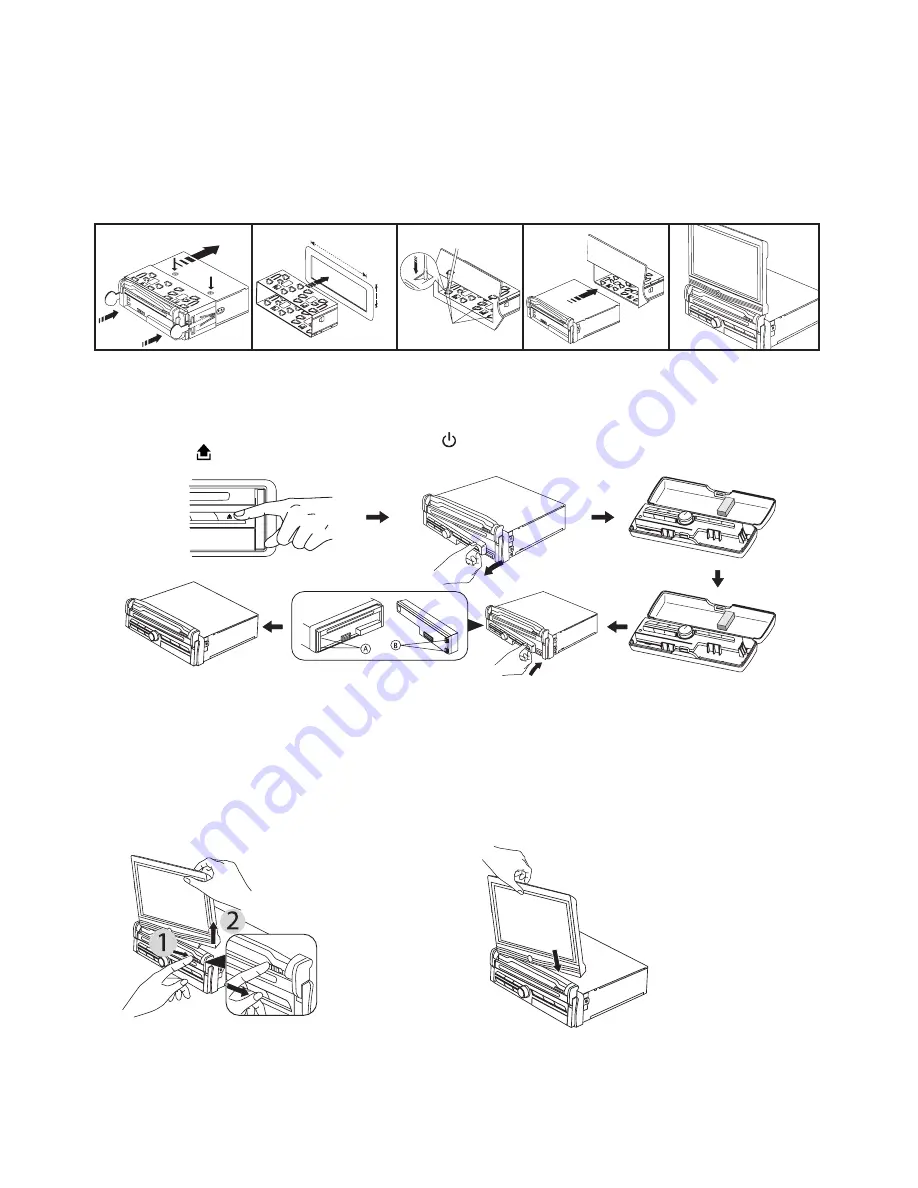
EN3
INSTALLATION
PRECAUTIONS
• Choose the mounting location carefully so that the unit will not interfere with the normal driving functions of the
driver.
• Avoid installing the unit where it would be subject to high temperatures, such as from direct sunlight or hot air
from the heater, or where it would be subject to dust, dirt or excessive vibration.
• Use only the supplied mounting hardware for a safe and secure installation.
• Be sure to remove the front panel before installing the unit.
NOTE :Inclination angle for car radio installation must not exceed 30˚ otherwise the front panel will not open.
NOTE: Keep the release key in the safe place as you may need it in future to remove the unit from the car.
Detaching and attaching the front panel
The front panel of this unit can be detached in order to prevent the unit from being stolen.
Before detaching the front panel, be sure to press the
button (1) OFF first.
Then press the
button and detach the panel by pulling it towards you as illustrated.
Notes:
• Do not press the front panel hard against the unit when attaching it. It can be easily attached by pressing it lightly
against the unit.
• When you carry the front panel with you, put it in the supplied front panel case.
• Do not press hard or give excessive pressure to the display window of the front panel when attaching it to the
unit.
Detaching and attaching the display screen
• Do not press hard or give excessive pressure to the display window of the front panel when attaching it to the
unit.
• Pay attention not to put any pressure on the display or control buttons.
Notes :
• Do not press the front panel hard against the unit when attaching it. It can be easily attached by pressing it lightly
against the unit.
• When you carry the front panel with you, put it in the supplied front panel case.
1
B
A
C
2
182mm
53mm
3
4
5
Bend these claws,
if necessay
Release screw and
bracket
To detach
Slide the screen release button
to the right then remove the
display towards right.
To attach
Push and insert the screen all the way
down until you heard
2
click sounds
indicating both hole connector is
attached properly.
































