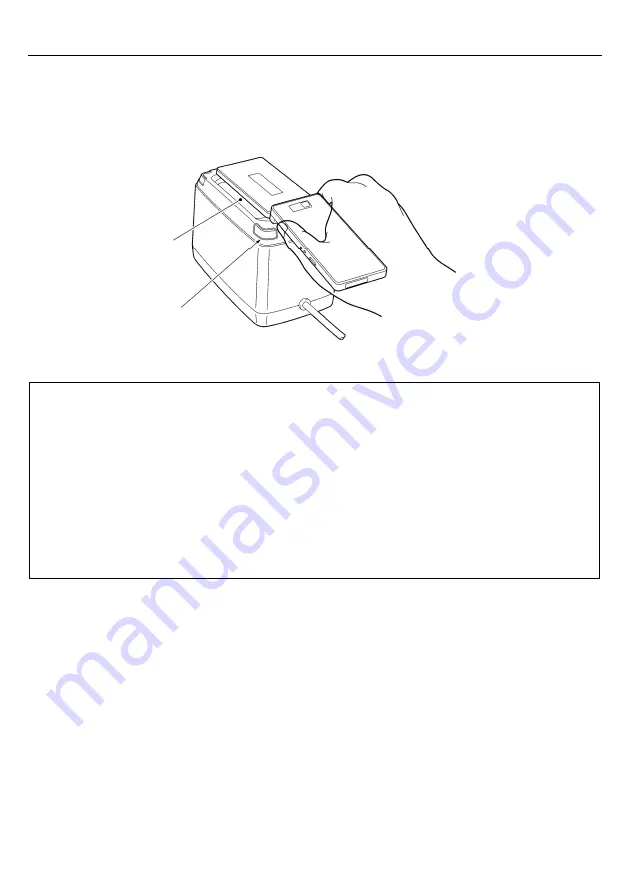
14
Chapter 4 Scanning Codes
(1) Turn ON the power to the scanner to make it ready for scanning.
(2) Bring the LCD of a mobile phone to the scanning window
of the scanner as shown
below.
The scanner reads a code shown on the mobile's LCD, outputs the code data read, beeps the speaker, and turns the
indicator LEDs blue.
Note:
The scanner supports the double-read prevention function
that prevents the scanner from reading in the
same code more than once in succession even if you keep applying a code to the scanning window. To read the
same code again after successfully read, therefore, pull the mobile away from the scanning window for at least
half a second to release the double-read prevention function.
Note that if you keep applying a low-quality code that cannot be read within half a second to the scanning
window, the scanner may double-read the code at intervals of half a second or longer.
Note:
The double-read prevention timeout can be specified with the configuration software
(ScannerSetting_2D).
Note:
The scanner can read codes omnidirectionally. Note that a target code plus its margin should lie within the
scan range.
Note:
The scanner may fail to read depending upon the mobile model, the contrast or backlight setting, or the
LCD surface conditions (e.g., sticker pasted, scratches).
Scanning
window
Indicator LEDs
Summary of Contents for QK20-R
Page 1: ...2D Code Scanner Fixed type QK20 R QK20 U User s Manual...
Page 94: ...83 Header USB keyboard interface None default STX ETX CR LF CR LF TAB ESC ENTER Right Ctrl...
Page 95: ...84 Header USB keyboard interface...
Page 96: ...85 Terminator USB keyboard interface None STX ETX CR LF CR LF TAB ESC ENTER default Right Ctrl...
Page 120: ......
















































