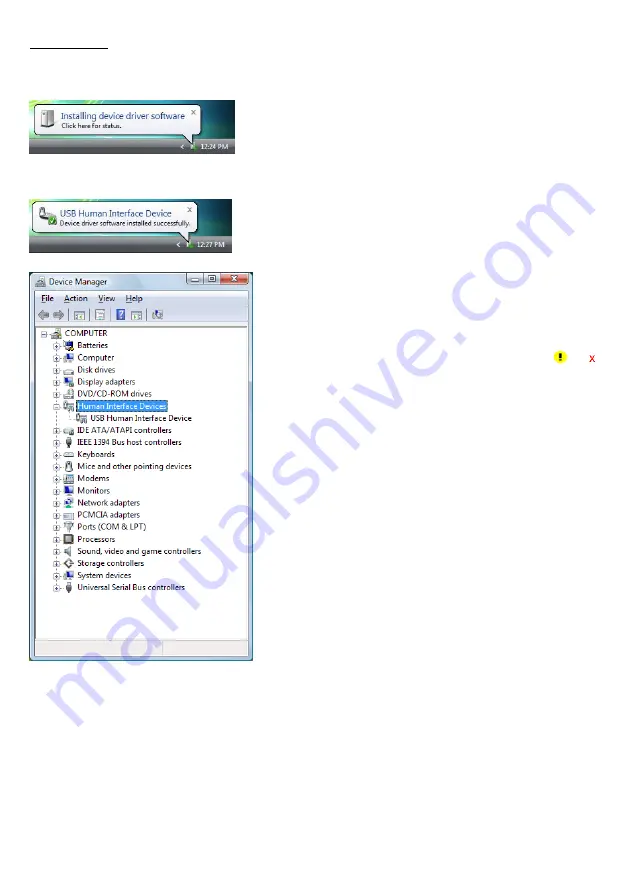
13
Windows Vista
(1) Switch the computer on to run Windows Vista. Log on as an Administrator.
(2) Connect the scanner's USB interface cable to the computer or USB hub.
(3) Wait for the
Installing device driver software
hint to pop
up on the Windows task tray.
Windows will automatically configure the scanner. Upon
completion of the configuration, the screen shown at left
automatically disappears.
(4) Wait for the
USB Human Interface Device
hint to pop up
on the task tray.
(5) To check whether the USB device is working normally, open
the Windows Device Manager.
If
USB Human Interface Device
is added to the sub-tree of
Human Interface Devices
as shown at left, the scanner is
connected normally.
If the device is not added or it is marked with or ,
remove this driver with the uninstaller, reboot your
computer, and perform the above connection process again.
Summary of Contents for QK20-R
Page 1: ...2D Code Scanner Fixed type QK20 R QK20 U User s Manual...
Page 94: ...83 Header USB keyboard interface None default STX ETX CR LF CR LF TAB ESC ENTER Right Ctrl...
Page 95: ...84 Header USB keyboard interface...
Page 96: ...85 Terminator USB keyboard interface None STX ETX CR LF CR LF TAB ESC ENTER default Right Ctrl...
Page 120: ......






























