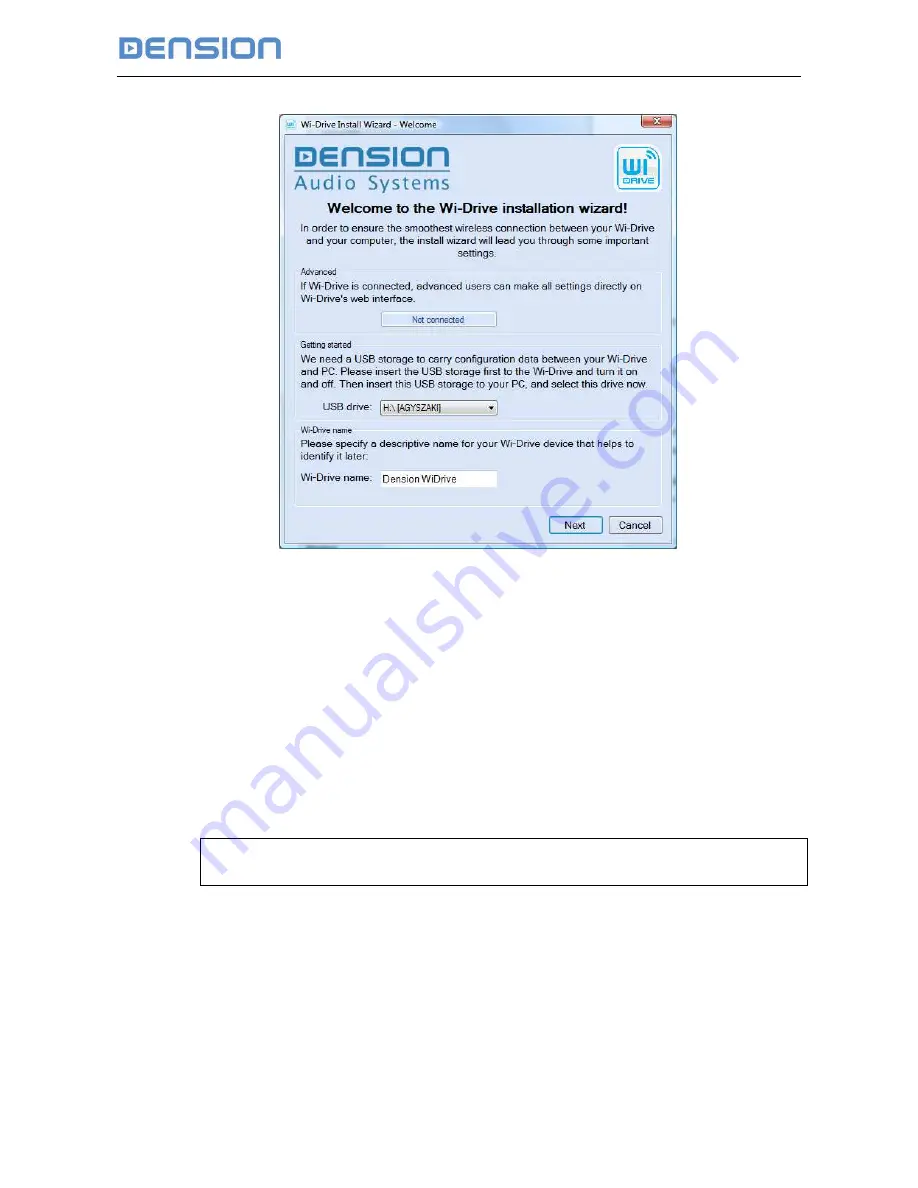
Wi-Drive Installation Manual
© Dension Audio Systems
18(26)
9. Figure: Select the USB pendrive with the configuration
file in WDU Install Wizard
5. Click Next and follow all installation pages, and change settings, as necessary.
6. At the last page when clicking Finish the Install Wizard will write a new configuration
file to the pen-drive.
Disconnect safely the pen-drive from the PC, and insert it again to Wi-Drive’s “USB
Storage” port and turn-on Wi-Drive.
Wi-Drive learns the new configuration data, reboot itself, and will work accordingly.
Now your Wi-Drive system is set up and ready to work. You can re-configure your Wi-
Drive anytime with this method.
Notes:
Each time Wi-Drive wakes up, it writes its configuration out to the USB storage found.
4.1.1 Test your system setup
Test Access Point (AP) mode if configured:
1. Start WDU on your computer, and mark the “Keep device connected” option.









































