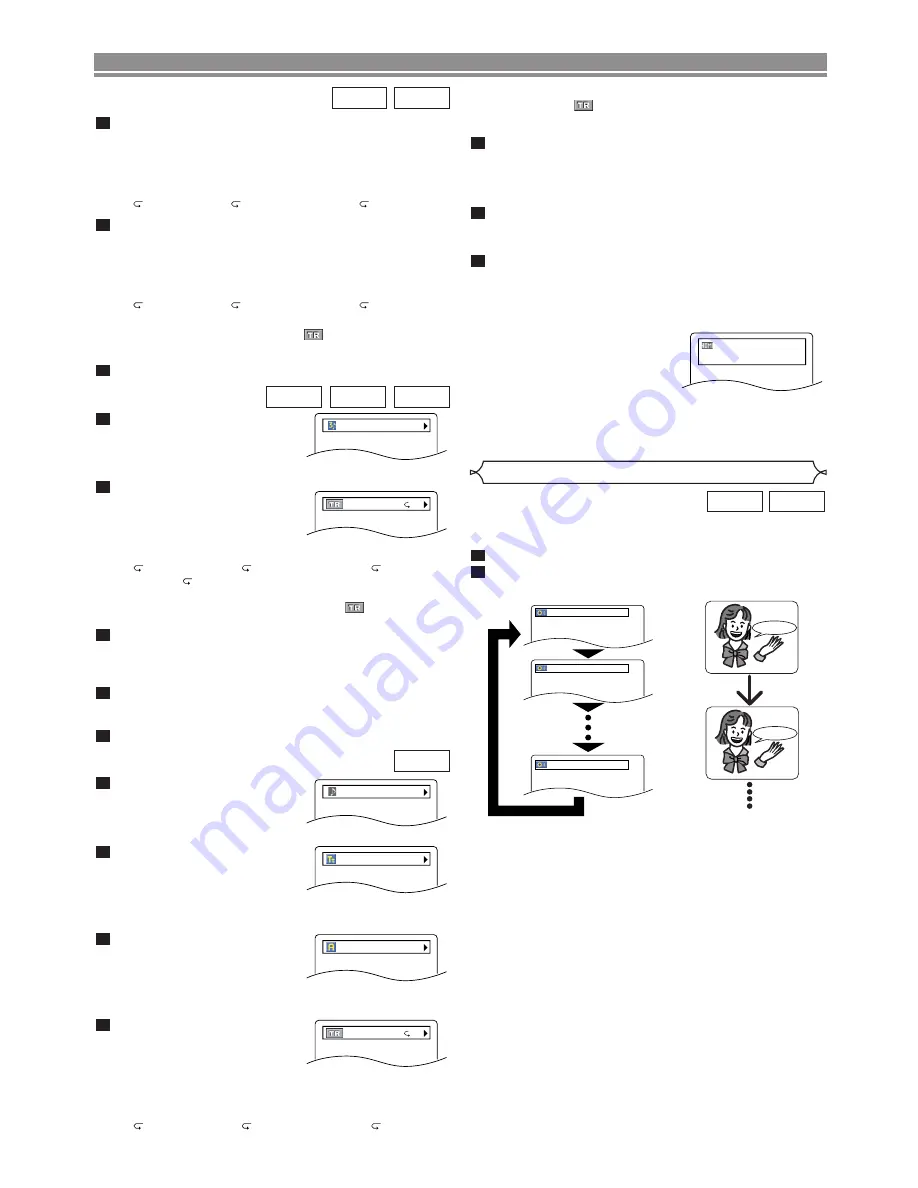
– 24 –
EN
Press the
DISPLAY
button.
• Current file name will be dis-
played.
Press the
DISPLAY
button
again.
• Title name based on tag infor-
mation of currently played-
back file will be displayed.
Press the
DISPLAY
button
for the third time.
• Artist name based on tag
information of currently
played-back file will be displayed.
Press the
DISPLAY
button
again.
• C
urrent track number/total
tracks and elapsed time
will be displayed.
• Current repeat setting appears only when the Repeat
setting is active.
(
T: Track repeat/
A: All (disc) repeat/
G: Group
(folder) repeat).
4
3
2
1
WMA
Audio Language
The DVD player allows you to select a language (if multiple
language options are available) during DVD disc playback.
Press the
AUDIO
button during playback.
Press the
AUDIO
button repeatedly to select your
desired language.
NOTES:
• The sound mode cannot be changed during playback
of discs not recorded in double sound.
• Some discs allow to change the Audio Language set-
ting on the disc menu. (Operation varies among discs.
Refer to the manual accompanying the disc.)
• For discs with DivX
®
files, the screen only displays MP3
audio. Other audio sounds will be displayed with “asterisks”.
• Pressing the
AUDIO
button may not work on some DVDs
with multiple audio languages (e.g. DVDs which allow to
change the Audio Language setting on the disc menu).
• If you choose a language that has a three-letter lan-
guage code, the code will be displayed every time you
change the Audio Language setting. If you choose any
other languages, “---” will be displayed instead (refer to
page 29).
• Audio language selection cannot be made during
Dialog Speed (refer to page 18).
• DTS sound is output only from the digital audio outputs.
• If the disc has no audio language, NOT AVAILABLE will
be displayed.
2
1
DivX
®
DVD
1.ENG Dolby D 3/2.1ch 48k/3
2.FRE Dolby D 3/2.1ch 48k/3
3.JPN Dolby D 3/2.1ch 48k/3
HELLO
Bon jour
DISC PLAYBACK
TRACK 01
TITLE NAME
ARTIST NAME
TR 1/36 0:01:15
T
• When you are playing back a disc in programme or ran-
dom mode,
PROGRAM (or RANDOM) will be dis-
played.
Press the
DISPLAY
button again.
• During programme or random playback, each playback
status will be displayed when you press the
DISPLAY
button. Then press the
DISPLAY
button to exit.
Press the
DISPLAY
button again.
• Current HDMI status will be displayed during the HDMI output
mode. (Refer to NOTE FOR HDMI DISPLAY on this page.)
Press the
DISPLAY
button again to exit.
NOTE:
• If the file does not contain tag information, NOT AVAIL-
ABLE will be displayed.
7
6
5
Press the
DISPLAY
button.
• Current file name will be dis-
played.
<Example: MP3>
Press the
DISPLAY
button.
• C
urrent track number/total
tracks and elapsed time
(MP3) will be displayed.
• Current repeat setting
appears only when the Repeat setting is active.
(
T: Track repeat/
A: All (disc) repeat/
G: Group
repeat/ A
B: A-B repeat (DivX
®
only).
• When you are playing back a disc with MP3 or JPEG
files in programme or random mode,
PROGRAM
(or RANDOM) will be displayed.
Press the
DISPLAY
button again.
• During programme or random playback, each playback
status will be displayed when you press the
DISPLAY
button. Then press the
DISPLAY
button to exit.
Press the
DISPLAY
button again.
• Current HDMI status will be displayed during the HDMI output
mode. (Refer to NOTE FOR HDMI DISPLAY on this page.)
Press the
DISPLAY
button again to exit.
5
4
3
2
1
DivX
®
JPEG
MP3
TRACK 01
TR 1/36 0:01:15
T
Press the
DISPLAY
button during playback.
• Current track number/total tracks, elapsed time and
remaining time of the current track, and current play-
back status will be displayed.
• Current repeat setting appears on the display bar only
when the Repeat setting is active.
(
T: Track repeat/
A: All tracks repeat/A
B: A-B repeat)
Press the
DISPLAY
button again.
• Current track number/total tracks, elapsed time and
remaining time of the entire disc, and current playback
status will be displayed.
• Current repeat setting appears on the display bar only
when the Repeat setting is active.
(
T: Track repeat/
A: All tracks repeat/A
B: A-B repeat)
• On Audio CDs, when you are playing back a disc in
programme or random mode,
PROGRAM (or
RANDOM) will be displayed.
Press the
DISPLAY
button again to exit.
3
2
1
VCD
CD
NOTE FOR HDMI DISPLAY:
• The displayed HDMI status
are as follows:
1. Information for image out-
put/Resolution of image
2. Sound output format
3. Maximum number of audio channels that can be
accepted by the connected equipment
VIDEO INFO. : YCbCr/1080i
AUDIO INFO. : BITSTREAM
MAX CHANNEL : 2ch























