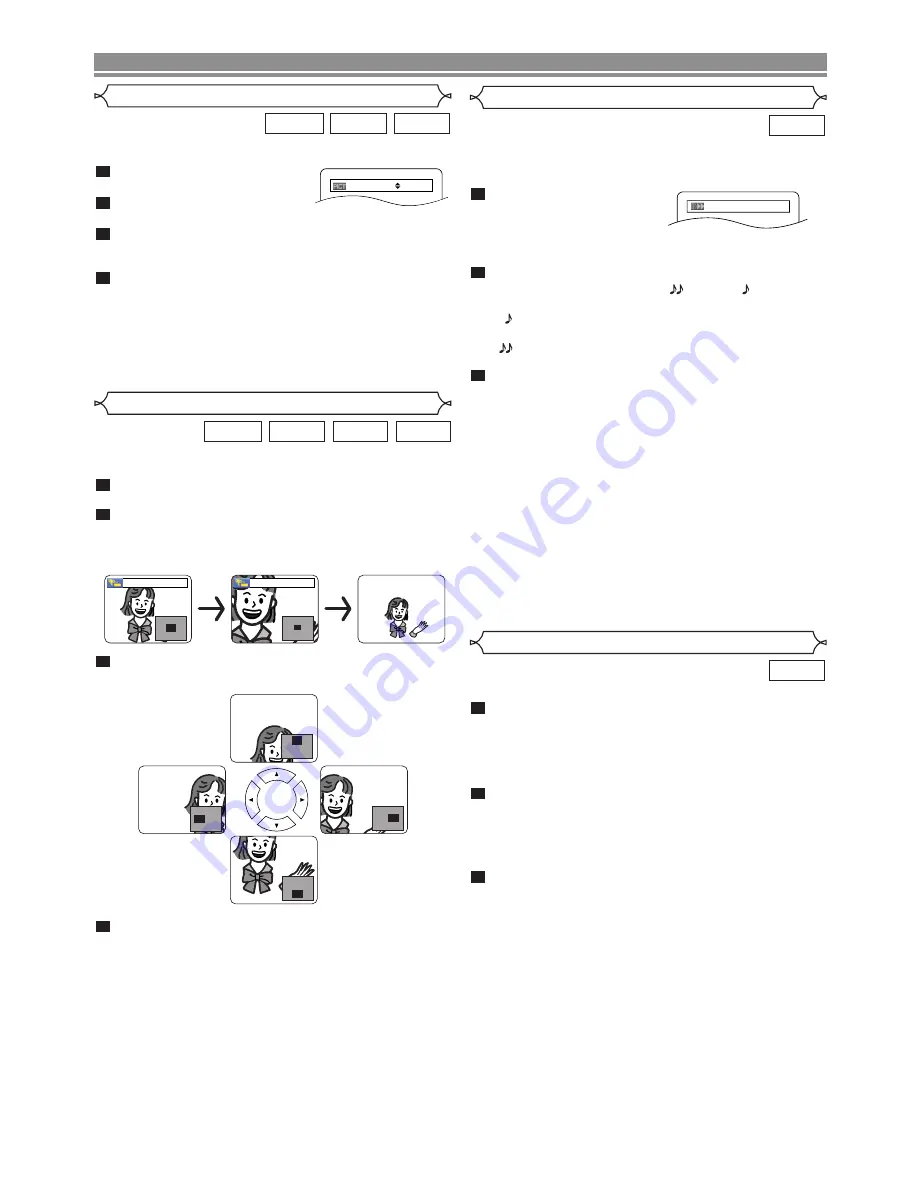
– 18 –
Dialog Speed
Available only on discs recorded in the Dolby Digital format,
Dialog Speed plays back in slightly faster or slower speed
while keeping the sound quality as in the normal playback.
During playback, press the
MODE
button repeatedly
until the Dialog Speed set-
ting appears.
• OFF appears on the TV screen.
Press the
ENTER
button or the
Cursor
button
(
s
or
B
)
to switch among
(x1.3),
(x0.8) and
OFF.
: Plays back approximately at 0.8 times of nor-
mal playback.
: Plays back approximately at 1.3 times of nor-
mal playback.
To return to normal playback, press the
PLAY
button.
NOTES
:
• Every time you press the
STOP
button, the setting will
be turned OFF.
• Subtitles can be viewed during this function.
• Picture Control, Audio Language and Virtual Surround
setting cannot be changed while using this mode.
• Virtual Surround does not function while using this mode.
• This feature may not work at some point on a disc.
• When using digital audio connection (COAXIAL, OPTI-
CAL or HDMI), the LPCM sound (2 channel) will be
output.
• When using Dialog Speed function with Multi-channel
digital outputting, the analogue output sound will be
fixed at 2 channel.
• When using digital audio connection, only the Dolby
Digital sound will be available.
3
2
1
DVD
OFF
Slide Show Mode
You can switch to slide show mode during playback.
Press the
MODE
button once during playback.
• The slide show mode screen will appear.
• You cannot switch the slide show mode when it is
stopped, or from the file list screen or the Picture CD
menu screen.
Press the
ENTER
button.
• The slide show mode will change.
CUT IN/OUT: The entire image appears in one time.
FADE IN/OUT: The image appears and disappears
gradually.
Press the
MODE
button to exit.
3
2
1
JPEG
This function allows you to enlarge the video image and to
pan through the zoomed image.
Press the
ZOOM
button during playback.
• Playback will continue.
Press the
ZOOM
button repeatedly to select a
desired zoom factor: x2, x4 or off.
• Only x2 zoom is available on Video CDs, JPEG and
DivX
®
.
Use the
Cursor
buttons (
L
/
K
/
B
/
s
) to move the
zoomed picture across the screen.
To exit the zoom mode, press the
ZOOM
button.
NOTES:
• Zoom function does not work while the disc menu is
shown.
• x4 zoom is not available on some discs.
• Navigation screen is not available on JPEG.
• You cannot pan through the zoomed picture on some
JPEG files.
4
3
2
1
DivX
®
JPEG
VCD
DVD
Zoom
x2
x4
Picture Control
Picture Control adjusts Brightness, Contrast, Color, Gamma
Correction and Sharpness of the specific display.
During playback, press the
MODE
button.
Press the
Cursor
button
(
K
or
L
) to switch among items.
Press the
ENTER
button or the
Cursor
button
(
s
or
B
) to adjust the selected item to a desired level.
• -6, -5, -4, -3, -2, -1, 0, +1, +2, +3, +4, +5, +6 can be selected.
To return to normal playback, press the
RETURN
button.
NOTES:
• The default settings for all items in Picture Control are “0”.
• The setting display will disappear in 10 seconds of no use.
• This function cannot be used during Dialog Speed
(refer to Dialog Speed on this page).
• If you return all items to the default settings, please
execute initialise.
4
3
2
1
DivX
®
VCD
DVD
DISC PLAYBACK
BRIGHTNESS
s
+1
B
EN





























