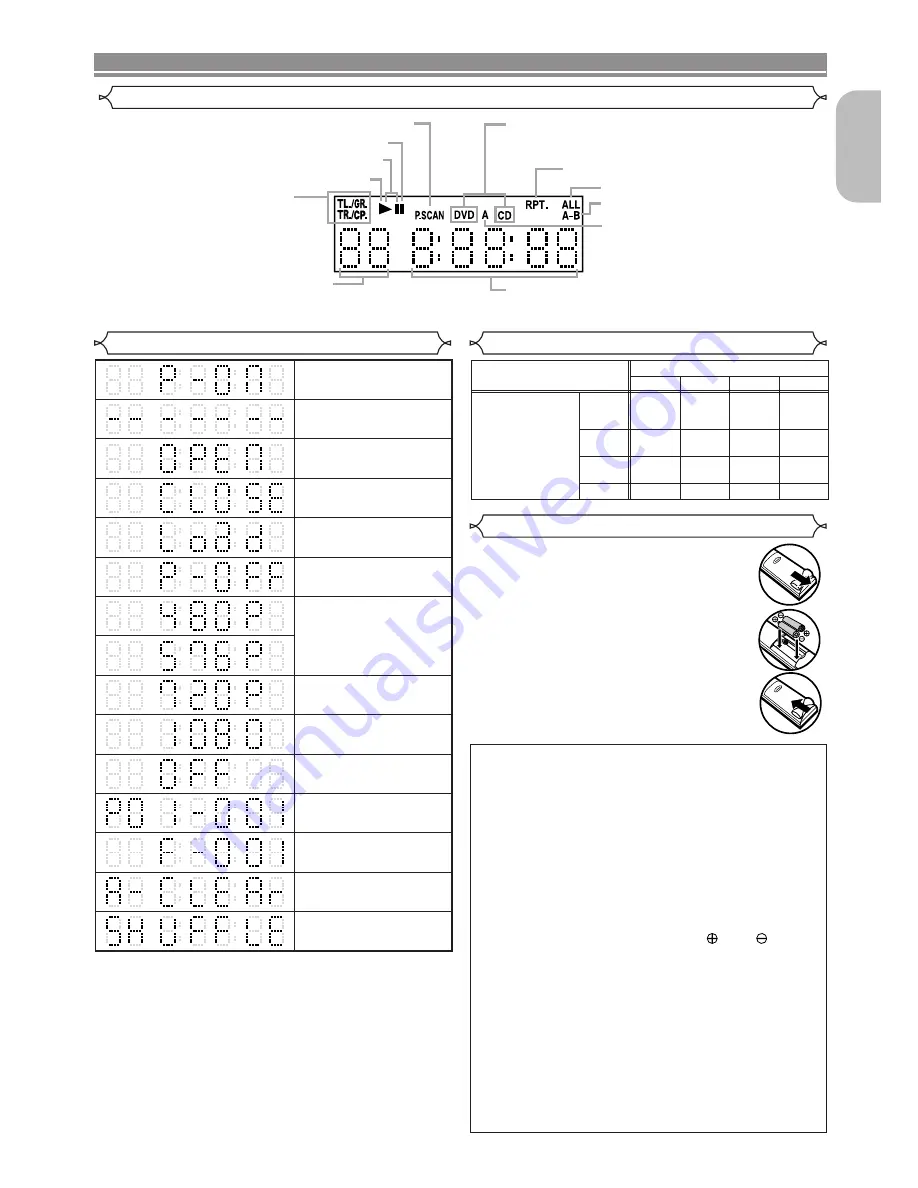
– 11 –
EN
English
FUNCTIONAL OVERVIEW
Loading the Batteries
Front Panel Display
Displays During Operation
1. Open the battery compartment cover.
2. Insert two “R6P” (AA) batteries, with each
one oriented correctly.
3. Close the cover.
The present display state is shown.
•
TL./GR.: Title
•
TR./CP.: Track or Chapter
To change to the display of a title please push
the DISPLAY button in the state of Resume.
Lights up when the inserted disc is being play back.
Displays the chapter (title) or track number.
In case the chapter (title) or track number is
over 100, displays “– –”.
Displays the elapsed time of the chapter (title) or track.
(The display of 10 hours or more cannot be performed.)
Selected HDMI output mode is displayed.
Lights up when playing back in slow mode. (DVD, VCD)
Lights up when the disc playback comes to a pause.
Lights up when the progressive scan system is activated.
Displays a type of the disc which is on the tray.
•
DVD:DVD, DivX
®
on DVD
•
CD:Audio CD, MP3, JPEG, WMA, VCD, DivX
®
on CD
Lights up when the repeat function is on.
Lights up when the ALL repeat function is on.
Lights up when the A-B repeat function is on.
Lights up when you have selected the
audio file such as CD, MP3 and WMA
on the programme screen.
Power on
No disc inserted or
cannot read
Tray open
Tray closed
Loading the Disc
Power off
HDMI output mode
(720p) is selected
HDMI output mode
(1080i) is selected
HDMI output mode
(OFF) is selected
Programme playback
is set
Programme playback setting
group (folder) is selected
Programme playback setting
ALL CLEAR is selected
Random playback is
set
HDMI output mode
(480p/576p) is
selected. (576p is
displayed after 480p)
Cautions On Batteries
• Use “R6P” (AA) batteries in this remote control unit.
• Replace the batteries with new ones approximate-
ly once a year, though this depends on the fre-
quency with which the remote control unit is used.
• If the remote control unit does not operate within a
close proximity of the main unit, replace the batteries
with new ones, even if less than a year has passed.
• The included batteries serve only for verifying operation.
Replace them with new batteries as soon as possible.
• When inserting the batteries, be careful to do so in
the proper direction, following the
and
marks
in the remote control unit’s battery compartment.
• To prevent damage or battery fluid leakage:
• Do not mix a new battery with an old one.
• Do not mix two different types of batteries such
as alkaline and manganese.
• Do not short-circuit, disassemble, heat or dis-
pose of batteries in flames.
• Remove the batteries when not planning to use
the remote control unit for a long period of time.
• If the batteries should leak, carefully wipe off the fluid from the
inside of the battery compartment, then insert new batteries.
HDMI Mode and Actual Output Signals
OFF
OFF
480p/576p
1080i
1080i
1080i
1080i
480p/576p
480p/576p
720p
720p
720p
720p
480p/576p
720p
1080i
480p/576p
1080i
480p/576p
720p
480p/576p
480p/576p
480p/576p 480p/576p
480p/576p
OFF
OFF
OFF
HDMI mode of this unit
Supported
HDMI format of
Display device
NOTES:
• The front panel display has blinked while setting the programme playback.
• “P**-
●●●
” is displayed in the front panel display while
setting the programme playback. (“**” is programme
number, “
●●●
” is track number.)
• “A” is displayed in front panel display while selecting the
audio file (CD, MP3, WMA).
• “F-***” is displayed in the front panel display while selecting
the group (folder). (“***” is group (folder) number.)
• “A-CLEAr” is displayed in the front panel display while
selecting ALL CLEAR.
• “SHUFFLE” is displayed in the front panel display while
setting the random playback.


























