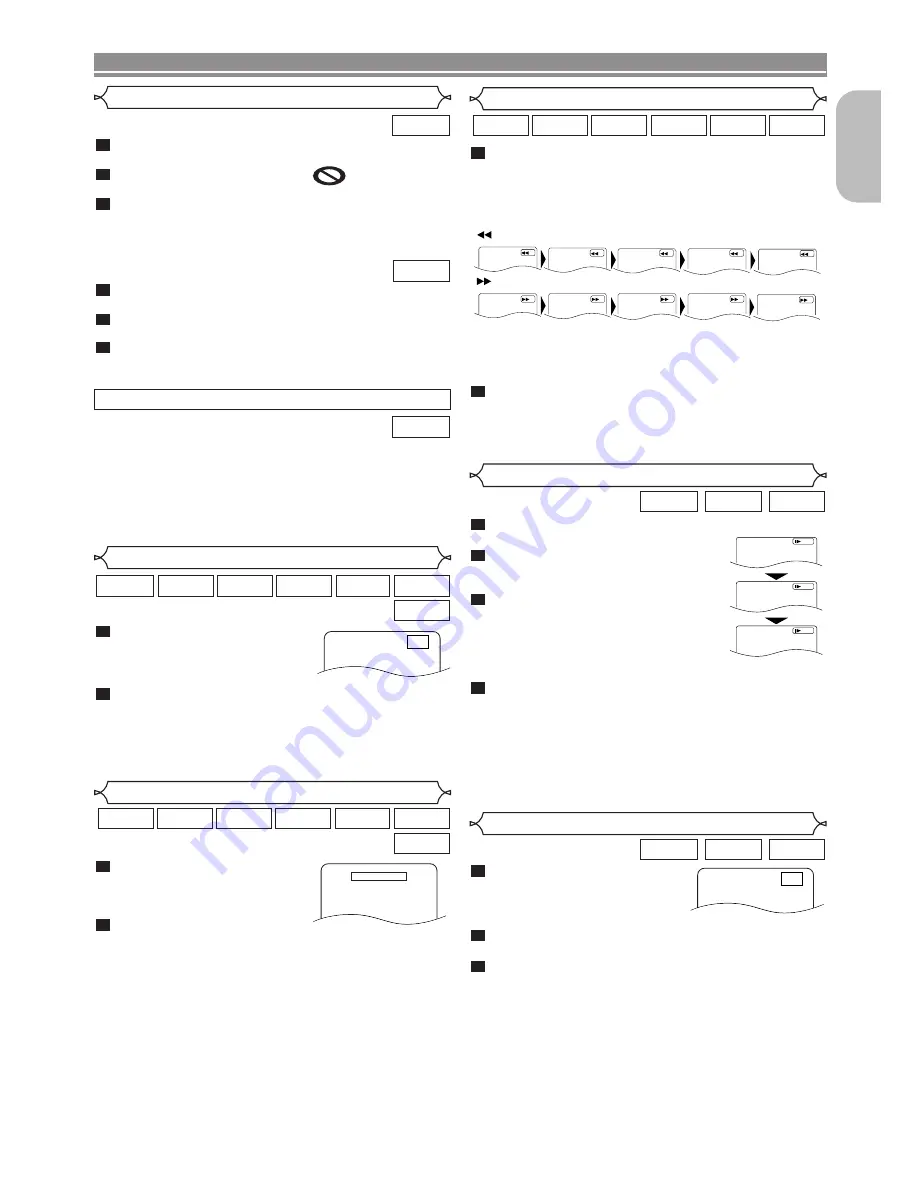
– 17 –
EN
English
– 17 –
– 17 –
DISC PLAYBACK
During playback, press the
STILL/PAUSE
button.
Press the
g
or
h
button.
• Slow motion playback will begin and
sound will be muted.
Press the
g
or
h
button
repeatedly to select a desired
speed.
• Slow forward or reverse speed is
different depending on the disc.
The approximate speed is 1(1/16), 2(1/8), and 3(1/2).
To return to normal playback, press the
PLAY
button.
NOTES:
• On DVDs, set STILL MODE to FIELD on the display
menu if pictures in the slow playback mode are blurred
(refer to page 26).
• Only Slow Forward is available when playing back
Video CD and discs with DivX
®
files.
4
3
2
1
DivX
®
VCD
DVD
Slow Forward / Slow Reverse
Fast Forward / Reverse Search
1
2
3
4
Button
1
2
3
4
Button
5
5
1
2
3
D
Button
During playback, press the
STOP
button.
•
Resume message will appear
on the TV screen.
Press the
PLAY
button,
playback will resume from
the point at which playback was stopped.
• To cancel resume, press the
STOP
button again.
NOTES:
• Some Video CDs with PBC function resume playback
from the beginning of the track.
• For MP3, JPEG or WMA, playback will resume from the
beginning of the current track.
• The resume information will be saved on even when
the power is turned off.
2
1
DivX
®
WMA
JPEG
MP3
VCD
CD
DVD
Resume
Press 'PLAY' to play from here.
To play the beginning,
press 'STOP' first and then 'PLAY'.
Resume ON
During playback, press the
STILL/PAUSE
button.
• Playback will pause and sound
will be muted.
The disc advances frame by frame each time the
STILL/PAUSE
button is pressed.
To exit step by step playback, press the
PLAY
button.
NOTE:
• On DVDs, set STILL MODE to FIELD on the display
menu if pictures in the pause mode are blurred (refer to
page 26).
3
2
1
DivX
®
VCD
DVD
Step by Step Playback
F
• For Video CDs, Audio CDs, MP3, WMA, and DivX
®
, the
approximate speed is 1(x2), 2(x8) and 3(x30).
• For Audio CDs, MP3 and WMA, sound will be output at
any speed of fast forward and reverse search.
To return to normal playback, press the
PLAY
button.
NOTE:
• For some DivX
®
files, Fast Forward/Reverse Search
may not function.
2
During playback, press the
g
or
h
button repeat-
edly to select a desired forward or reverse speed.
• For DVDs, fast forward or reverse search speed is dif-
ferent depending on the disc.The approximate speed is
1(x2), 2(x8), 3(x20), 4(x50) and 5(x100).
1
DivX
®
WMA
MP3
VCD
CD
DVD
<Example: DVD>
Press the
TOP MENU
button.
• The title menu will appear.
If the feature is not available,
symbol may
appear on the TV screen.
Press the
Cursor
buttons (
L
/
K
/
B
/
s
) to select an
item, and the
ENTER
button to confirm the
selection.
• Playback will begin at the selected title.
When playing back a Video CD with PBC function,
the title menu will appear automatically.
Press the
Numeric
buttons to select the desired title.
• Playback will begin at the selected title.
Press the
RETURN
button to go back to the title
menu.
3
2
1
VCD
3
2
1
DVD
Title Menu
• Press the
MENU
button to call up the DVD main menu.
• Press the
TOP MENU
button to call up the title menu.
NOTE:
• Contents of menus and corresponding menu opera-
tions may vary among discs. Refer to the manual
accompanying the disc for details.
DVD
CALLING UP A MENU SCREEN DURING PLAYBACK
During playback, press the
STILL/PAUSE
button.
• Playback will pause and sound
will be muted.
To continue playback, press the
PLAY
button.
NOTE:
• On DVDs, set STILL MODE to FIELD on the display
menu if pictures in the pause mode are blurred (refer to
page 26).
2
1
DivX
®
WMA
JPEG
MP3
VCD
CD
DVD
Still / Pause
F






























