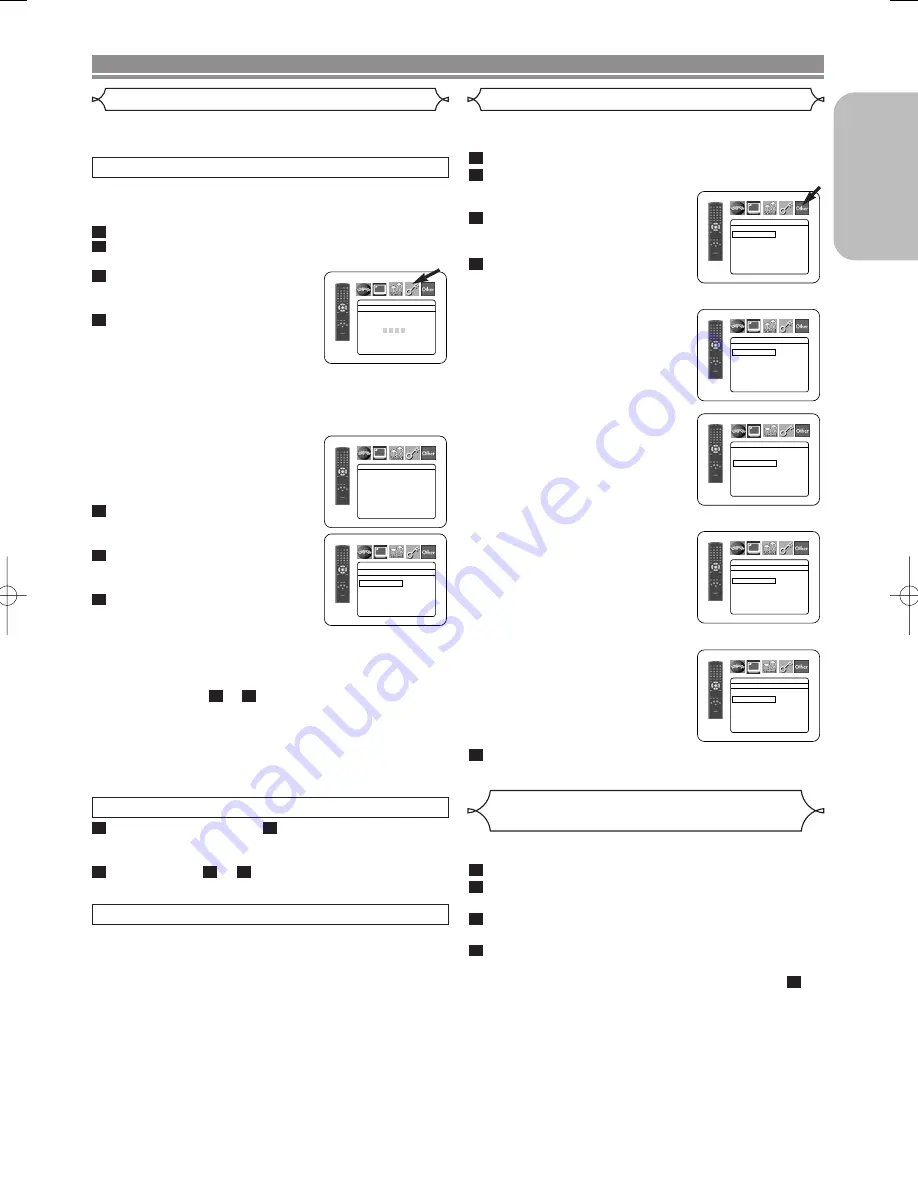
– 23 –
EN
English
DVD SETUP
•
ALL
Parental lock is cancelled.
•
Level 8
DVD software of any grade (adult/general/children) can
be played back.
•
Levels 7 to 2
Only DVD software intended for general use and chil-
dren can be played back.
•
Level 1
Only DVD software intended for children can be played
back, with those intended for adult and general use
prohibited.
CONTROL LEVELS
IF YOU FORGET THE PASSWORD
Press
4
,
7
,
3
,
7
at step
.
• Password will be cleared and rating level will be set to
ALL.
Repeat steps
to
to re-establish the parental
lock.
7
4
2
4
1
Ratings Control
Ratings Control allows you to set a limit, which prevents your
children from viewing inappropriate materials on DVDs. A four-
digit password that you establish will give you the control.
RATING LEVEL
You can set a viewing limit through Rating Level. Playback of
the discs will stop if the disc’s general rating exceeds the limit
you set.
Press the
SETUP
button in stop mode.
Press the
Cursor
buttons (
s
or
B
) to select
CUSTOM, then press the
ENTER
button.
Press the
Cursor
buttons (
s
or
B
) to select RATINGS, then
press the
ENTER
button.
Press the
Numeric
buttons to
enter your four-digit password.
• When doing this for the first time,
enter any four-digit number by
pressing the
Numeric
buttons (except for 4737), then
press the
ENTER
button. That number will be used as
the password from the second time onward. Record
your password in case you forget it.
• If you forget the password, press
4
,
7
,
3
,
7
. The original password
will be cleared and rating levels
will be set to ALL. Enter a new
four-digit password, then press
the
ENTER
button.
Press the
Cursor
buttons (
K
or
L
) to select RATING LEVEL,
then press the
ENTER
button.
Press the
Cursor
buttons (
K
or
L
) to select a desired level, then
press the
ENTER
button.
Press the
SETUP
button to exit
and activate the new settings.
NOTE:
• This function may not work on some DVDs. Be sure if
the RATINGS operates in the way you have set.
To Change the Password:
1) Follow the steps
to
above.
2) Press the
Cursor
buttons (
K
or
L
) to select PASSWORD
CHANGE, then press the
ENTER
button.
3) Enter a new four-digit password, then press the
ENTER
button.
4) Press the
SETUP
button to exit.
4
1
7
6
5
4
3
2
1
RATINGS
RATING LEVEL
ALL
PASSWORD CHANGE
PASSWORD
RATINGS
Please enter a 4-digit password.
RATINGS
RATING LEVEL
ALL
8
7 [NC-17]
6 [R]
5
4 [PG13]
3 [PG]
L
This allows you to return all selections of SETUP (except for
RATINGS) to their default settings.
Press the
SETUP
button in stop mode.
Press the
Cursor
buttons (
s
or
B
) to select
INITIALIZE, then press the
ENTER
button.
Press the
Cursor
buttons (
K
or
L
) to select YES,
then press the
ENTER
button.
Press the
SETUP
button to exit.
NOTE:
• If you like to cancel initializing, select NO at step
.
3
4
3
2
1
Reset to the Default Settings
(except for Ratings Control)
This function allows you to adjust Angle Icon availability, Auto
Power off, brightness of the Player’s display panel and slide
show mode.
Press the
SETUP
button in stop mode.
Press the
Cursor
buttons (
s
or
B
) to select CUSTOM,
then press
ENTER
.
• The custom mode will appear.
Press the
Cursor
buttons (
s
or
B
) to select Other, then press the
ENTER
button to confirm.
Press the
Cursor
buttons (
K
or
L
) to select an item, then press
ENTER
.
ANGLE ICON (Default : ON)
• Press the
ENTER
button repeat-
edly to turn ON or OFF.
AUTO POWER OFF (Default : ON)
• Press the
ENTER
button repeat-
edly to turn ON or OFF.
• It will turn off the DVD player au-
tomatically after 30 minutes of no
use.
PANEL DISPLAY
(Default : BRIGHT)
• Press the
Cursor
buttons (
K
or
L
) to select a setting (BRIGHT,
DIMMER and AUTO), then
press the
ENTER
button.
• When AUTO is selected, the dis-
play dims only during playback.
SLIDE SHOW (Default : 5sec)
• This adjusts the playback speed of
the JPEG SLIDE SHOW.
• Press the
Cursor
buttons (
K
or
L
) to select between 5 sec and
10 sec, then press the
ENTER
button.
Press the
SETUP
button to exit.
5
4
3
2
1
Others Setting
OTHERS
PANEL DISPLAY
BRIGHT
DIMMER
AUTO
OTHERS
ANGLE ICON
ON
AUTO POWER OFF ON
PANEL DISPLAY
BRIGHT
SLIDE SHOW
5sec
OTHERS
ANGLE ICON
ON
AUTO POWER OFF ON
PANEL DISPLAY
BRIGHT
SLIDE SHOW
5sec
OTHERS
ANGLE ICON
ON
AUTO POWER OFF ON
PANEL DISPLAY
BRIGHT
SLIDE SHOW
5sec
OTHERS
SLIDE SHOW
5sec
10sec
E6180/81UD(EN).qx3 05.6.6 11:25 Page 23
Summary of Contents for DVD1720 - DVD 1720 Player
Page 1: ...DVD 1720 DVD VIDEO PLAYER ...
Page 27: ... 27 NOTE ...
Page 53: ... 27 MEMO ...
Page 79: ... 27 NOTE ...






























