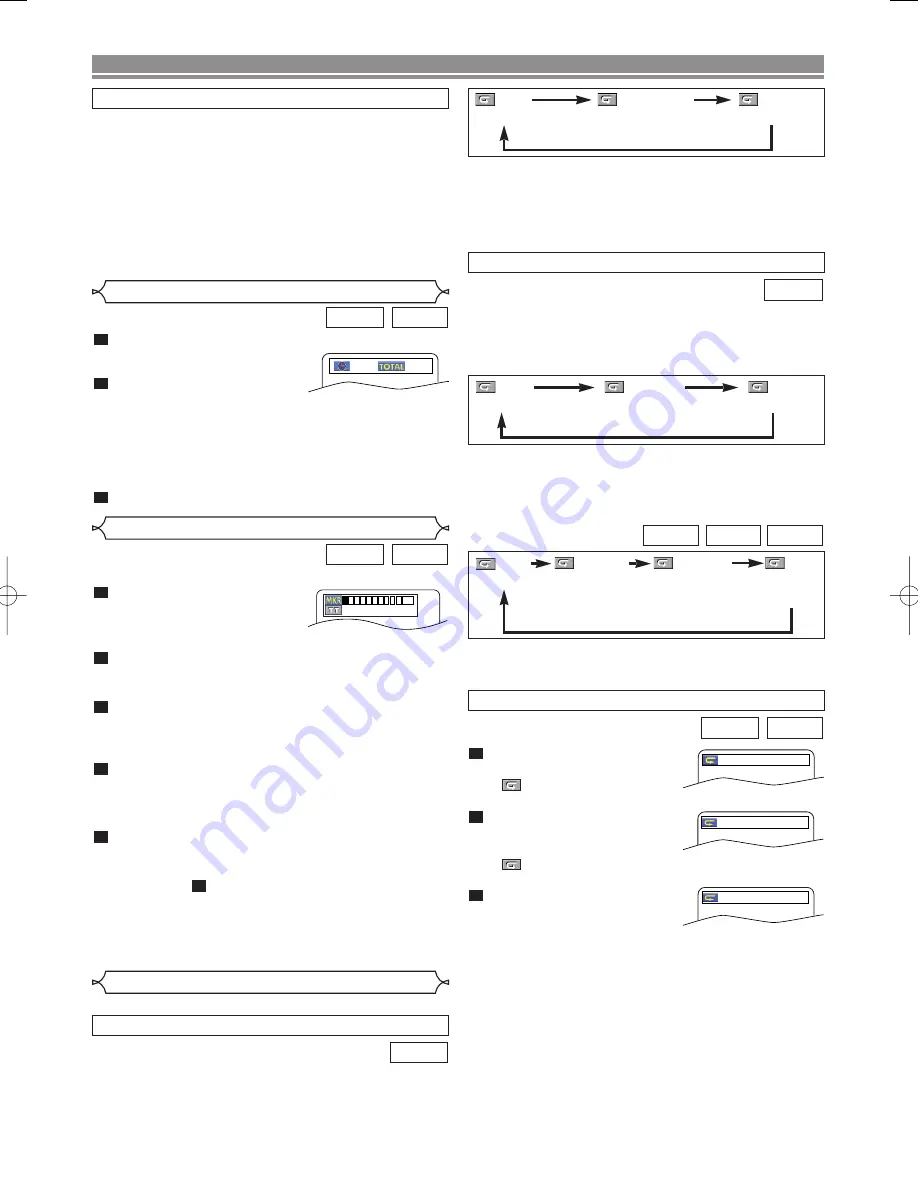
– 16 –
EN
Press the
A-B REPEAT
button
at your chosen starting point.
•
A-
appears briefly on the
TV screen.
Press the
A-B REPEAT
button
again at your chosen end
point.
•
A-B
appears briefly on the TV screen, and the
repeat sequence begins.
To exit the sequence, press
the
A-B REPEAT
button.
NOTES:
• The A-B Repeat section can only be set within the cur-
rent title (for DVD), or current track (for Audio CD).
• A-B Repeat is not available with some scenes on DVD.
• To cancel the A point which was set, press the
CLEAR
button.
• A-B Repeat playback does not function during title,
chapter, track or all repeat playback.
3
2
1
A-B REPEAT
CD
DVD
A -
A - B
OFF
To activate Repeat function, press the
REPEAT
button during
playback.
•
The repeat mode changes as described below every time
you press the button.
CD
REPEAT TRACK / GROUP / ALL
To activate Repeat function, press the
REPEAT
button during
playback.
•
The repeat mode changes as described below every time
you press the button.
DVD
NOTES:
• The Repeat Title/Chapter setting will be cleared when
moving to other title or chapter.
• Repeat playback does not function during A-B repeat
playback.
• Repeat Title/Chapter is not available with some scenes.
Repeat
REPEAT TITLE / CHAPTER
• The
REPEAT
button is available only during playback.
NOTES:
• In the track repeat, the repeat setting will be cleared
when moving to other track.
• Repeat playback does not function during A-B repeat
playback.
WMA
JPEG
MP3
CHAPTER
TITLE
OFF
(
current chapter
repeat) (
current title
repeat)
(repeat
off
)
TRACK
ALL
OFF
(
current track
repeat)
(
entire disc
repeat)
(repeat
off
)
TRACK
ALL
OFF
(
current track
repeat)
(
entire disc
repeat)
(repeat
off
)
GROUP
(
current folder
repeat)
NOTE:
• In the track or group repeat, the repeat setting will be
cleared when moving to other track or group.
DISC PLAYBACK
Press the
SEARCH MODE
button until the time
search screen appears on
the TV screen.
Within 30 seconds, enter a
desired disc time point on the
disc with the
Numeric
buttons.
• Playback will start at the specified time.
• For Time Search, “0” appears automatically when there
is no need to enter a number. For example,
“0:0_:_ _” appears in the time search screen if the total
time of the disc is less than 10 minutes.
Press the
CLEAR
button to erase an incorrect input.
3
2
1
CD
DVD
1:23:45
-:--:--
Time Search
Marker Setup Screen
You can use markers to memorize your favorite places on a disc.
Press the
SEARCH MODE
button repeatedly until the
display screen and Markers
appear during playback.
Press the
Cursor
buttons
(
s
or
B
) to select 1, 2, 3,
4, 5, 6, 7, 8, 9, or 10 and ensure that “_ : _ _ : _ _”
appears in the display.
When the disc reaches the point you want to
remember, press the
ENTER
button.
• The title or track and elapsed playback time will appear
in the TV screen.
To return to the Marker later, press the
SEARCH
MODE
button repeatedly during playback and the
Cursor
buttons
(
s
or
B
) to choose a desired
marker, then press the
ENTER
button.
Press the
SEARCH MODE
or
RETURN
button to exit.
NOTES:
• Opening the disc tray, turning off the power or selecting
AC at step
and pressing the
ENTER
button will
erase all Markers.
• To clear a marker, using the
Cursor
buttons (
s
or
B
),
position the cursor on to the marker number to be
cleared and press the
CLEAR
button.
• You can mark up to 10 points.
2
5
4
3
2
1
CD
DVD
-- --:--:--
1
2 3 4 5 6 7 8 9 10 AC
During playback, press the
SKIP
G
G
button to move to the next
track. Press it repeatedly to skip to subsequent tracks. Press
the
SKIP
H
H
button to go back to the beginning of the current
track. Press it repeatedly to go to the previous tracks.
• Track number will appear briefly on the front panel display.
• If the
SKIP
H
H
or
G
G
button is pressed while the play-
back is paused, the playback will be paused again after
skipping to the next track.
NOTE:
• The
SKIP
H
H
and
G
G
buttons are not available when
playback is stopped.
By using the SKIP buttons
H
H G
G
E6180/81UD(EN).qx3 05.6.6 11:24 Page 16
Summary of Contents for DVD1720 - DVD 1720 Player
Page 1: ...DVD 1720 DVD VIDEO PLAYER ...
Page 27: ... 27 NOTE ...
Page 53: ... 27 MEMO ...
Page 79: ... 27 NOTE ...






























