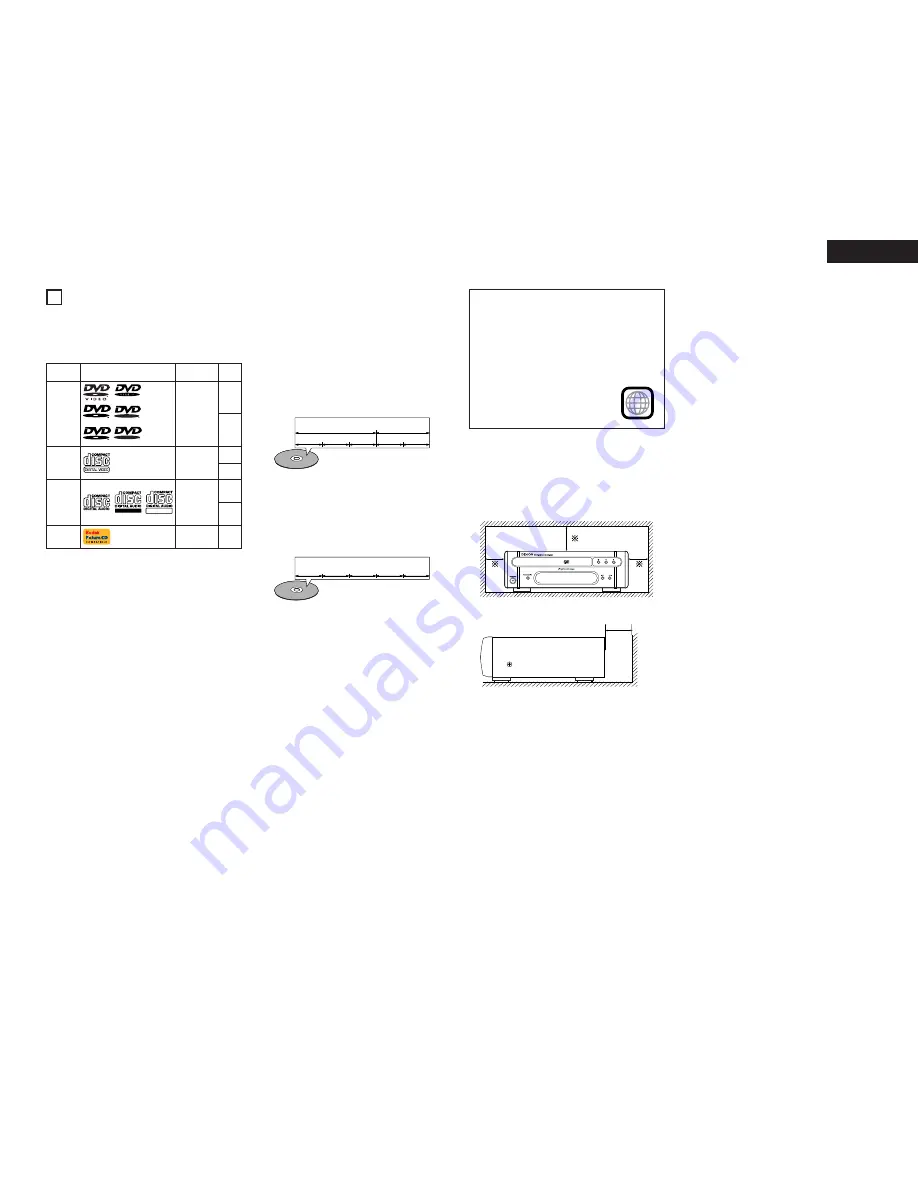
5
ENGLISH
2
DISCS
• The types of discs listed on the table below can be
used on the DVD-M330.
The marks are indicated on the disc labels or
jackets.
Usable
discs
Mark (logo)
Recorded
signals
Disc
size
Digital audio
+
Digital video
(MPEG2)
12 cm
8 cm
12 cm
8 cm
12 cm
8 cm
Digital audio
+
Digital video
(MPEG1)
Digital audio
MP3
WMA
Digital picture
(JPEG)
Video CD
CD
CD-R
CD-RW
(NOTE 3)
Recordable
ReWritable
12 cm
Digital picture
(JPEG)
Picture CD
2
The following types of discs cannot be played
on the DVD-M330:
• For European model:
DVDs with region numbers other than “2” or
“ALL”
• DVD-ROM/RAMs
• SACD
• CD-ROMs
• CDVs (Only the audio part can be played.)
• CD-Gs (Only the audio is output.)
• Photo CDs
NOTE 1: Video part which based on DVD-video
specification only can be played.
NOTE 2: Playing DVD-R and DVD-RW discs
DVD-R and DVD-RW discs recorded in video
format on a DVD recorder can be played on
the DVD-M330.
Discs that have not be finalized cannot be
played.
Depending on the disc’s recording status,
the disc may not be accepted or may not be
played normally (the picture or sound may be
not be smooth, etc.).
NOTE 3: According to recording quality, some CD-
R/RW cannot be played.
2
Disc terminology
•
Titles and chapters (DVD-videos)
DVD-videos are divided into several large sections
called “titles” and smaller sections called
“chapters”.
Numbers are allotted to these sections. These
numbers are called “title numbers” and “chapter
numbers”.
For example:
Title 1
Title 2
Chapter 1 Chapter 2 Chapter 3 Chapter 1 Chapter 2
•
Tracks (video and music CDs)
Video and music CDs are divided into sections
called “tracks”.
Numbers are allotted to these sections. These
numbers are called “track numbers”.
Track 1
Track 2
Track 3
Track 4
Track 5
•
Playback control (video CDs)
Video CDs including the words “playback control”
on the disc or jacket are equipped with a function
for displaying menus on the TV screen for
selecting the desired position, displaying
information, etc., in dialog fashion.
In this manual, playing video CDs using such
menus is referred to “menu playback”.
Video CDs with playback control can be used on
the DVD-M330.
NOTE:
• This DVD player is designed and manufactured
to respond to the Region Management
Information that is recorded on a DVD disc.
If the Region number described on the DVD disc
does not correspond to the Region number of
this DVD player, this DVD player cannot play this
disc.
2
For European model:
The Region number for this DVD
player is 2.
CAUTIONS ON INSTALLATION
For heat dispersal, leave at least 10 cm of space
between the top, back and sides of this unit and
the wall or other components.
10 cm or more
10 cm or more
Wall
R
R
R
W
R
W
DVD-R
DVD-RW
(NOTE 2)
DVD video
DVD audio
(NOTE 1)
For example:






































