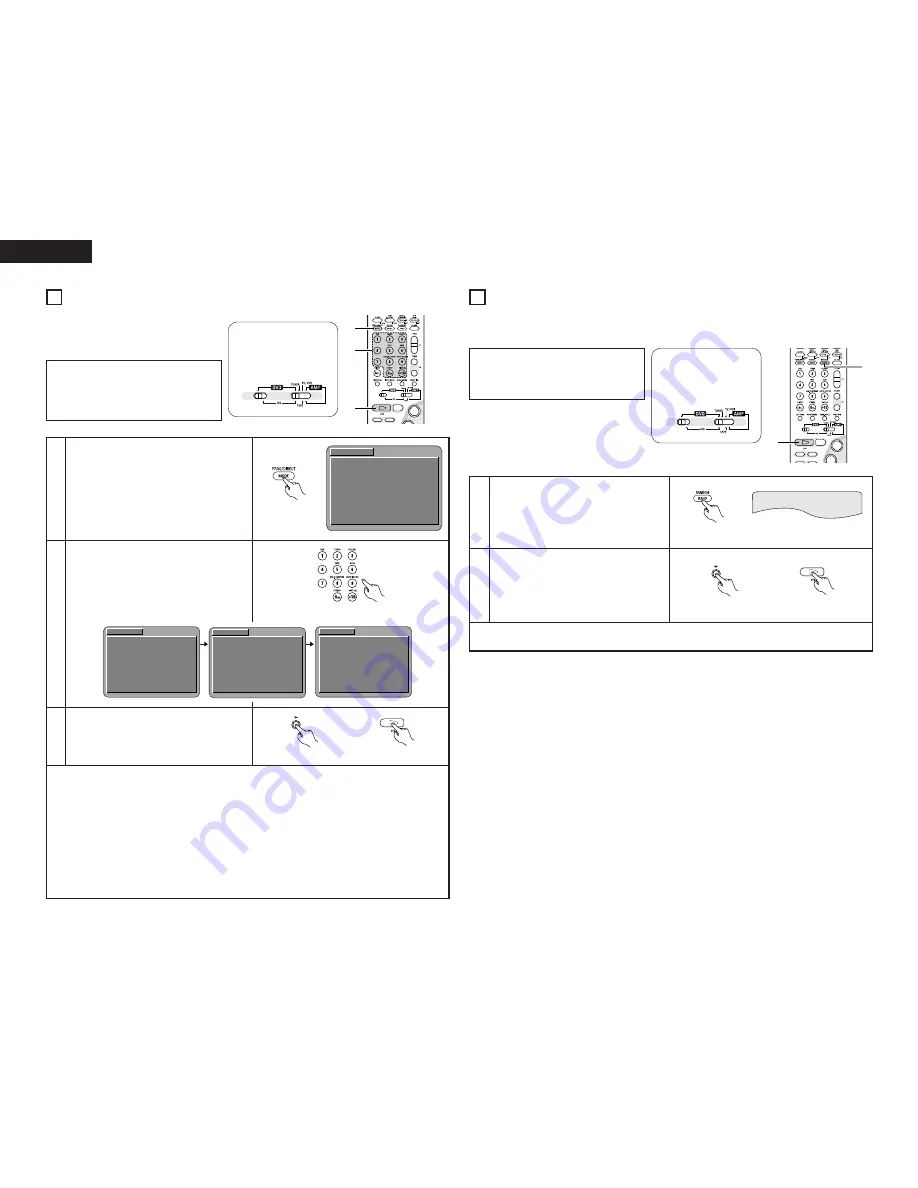
20
ENGLISH
10
PLAYING TRACKS IN THE DESIRED ORDER
2
Use this function with video and music CDs
to play the tracks in the desired order.
This function does not affect with DVD.
1
2
In the stop mode, press the PROG/DIRECT
button once.
• The program selection screen appears.
Use the number buttons to select the number
of the track you want to program. Press the
ENTER button. To program other tracks, select
one track number at a time and press the
ENTER button after each number is selected.
• Up to 20 tracks can be programmed.
EX: To program track 5 and track 12:
✽
To return to normal playback:
Press the STOP button to stop programmed playback, then press the PROG/DIRECT button.
Now press the PLAY button to start normal playback from the beginning of the disc.
✽
To clear tracks from the program:
Press the STOP button. The program play screen appears. Press the CLEAR button to clear the last track
in the program.
✽
To clear the entire program:
The entire program is cleared when the power is turned off or the disc is ejected.
Also, when the STOP button is pressed to stop programmed playback and the PROG/DIRECT button is
pressed, the entire program is cleared.
✽
To check the programmed contents, press the CALL button. The programmed contents are displayed step
by step.
3
Press the PLAY button.
• Playback of the tracks in the programmed
order begins.
1
Main unit
Remote control unit
+
+
-
+
-
2
1
9
8
2
3
1
PROGRAM
No.
TRACK
01
--
MODE : NORMAL
TOTAL TIME :
-- : --
INPUT : 0-9,+10
CLEAR : CLEAR BUTTON
Remote control unit
PROGRAM
No.
TRACK
01
05
MODE : NORMAL
TOTAL TIME :
04 : 04
INPUT : 0-9,+10
CLEAR : CLEAR BUTTON
04 : 04
PROGRAM
No.
TRACK
01
05
MODE : NORMAL
TOTAL TIME :
INPUT : 0-9,+10
CLEAR : CLEAR BUTTON
PROGRAM
No.
TRACK
01
05
MODE : NORMAL
TOTAL TIME :
04 : 04
INPUT : 0-9,+10
CLEAR : CLEAR BUTTON
02
1-
02
12
03
08 : 01
Remote control unit
1
11
PLAYING TRACKS IN THE RANDOM ORDER
2
Use this function with video and music CDs to play the tracks in random order.
This function does not affect with DVD.
1
2
In the stop mode, press the RANDOM button.
• The random play screen appears.
• Random playback is not possible for some
discs.
Press the PLAY button.
• The tracks start playing in random order.
✽
To return to normal playback:
Press the STOP button to stop random playback, then press the RANDOM button once.
Remote control unit
Main unit
Remote control unit
+
-
+
-
+
-
2
1
9
8
7
6
1
2
RANDOM ON
NOTE:
• Programmed playback is not possible
when PBC is turned on with video CDs.
Press the TOP MENU button to turn PBC
off.
NOTE:
• Random playback is not possible when
PBC is turned on with video CDs. Press
the TOP MENU button to turn PBC off.
ENGLISH
Set the remote
control selector
switches to DVD and
DVD.
Set the remote
control selector
switches to DVD and
DVD.

























