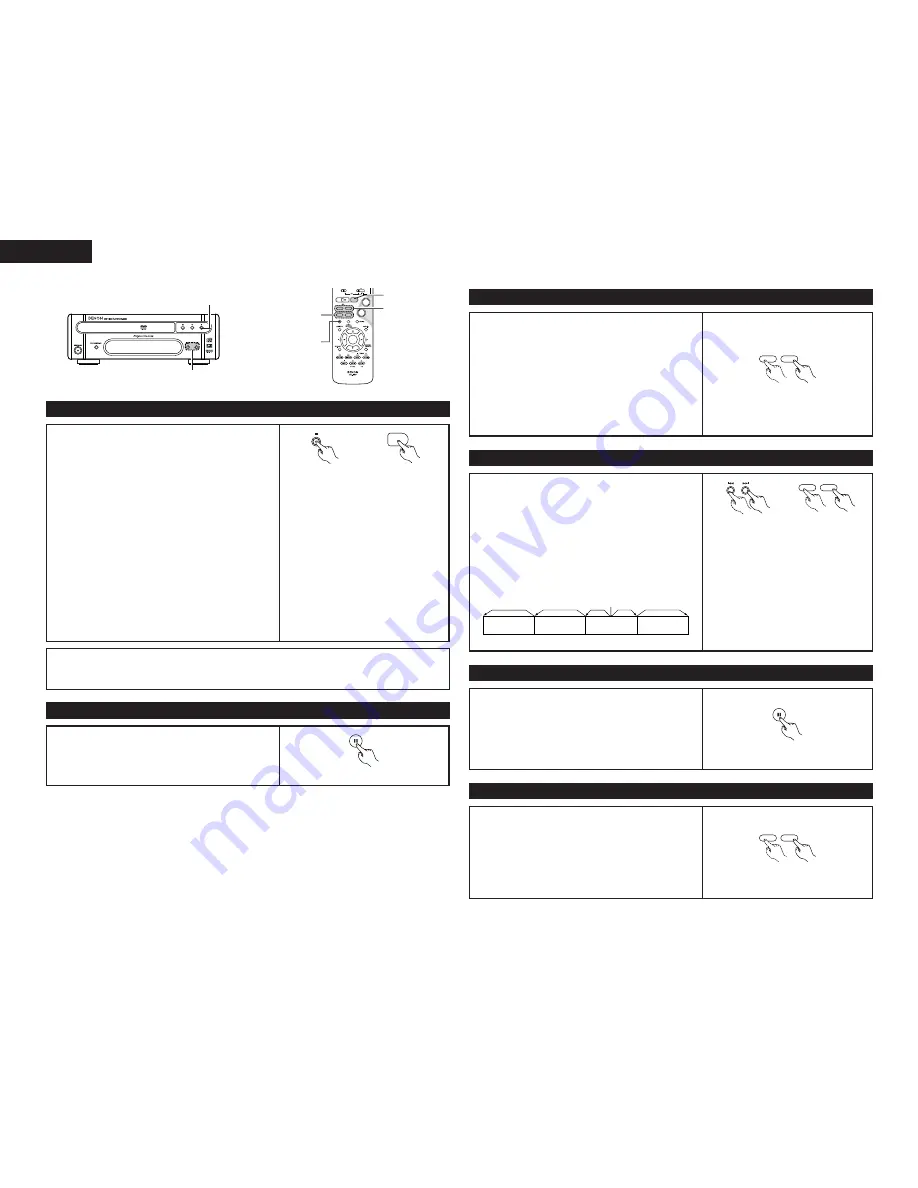
18
ENGLISH
+
-
ENTER
2
1
9
8
7
6
STOP button
STOP button
SKIP buttons
(2) Stopping Playback
During playback, press the STOP button on the main unit or
the remote control unit, playback stops and wall paper is
displayed.
Resume play memory function
• With the DVD-M330, when the STOP button is pressed,
that position is stored in the memory. At this time, “
1
”
flashes on the display. (DVD only)
• When the PLAY button is pressed after pressing the STOP
button, playback resumes from the position at which it
was stopped. (DVD only)
• The resume play memory function is canceled if the disc
tray is opened or the STOP button is pressed a second
time. (DVD only) (Playback starts from the beginning of the
disc if the PLAY button is not pressed within approximately
10 seconds.)
• If you do not want to continue playing the disc, to save
electricity either press the POWER ON button on the
remote control unit to set the power to the standby mode.
Main unit
✽
The resume play memory function only
works for discs for which the elapsed
time is shown on the display during
playback.
Remote control unit
(3) Playing Still Pictures (Pausing)
During playback, press the PAUSE button on the remote
control unit.
• Press the PLAY button to resume normal playback.
(4) Forward/Reverse Searching
During playback, press one of the SLOW/SEARCH buttons
on the remote control unit.
6
: Reverse direction
7
: Forward direction
• When pressed again, the search speed increases (in four
steps).
• Variable in 3 steps for CDs and video CD discs, 4 steps for
DVD video.
• Press the PLAY button to resume normal playback.
SKIP button
PAUSE button
SLOW/SEARCH
buttons
2
Remote control unit
Remote control unit
7
6
(5) Skipping to the Beginning of Chapters or Tracks
During playback, press one of the skip buttons on the main
unit or the remote control unit.
8
: Reverse direction
9
: Forward direction
• A number of chapters or tracks equal to the number of
times the button is pressed is skipped.
• When the skip back button is pressed once, the pickup
returns to the beginning of the currently playing chapter or
track.
NOTE:
• In some cases the menu screen may
reappear when one of the SKIP buttons is
pressed during menu playback on a video
CD.
Playing position
Chapter/Track
Chapter/Track
Chapter/Track
Chapter/Track
Reverse direction
, /
Forward direction (direction of playback)
Main unit
Remote control unit
9
8
(6) Playing Frame by Frame (for DVDs only)
During playback, press the PAUSE button on the remote
control unit.
• The picture moves forward one frame each time the
button is pressed.
• Press the PLAY button to resume normal playback.
(7) Slow Playback (for DVDs only)
In the still mode, press one of the SLOW/SEARCH buttons
on the remote control unit.
6
: Reverse direction
7
: Forward direction
Remote control unit
Remote control unit
7
6
ENGLISH
NOTE:
• The power turns off automatically if there is no activity at the player or its remote for more than 30
minutes.



























