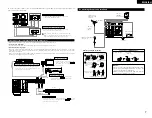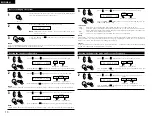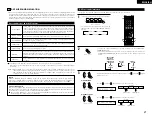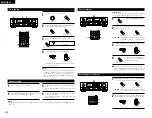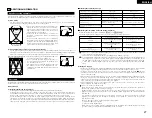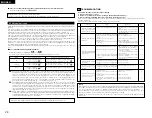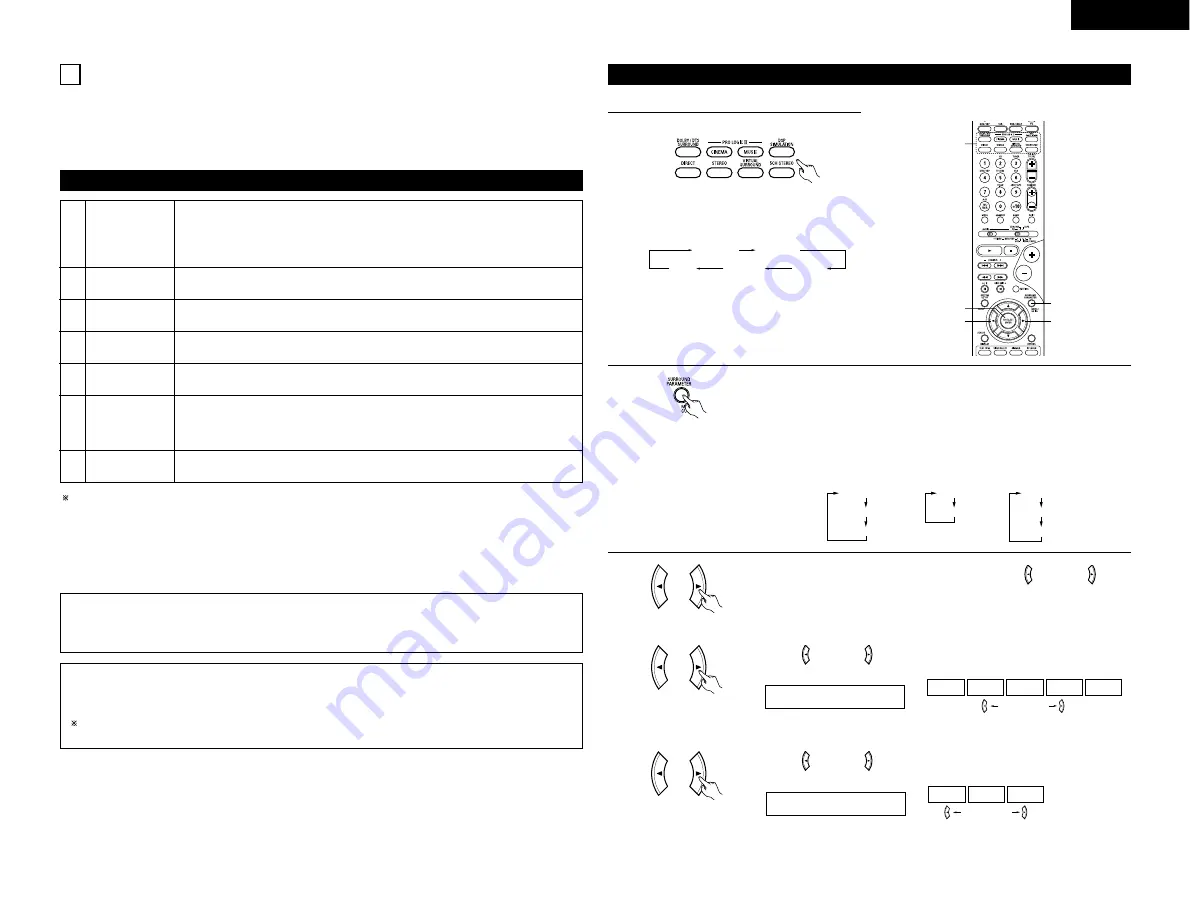
21
ENGLISH
14 DSP SURROUND SIMULATION
• This unit is equipped with a high performance DSP (Digital Signal Processor) which uses digital signal processing
to synthetically recreate the sound field. One of 7 preset surround modes can be selected according to the
program source and the parameters can be adjusted according to the conditions in the listening room to achieve
a more realistic, powerful sound. These surround modes can also be used for program sources not recorded in
Dolby Surround Pro Logic or Dolby Digital.
Surround modes and their features
1
2
3
4
5
6
7
VIRTUAL
ROCK ARENA
JAZZ CLUB
VIDEO GAME
MONO MOVIE
(NOTE 1)
MATRIX
5CH STEREO
Select this mode to enjoy a virtual sound field, produced from the front 2-channel
speakers.
Use this mode to achieve the feeling of a live concert in an arena with reflected
sounds coming from all directions.
This mode creates the sound field of a live house with a low ceiling and hard walls.
This mode gives jazz a very vivid realism.
Use this to enjoy video game sources.
Select this when watching monaural movies for a greater sense of expansion.
Select this to emphasize the sense of expansion for music sources recorded in stereo.
Signals consisting of the difference component of the input signals (the component
that provides the sense of expansion) processed for delay are output from the surround
channel.
In this mode, the signals of the front left channel are output from the left surround
channel, the signals of the front right channel are output from the right surround
channel, and the same (in-phase) component of the left and right channels is output
from the center channel. This mode provides all speaker surround sound, but without
directional steering effects, and works with any stereo program source.
Depending on the program source being played, the effect may not be very noticeable.
In this case, try other surround modes, without worrying about their names, to create a sound field suited to
your tastes.
NOTE 1: When playing sources recorded in monaural, the sound will be one-sided if signals are only input to one
channel (left or right), so input signals to both channels. If you have a source component with only one
audio output (monophonic camcorder, etc.) obtain a “Y” adaptor cable to split the mono output to two
outputs, and connect to the L and R inputs.
NOTE:
DIRECT, STEREO and 5CH STEREO mode can be used when playing PCM signals with a sampling
frequency of 96 kHz (such as from DVD-Video discs that contain 24 bit, 96 kHz audio). If such signals are
input during playback in one of the other surround modes, the mode automatically switches to STEREO.
Personal Memory Plus
This set is equipped with a personal memorize function that automatically memorizes the surround modes
and input modes selected for the input different sources. When the input source is switched, the modes
set for that source last time it was used are automatically recalled.
The surround parameters, tone control settings and playback level balance for the different output
channels are memorized for each surround mode.
DSP surround simulation
• To operate the surround mode and surround parameters from the remote control unit.
1
Select the surround mode for the input channel.
(Remote control unit)
The surround mode switches in the following
order each time the DSP SIMULATION button is
pressed:
MONO MOVIE
ROCK ARENA
JAZZ CLUB
VIDEO GAME
MATRIX
2
3
3
4
1
2
To enter the surround parameter setting mode, press the SURROUND
PARAMETER button.
• The surround parameter switches in the following order each time the
SURROUND PARAMETER button is pressed for the different surround
modes.
(Remote control unit)
ROOM SIZE
EFFECT
DEFAULT
DELAY
DEFAULT
D. COMP.
LFE
DEFAULT
• ROCK ARENA
• JAZZ CLUB
• VIDEO GAME
• MONO MOVIE
• MATRIX
• VIRTUAL
Use the
(left) and
(right) buttons to set the room size.
ROOM SIZE MED
LARGE
MED-L
MED
MED-S
SMALL
(Remote control unit)
(right) button
(left) button
Use the
(left) and
(right) buttons to set the effect level.
EFFECT LEVEL 10
15
10
1
(Remote control unit)
(right) button
(left) button
3
Display the parameter you want to adjust, then use the
(left) and
(right)
buttons to set it.
(1) ROOM SIZE
(Initial)
(2) EFFECT LEVEL
(Initial)