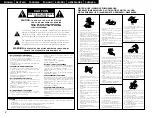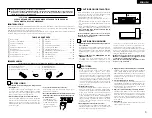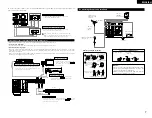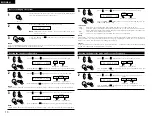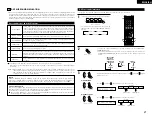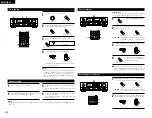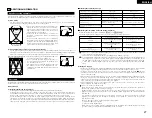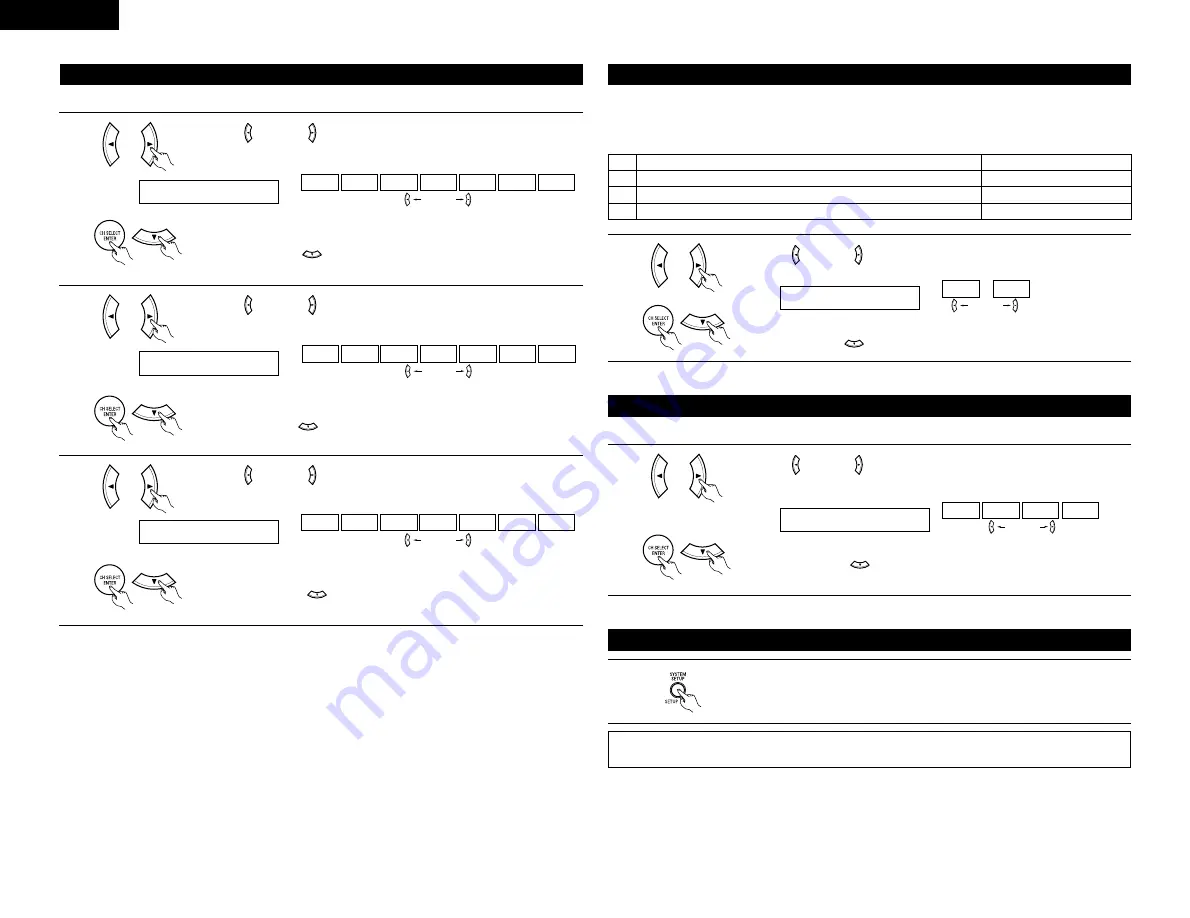
ENGLISH
12
NOTE:
• TUNER and V. AUX cannot be selected.
• Select “OFF” if nothing is connected.
12 OPT2 TV
CD
AUX
DVD
TV
VCR
CDR
OFF
Use the
(left) and
(right) buttons to assign the input function connected
to the OPTICAL input 2 (OPT 2) terminal.
3
(right) button
(left) button
Press the ENTER or
(down) button to switch the auto surround mode
setting.
(Initial)
13 AUTOSURR. ON
OFF
ON
For the three kinds of input signals as shown below, the surround mode played the last is stored in the
memory. At next time it the same signal inputs, the memorized surround mode is automatically selected and
the signal is played.
Note that the surround mode setting is also stored separately for the different input function.
SIGNAL
Default Auto Surround Mode
q
Analog and PCM 2-channel signals
STEREO
w
2-channel signals of Dolby Digital, DTS or other multichannel format
Dolby PL
II
Cinema
e
Multichannel signals of Dolby Digital, DTS or other multichannel format
Dolby or DTS Surround
Setting the Auto Surround Mode
Use the
(left) and
(right) buttons to select the Auto Surround mode.
1
(right) button
(left) button
Press the ENTER or
(down) button to switch the Ext. In SW Level setting.
(Initial)
14 EXT.IN SW +15
+00
+05
+10
+15
Set the method of playback of the analog input signal connected to the Ext. In terminal.
Setting the Ext. In SW Level
Use the
(left) and
(right) buttons to select the Ext. In Subwoofer channel
Level playback.
1
(right) button
(left) button
Press the ENTER or
(down) button if you want to start the settings over
from the beginning.
(Initial)
This completes the system setup operations. Once the system is set up, there is no need to make the settings
again unless other components or speakers are connected to or the speaker layout is changed.
After setting up the system
Press the SYSTEM SETUP button to finish system set up.
1
• Select “OFF” if nothing is connected.
Press the ENTER or
(down) button to switch the OPTICAL input 2 (OPT 2)
setting.
10 COAX CD
CD
AUX
DVD
TV
VCR
CDR
OFF
11 OPT1 DVD
CD
AUX
DVD
TV
VCR
CDR
OFF
Input the type of components connected to the digital input terminals.
Setting the Digital In Assignment
Use the
(left) and
(right) buttons to assign the input function connected
to the COAXIAL input (COAXIAL) terminal.
1
Use the
(left) and
(right) buttons to assign the input function connected
to the OPTICAL input 1 (OPT 1) terminal.
2
(right) button
(left) button
Press the ENTER or
(down) button to switch the optical input 1 (OPT 1)
setting.
(right) button
(left) button
• Select “OFF” if nothing is connected.
(Initial)
(Initial)