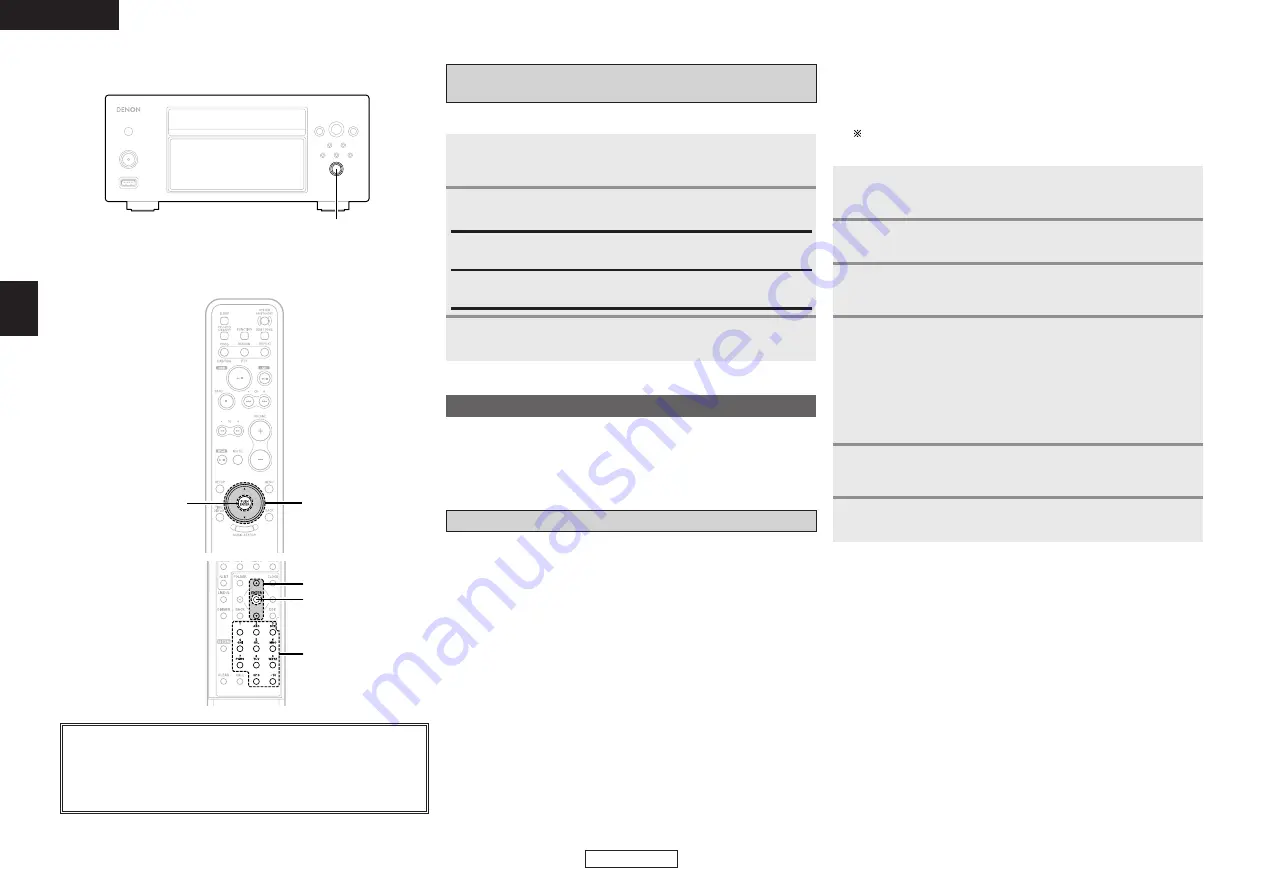
Setup
ENGLISH
ENGLISH
16
Recording monitor auto playback setting
(Store Monitor)
• Upon purchase this is set to “On”.
Use
<JOG DIAL>
or
[
D
D H
H
]
to select.
Press
ENTER
.
From the “Store Setting” mode, select “Store
Monitor” then press
ENTER
.
2
3
1
Off:
The sound being recorded is not automatically monitored (played).
On:
The sound being recorded is automatically monitored (played).
The following settings can be made:
£
IP address setting (IP Address)
£
Proxy setting (Proxy)
£
Internet radio setting (Internet Radio)
Making the network settings (Network Setting)
¢
Automatic setting of the IP address
When the router’s DHCP server function is enabled (setting for
automatically assigning IP addresses), the CHR-F103 can be used
as set upon purchase (“On” – DHCP server enabled).
Making the IP address settings (IP Address)
¢
Manual setting of the IP address
If the router does not have a DHCP server function or it is disabled
and a fixed IP address must be set, make the setting described
below.
For the IP address and other information, contact your ISP
(Internet service provider).
Select “DHCP” then press
ENTER
.
Select “Off” then press
ENTER
.
• The manual setting mode is set.
From the “Network Setting” mode, select “IP
Address” then press
ENTER
.
2
3
1
Use
<JOG DIAL>
or
[
D
D H
H
]
to select the next setting
item, then press
ENTER
.
• IP Address
• Subnet Mask
• Gateway
• Primary DNS
• Secondary DNS
4
Use
[NUMBER] (1 ~ 9, 0/10)
to input all the places,
then press
ENTER
.
Repeat steps
4
and
5
to set all the items.
5
6
About the button names in this explanation
<
>
: Buttons on the main unit
[
]
: Buttons on the remote control unit
Button name only
:
Buttons on the main unit and remote control unit
[
D
H
]
ENTER
<JOG DIAL>,
ENTER
ENTER
[NUMBER]
(1~9, 0/10, +10)
[
D
H
]
















































