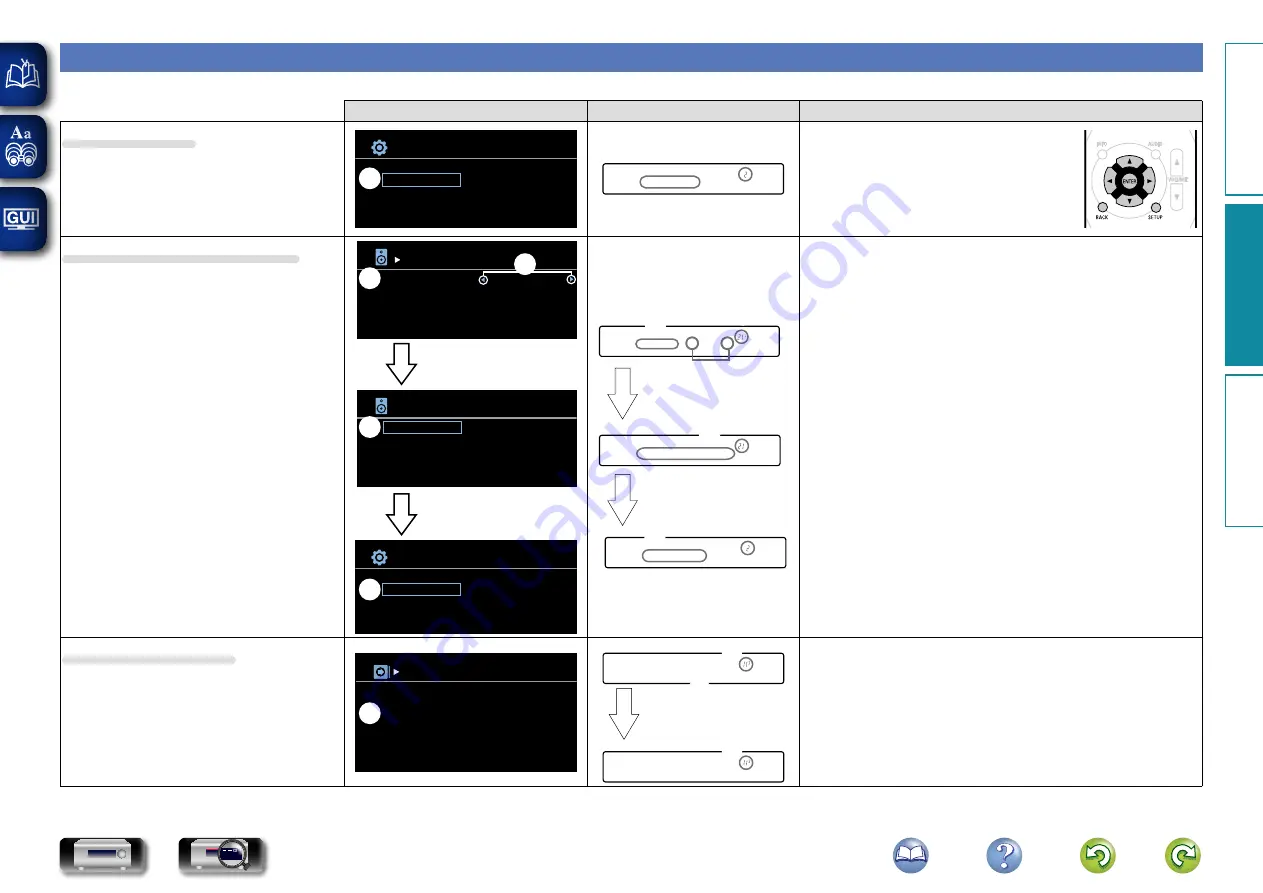
32
Examples of menu and front display
Below we describe typical examples of displays on the TV screen and on the set’s display window.
Menu display
Front display
Description
Top menu display
Inputs
Speakers
General
Speaker Config.
Distances
Levels
Crossovers
Bass
Setup Menu
Enter
Return
ENTER
BACK
w
w
e
Speakers
q
Press
SETUP
to display the menu screen.
w
TV screen: Displays the selected line.
Display: Displays the selected item.
•
Use
ui
to move to the item you want to set.
e
The number of the current selected setting
menu is displayed.
Display when changing settings
Enter
Return
ENTER
BACK
Front
Center
Surround
Subwoofer
Small
Small
Small
Yes
Speaker Config.
w
e
Speaker Config.
Distances
Levels
Crossovers
Bass
Front
Center
Surround
Subwoofer
Speakers
Enter
Return
ENTER
BACK
w
Inputs
Speakers
General
Speaker Config.
Distances
Levels
Crossovers
Bass
Setup Menu
Enter
Return
ENTER
BACK
w
r
Press
ENTER
.
t
Press
BACK
.
w
e
q
Front :
•
Small–
q
w
Speaker Config.
r
Press
ENTER
.
t
Press
BACK
.
w
q
Speakers
q
The number of the current selected setting menu is displayed.
w
TV screen: Displays the selected line.
Display: Displays the selected item.
•
Use
ui
to move to the item you want to set.
e
0 1
is displayed at the sides of items whose setting can be
changed. Use
o
p
to change to the desired setting.
r
Press
ENTER
to set to the mode in which the setting can be made.
t
Press
BACK
to return to the previous menu.
Display when resetting
Input Assign
OPTICAL 1
OPTICAL 2
Set Defaults
TV AUDIO
CBL/SAT
q
Enter
Return
ENTER
BACK
w
Default? :
•
No
w
q
Set Defaults
Press
ENTER
.
q
Press
i
to select “Set Defaults”, then press
ENTER
.
w
The number of the current selected setting menu is displayed.
e
Press
o
to select “Yes”, then press
ENTER
.
Basic instr
uctions
A
dv
anced instr
uctions
Inf
or
mation
A
dv
anced instr
uctions
DVD
















































