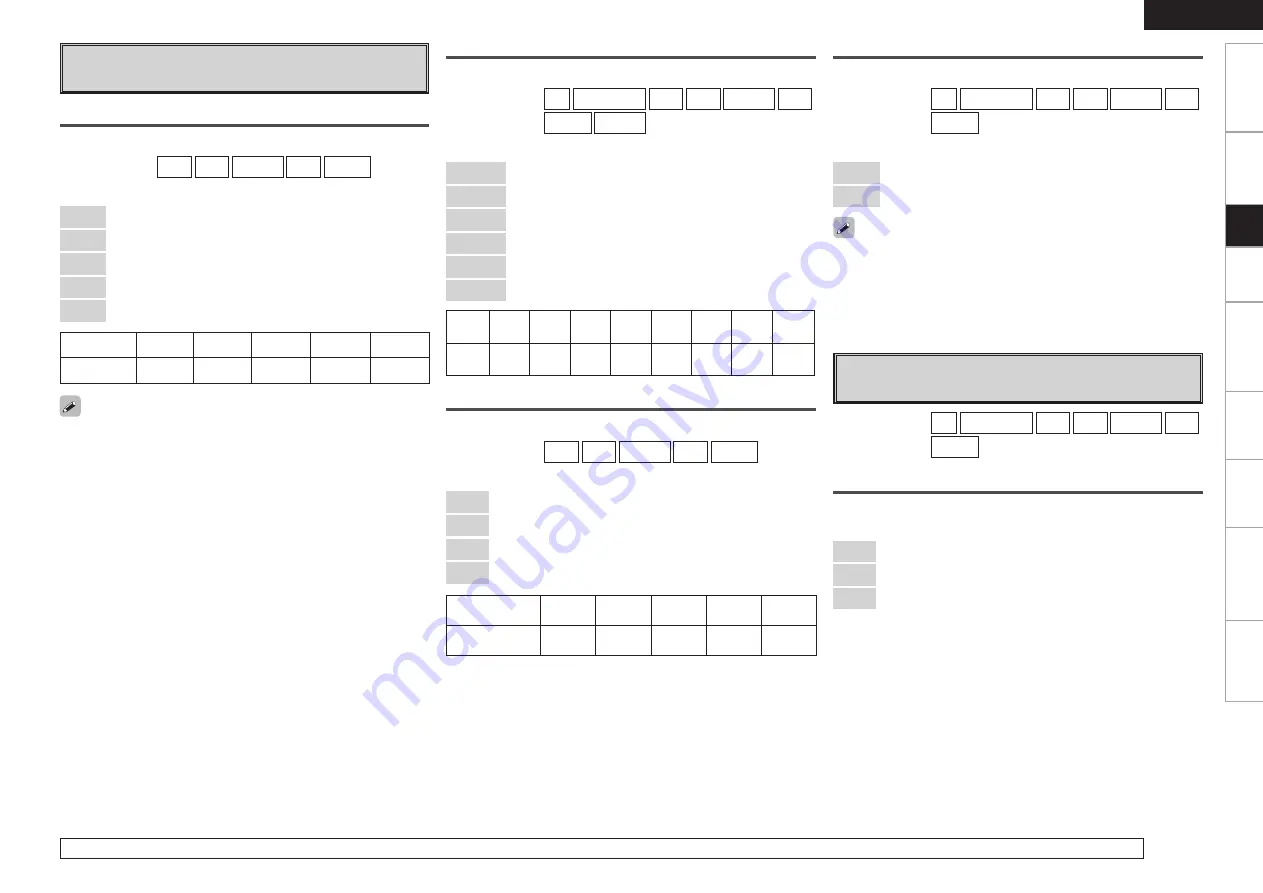
Get
ting Star
ted
Connections
Pla
ybac
k
Remot
e Contr
ol
Multi-z
one
Inf
or
mation
Tr
oubleshooting
ENGLISH
Specifications
Input source
DVD
HDP
TV/CBL
VCR
V.AUX
Default setting
1-RCA
2-RCA
3-RCA
None
None
Component In
Select component video input to assign to this source.
[Input source]
DVD
HDP
TV/CBL
VCR
V.AUX
[Selectable items]
1-RCA
: Assign component video 1 input connector.
2-RCA
: Assign component video 2 input connector.
3-RCA
: Assign component video 3 input connector.
None
: No component video input connector assigned.
iPod Dock
Assign control dock for iPod to this source.
[Input source]
CD
CDR/TAPE
DVD
HDP
TV/CBL
VCR
V.AUX
[Selectable items]
Assign
: Assign iPod input.
None
: Do not assign iPod input.
• With the default settings, the control dock for iPod can be used
connected to the VCR (iPod) connector.
• Even if “iPod Dock” is set to “Assign”, if AVR-889 and control dock
for iPod are not connected, the input is used as the normal input
source.
l
iPod
Make settings for “iPod” playback.
[Input source]
CD
CDR/TAPE
DVD
HDP
TV/CBL
VCR
V.AUX
Repeat Mode
Make settings for repeat mode.
[Selectable items]
All
: Repeat all songs.
One
: Repeat the current song.
OFF
: Cancel repeat mode.
Digital In
Select digital input connector to assign to this source.
[Input source]
CD
CDR/TAPE
DVD
HDP
TV/CBL
VCR
V.AUX
SIRIUS
[Selectable items]
COAX1
: Assign COAXIAL 1 input connector.
COAX2
: Assign COAXIAL 2 input connector.
OPT1
: Assign OPTICAL 1 input connector.
OPT2
: Assign OPTICAL 2 input connector.
OPT3
: Assign OPTICAL 3 input connector.
None
: No digital input connector assigned.
Input
source
CD
CDR/
TAPE
DVD
HDP
TV/CBL
VCR
V.AUX SIRIUS
Default
setting
COAX2
None
COAX1
None
OPT1
OPT2
OPT3
None
• With HDMI, the video and audio signals are transferred
simultaneously. When HDMI is assigned to an input source, the
audio signal switches to HDMI along with the video signal. To use
with the digital audio input connectors assigned, set menu “Input
Mode” to “Digital”.
• When the AVR-889 and monitor are connected with an HDMI cable,
if the monitor is not compatible with HDMI audio signal playback,
only the video signals are output to the monitor.
• The audio signals input from the analog, digital and EXT. IN connectors
are not output to the monitor.
k
Assign
Assign input sources to input connectors.
HDMI In
Select HDMI connector to assign to this source.
[Input source]
DVD
HDP
TV/CBL
VCR
V.AUX
[Selectable items]
HDMI1
: Assign HDMI1 input connector.
HDMI2
: Assign HDMI2 input connector.
HDMI3
: Assign HDMI3 input connector.
HDMI4
: Assign HDMI4 input connector.
None
: No HDMI input connector assigned.
Input source
DVD
HDP
TV/CBL
VCR
V.AUX
Default setting
HDMI1
HDMI2
None
HDMI3
HDMI4
For details on how to select, set and cancel settings for each menu, see “Menu Operations” (
v
page 17).
Set
up
















































