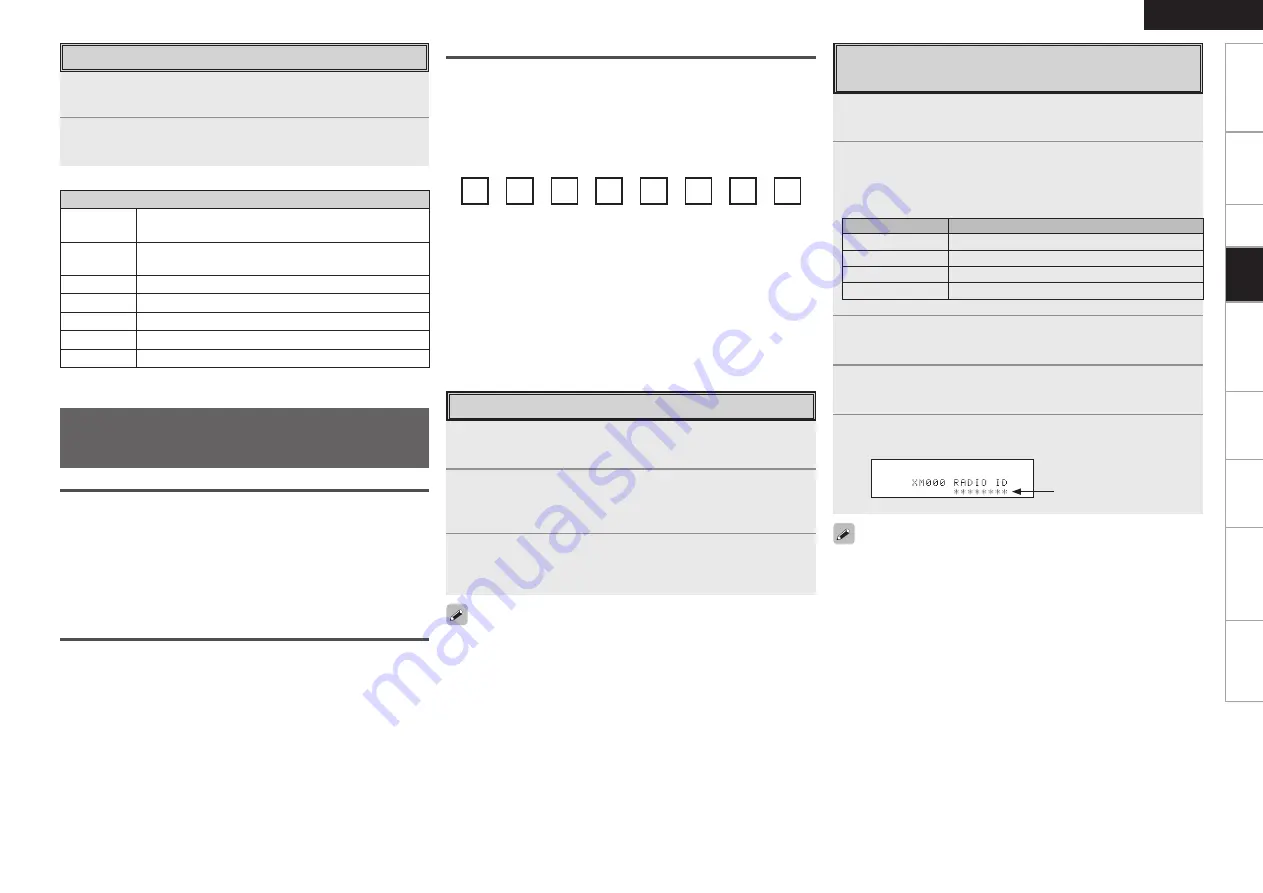
Get
ting Star
ted
Connections
Set
up
Pla
ybac
k
Remot
e Contr
ol
Multi-z
one
Inf
or
mation
Tr
oubleshooting
ENGLISH
Specifications
Listening to XM Satellite Radio
Programs
About XM Radio
XM is North America’s number one satellite radio company, offering
an extraordinary variety of commercial-free music, plus the best in
premier sports, news, talk radio, comedy, children’s and entertainment
programming, broadcast in superior digital audio quality coast to coast.
For more information, or to subscribe, U.S. customers visit xmradio.
com or call XM Listener Care at 1-800- XMRADIO (1-800-967-2346);
Canadian customers visit xmradio.ca or call XM Listener Care at 1-877-
GETXMSR (1-877-438-9677).
XM Ready® Legal
XM monthly service subscription sold separately. XM Mini-Tuner and
Home Dock required (each sold separately) to receive XM service.
It is prohibited to copy, decompile, disassemble, reverse engineer,
hack, manipulate or otherwise make available any technology or
software incorporated in receivers compatible with the XM satellite
Radio System. Installation costs and other fees and taxes, including a
one-time activation fee may apply. All fees and programming subject
to change. Channels with frequent explicit language are indicated with
an XL. Channel blocking is available for XM radio receivers by calling
1-800-XMRADIO (U.S. residents) and 1-877-GETXMSR (Canadian
residents). XM Service only available in the 48 contiguous United
States and Canada. ©2008 XM Satellite Radio Inc. All rights reserved.
XM Ready® Subscription
Once you have installed the XM Mini-Tuner Home Dock, inserted the
XM Mini-Tuner, connected the XM Mini-Tuner Home Dock to your
XM Ready® audio system, and installed the antenna, you are ready
to subscribe and begin receiving XM programming. There are three
places to find your eight character XM Radio ID: On the XM Mini-
Tuner, on the XM Mini-Tuner package, and on XM Channel 0. Record
the Radio ID below for reference.
Note:
The XM Radio ID does not use the letters “I”, “O”, “S” or
“F”. Activate your XM Satellite Radio service in the U.S. online at
http://activate.xmradio.com or call 1-800-XMRADIO (1-800-967-
2346). Activate your XM Satellite Radio service in Canada online at
https://activate.xmradio.ca or call 1-877-GET-XMSR (1-877-438- 9677).
You will need a major credit card. XM will send a signal from the
satellites to activate the full channel lineup. Activation normally takes
10-15 minutes, but during peak busy periods you may need to keep
your XM Ready audio system on for up to an hour. When you can
access the full lineup on your XM Ready audio system you are done.
1
Press
SHIFT
to select the memory block (A to G).
2
Press
<PRESET>
or
[CHANNEL +/–]
to select the
desired preset channel (1 to 8).
n
Default settings
Auto tuner presets
A1 ~ A8
87.5 / 89.1 / 98.1 / 107.9 / 90.1 / 90.1 / 90.1 /
90.1 MHz
B1 ~ B8
520 / 600 / 1000 / 1400 / 1500 / 1710 kHz,
90.1 / 90.1 MHz
C1 ~ C8
90.1 MHz
D1 ~ D8
90.1 MHz
E1 ~ E8
90.1 MHz
F1 ~ F8
90.1 MHz
G1 ~ G8
90.1 MHz
Listening to Preset Stations
1
Either turn
<SOURCE SELECT>
or press
[SAT TU 1/2]
to select “XM”.
2
Set
[SOURCE CONTROL 1]
to “AUDIO” and
[SOURCE
CONTROL 2]
to “TUNER”.
(
v
page 56 “Remote Control Unit Operations”)
3
Use
TUNING
to select the channel.
When the channel is tuned in, the name of the song and artist
are displayed.
• The channel switches continuously when
TUNING
is pressed and
held.
• The artist name, song title, category and reception level can be
checked by pressing
<STATUS>
.
• The time (default : 30 sec) for which the on-screen display are
displayed can be set at menu “Manual Setup” – “Option Setup”
– “On-Screen Display” (
v
page 29).
Press
uio
p
to return to the original screen.
Basic Operation
Checking the XM Signal Strength and
Radio ID
1
Either turn
<SOURCE SELECT>
or press
[SAT TU 1/2]
to select “XM”.
2
Press
<STATUS>
until “SIGNAL” appears on the
display.
The display will switch as shown below, depending on the
reception conditions.
Display
Status
GOOD
Signal strength is good
MARGINAL
Signal strength is marginal
WEAK
Signal strength is weak
NO
No signal
3
Adjust the position of the antenna until “SIGNAL:
GOOD” is shown on the display.
4
Press
<STATUS>
until the channel you want to check
(example: “XM001”) is displayed.
5
Press
TUNING
and select channel 0 (XM000).
The radio ID is shown on the display.
The strength of both the XM satellite and terrestrial signals can be
checked at menu “Input Setup” – “Antenna Aiming” (
v
page 35).
Radio ID
Pla
ybac
k
















































