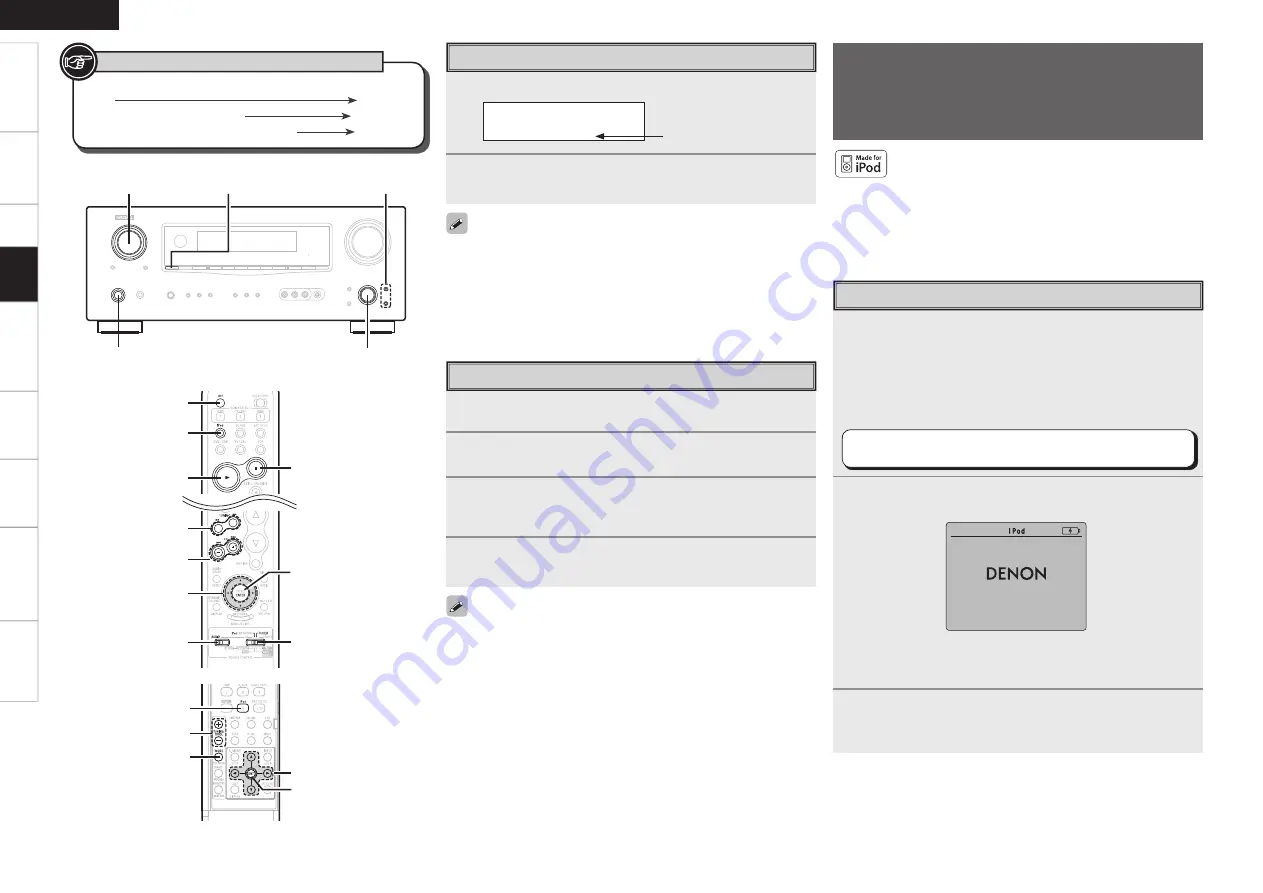
Specifi
cations
iPod® Playback
The music on an iPod can be played by using the control dock for
iPod (ASD-1R, ASD-11R, ASD-3N or ASD-3W sold separately).
The operation can also be performed using the buttons on the main
unit or remote control unit while watching the menus.
iPod is a trademark of Apple Inc., registered in the U.S.
and other countries.
b
The iPod may only be used to copy or play contents that are not
copyrighted or contents for which copying or playback is legally
permitted for your private use as an individual. Be sure to comply
with applicable copyright legislation.
1
Make the necessary preparations.
q
Set the iPod in the DENON control dock for iPod.
(
v
See the control dock for iPod’s operating instructions.)
w
Assign the control dock for iPod’s input.
The input for the control dock for iPod is assigned to VCR by
default.
MENU
:
”Input Setup”
–
“Assign”
–
”iPod Dock”
(
v
page 42)
2
Either turn
<SOURCE SELECT>
or press
[iPod]
to
select the input source assigned in step 1-
w
above.
(iPod screen)
b
If the screens above are not displayed, the iPod may not be
properly connected. Try connecting again.
3
Set
[SOURCE CONTROL 1]
to “AUDIO” and
[SOURCE
CONTROL 2]
to “iPod/NETWORK”.
(
v
page 65 “Remote Control Unit Operations”)
Basic Operation
OK to disconnect.
ENTER,
op
<SOURCE SELECT>
<ON/STANDBY>
<STATUS>
ui
uiop
[SOURCE
CONTROL 1]
[
6
,
7
]
[iPod]
[
1
]
[OFF]
[SOURCE
CONTROL 2]
[
2
]
[
8
,
9
]
ENTER
uiop
[iPod]
[MODE]
[/–]
ENTER
[Front]
[Rear]
Button located on both the main unit and the remote control
unit
BUTTON
Button only on the main unit
<BUTTON>
Button only on the remote control unit
[BUTTON]
Symbols used to indicate buttons in this manual
Get
ting Star
ted
Connections
Set
up
Pla
ybac
k
Remot
e Contr
ol
Multi-z
one
Inf
or
mation
Tr
oubleshooting
ENGLISH
Searching Categories
1
Press
[
o
p
]
.
SR001 Hits 1
CAT : Pops
2
Use
[
o
p
]
to select the category, then use
[
ui
]
to
select the desired channel.
Channel category
• “UPDATING” is displayed while the encording code is being
updated.
• “SIRIUS UPDATING” is displayed when updating SIRIUS tuner
fi rmware.
• Refer to “Troubleshooting” – “SIRIUS Satellite Radio” regarding other
messages (
v
page 85).
Parental Lock
1
Tune to the channel you want to lock.
2
Press
[ENTER]
for at least 3 seconds.
“Code: [ ]” is displayed.
3
Enter the 4-digit lock code using
uio
p
.
When you enter the correct code, the corresponding channel is
locked.
4
Press
[ENTER]
.
• Channels under Parental Lock cannot be tuned in by performing
Tuning Up/Down or by category search.
• Channels stored in preset memory can be tuned in by the preset
channel select operation, even if Parental Lock is applied.
• When a channel to which Parental Lock is applied is being played,
Parental Lock for that channel is cancelled by performing Step2.
• See “Edit Lock Cord” (
v
page 43) for the method of changing
Parental Lock Cord.
• You can also set “Parental Lock” from the menu (
v
page 43).
















































