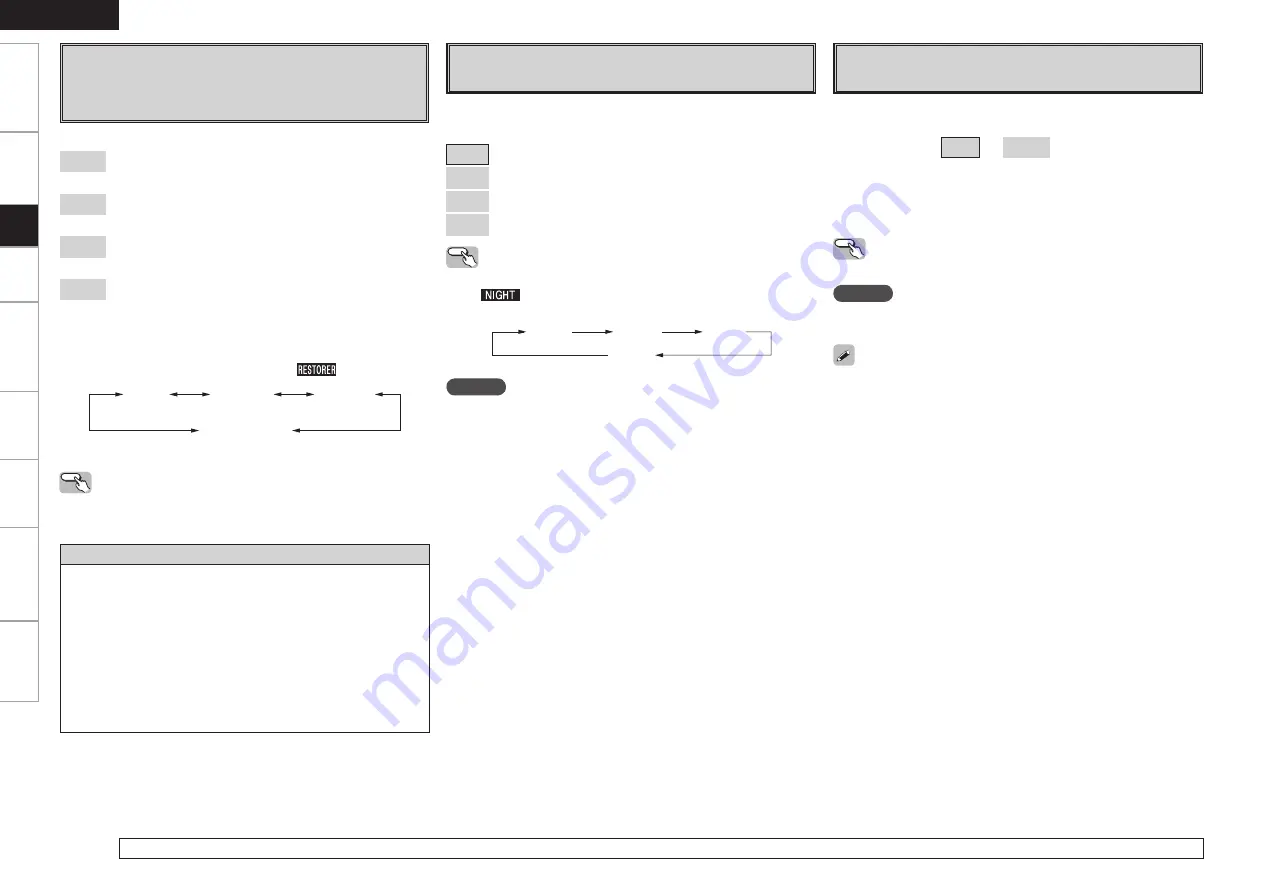
Specifications
RESTORER
This function restores compressed audio signals to how they
were before compression and corrects the sense of volume of
the bass and treble to obtain richer playback sound.
About the RESTORER function
• Such compressed audio formats as MP3, WMA (Windows Media
Audio) and MPEG-4 AAC reduce the amount of data by eliminating
signal components that are hard for the human ear to hear. The
RESTORER function generates the signals eliminated upon
compression, restoring the sound to conditions near those of the
original sound before compression. It also corrects the sense of
volume of the bass to obtain richer sound with compressed audio
signals.
• This is displayed on the menu and can be set when the input source
is selected to “XM”, or analog signals (including FM/AM and SIRIUS
signals) or PCM signals (fs = 44.1/48 kHz) are input.
When set to something other than “OFF”, “
” is displayed.
OFF
Mode 1
(RESTORER 64)
Mode 2
(RESTORER 96)
Mode 3
(RESTORER HQ)
The default setting for “iPod” is “Mode3”. All others are set to “OFF”.
[Selectable items]
OFF
:
Do not use RESTORER.
Mode1
(RESTORER 64):
Optimized mode for compressed sources with very weak highs.
Mode2
(RESTORER 96):
Apply suitable bass and treble boost for all compressed sources.
Mode3
(RESTORER HQ):
Optimized mode for compressed sources with normal highs.
Operating from the main unit or main remote
control unit
Press
RESTORER
.
Night Mode
Optimized setting for late-night listening.
Audio Delay
Compensate for mismatched timing between video and audio.
• This cannot be adjusted when playing in the EXT. IN, DIRECT or
STEREO mode (with “Front Speaker” set to “Large”, “Tone
Control” to “OFF” and “MultEQ”, “RESTORER” and “Night Mode”
to “OFF”).
• When the Auto Lipsync Correction function is operating, you can set
within the range 0 ~ 100 ms.
• Store “Audio Delay” for each input source.
Delay audio.
This sets the delay time for audio signals.
[Variable range]
0 ms
~
200 ms
If you wish to adjust the “Audio Delay” while playing HDMI or
component video signals, press
u
to set “OSD” to “OFF”. This way
the audio delay can be adjusted while watching the picture. (Press
u
again to switch to the on-screen display.)
Operating from the main remote control unit
Press
[AUDIO DELAY]
,
then press
o
p
to adjust audio delay.
NOTE
When operating by remote control, the onscreen display is not
shown.
For details on adjusting individual parameters, see “Adjusting the parameters” (
v
page 46).
Operating from the main remote control unit
Press
[NIGHT]
.
The “
” indicator lights when “Low”, “Mid” or “High” is
selected.
OFF
Low
Mid
High
NOTE
• When the “Dynamic EQ” setting is “ON”, setting is not possible.
• When a HD-Audio (DOLBY DIGITAL Plus, DOLBY TrueHD, DTS-HD)
signal is input, the “Night Mode” can not be selected.
Get
ting Star
ted
Connections
Set
up
Pla
ybac
k
Remot
e Contr
ol
Multi-Zone
Inf
or
mation
Tr
oubleshooting
ENGLISH
Set the dynamic range compression of the output audio.
[Selectable items]
OFF
: Turn night mode off.
Low
: Low setting.
Mid
: Middle setting.
High
: High setting.
















































