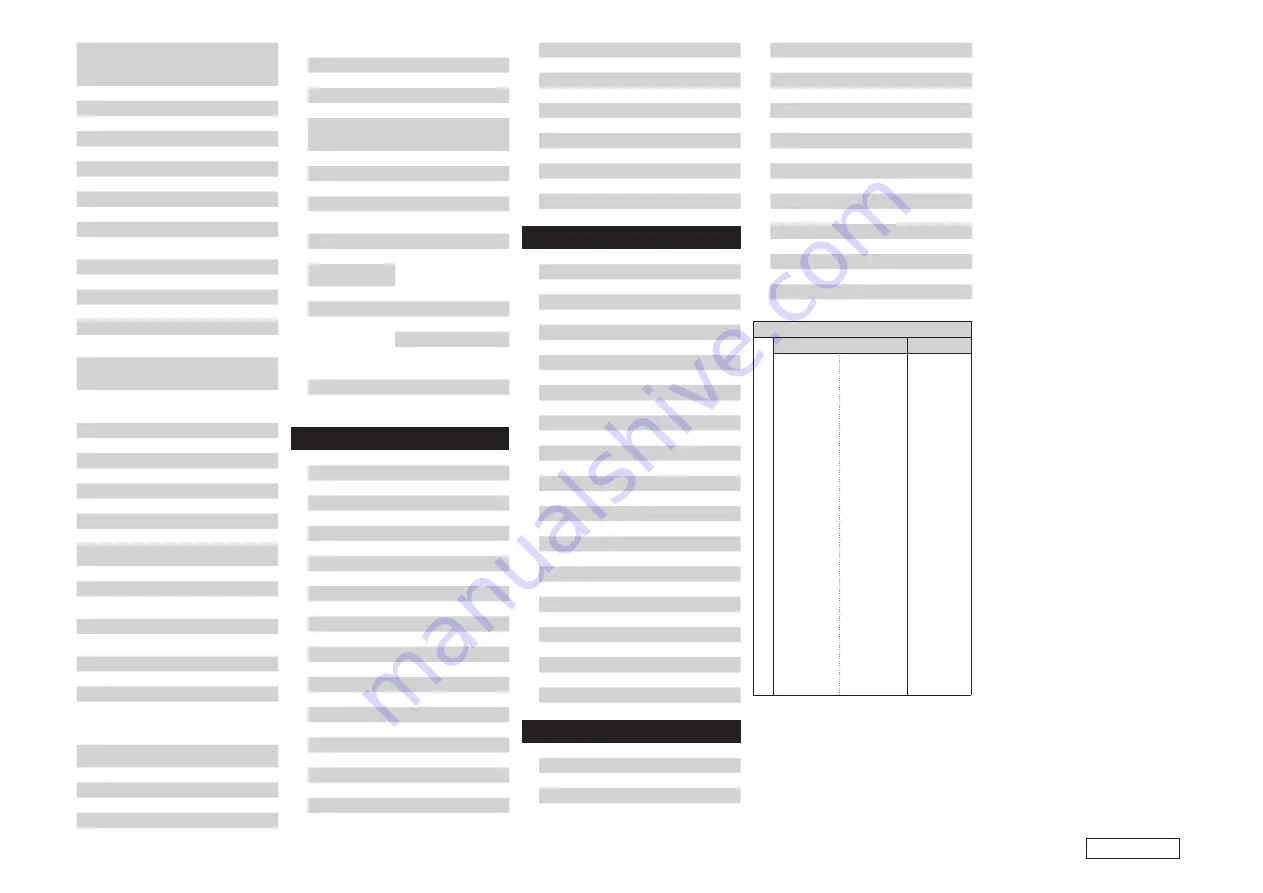
M
Magnavox
005, 010, 017, 030, 033, 038,
050, 056, 071, 078, 079, 085,
089, 108, 109, 110, 127, 131,
132, 145
Marantz
015, 017, 071, 080
Matsui
027
Memorex
014, 027, 045, 083, 118, 144
Metz
160, 161, 162, 163
Montgomery Ward 011, 020, 144, 145, 146
Motorola
121, 147
MTC
031, 034, 039, 048, 095
N
NAD
008, 075, 076, 128
National
002, 036, 061, 147
National Quenties
002
NEC
031, 038, 039, 048, 057, 084,
086, 135, 147
Nikko
054
NTC
054
O
Optimus
128
Optonica
011, 012, 093, 121
Orion
004, 139
P
Panasonic
002, 009, 017, 036, 037, 071,
141, 143, 147
Philco
005, 010, 030, 050, 051, 056,
079, 085, 127, 131, 132,
145, 147
Philips
005, 015, 017, 050, 051, 056,
078, 087, 088, 089, 131,
132, 147
Pioneer
124, 128, 142
Portland
054
Price Club
095
Proscan
040, 044, 125
Proton
035, 051, 092, 129
Pulsar
042
Q
Quasar
036, 037, 074, 141
R
Radio Shack
011, 044, 063, 093, 118
RCA
040, 044, 125, 130, 137,
151, 152
Realistic
014, 063, 093, 118
S
Saisho
027
Samsung
003, 015, 034, 053, 055, 057,
094, 095, 136, 153
Sansui
139
Sanyo
013, 014, 021, 022, 063, 064,
081, 096
SBR
015
Schneider
015
Scott
062
Sears
008, 014, 021, 022, 023, 024,
025, 040, 052, 057, 062, 063,
064, 065, 073, 075, 076, 097,
098, 125, 159
Sharp
011, 012, 013, 026, 093, 099,
100, 104, 121
Siemens
013
Signature
045, 144
Simpson
050
Sony
043, 046, 138, 146, 150
Soundesign
030, 050, 062
Spectricon
007, 033
Squareview
004
Supre-Macy
032, 122
Supreme
046
Sylvania
005, 010, 017, 030, 078, 079,
085, 089, 101, 127, 131, 132,
145, 155
Symphonic
004, 148
T
Tandy
012, 121
Tatung
036, 124
Technics
037
Teknika
001, 030, 032, 034, 052, 054,
078, 083, 095, 144, 156, 157
Tera
035, 129
THOMSON
165, 166
Toshiba
008, 014, 034, 063, 075, 076,
095, 097, 136, 158, 159
U
Universal
020, 066, 088
V
Victor
019, 073, 126
Video Concepts
016
Viking
032, 122
W
Wards
005, 045, 066, 078, 085, 088,
089, 093, 102, 103, 131,
132, 148
Z
Zenith
042, 114, 115, 140, 144, 149
Zonda
007
Cable
A
ABC
006,
[007]*
, 008, 009
Archer
010, 011
C
Century
011
Citizen
011
Colour Voice
012, 013
Comtronic
014
E
Eastern
015
G
Garrard
011
Gemini
030, 033, 034
General Instrument 030, 031, 032
H
Hytex
006
J
Jasco
011
Jerrold
009, 016, 017, 026, 032
M
Magnavox
018
Movie Time
019
N
NSC
019
O
Oak
000, 006, 020
P
Panasonic
001, 005
Philips
011, 012, 013, 018, 021
Pioneer
002, 003, 022
R
RCA
029
Regency
015
S
Samsung
014, 023
Scientific Atlanta
004, 024, 025
Signal
014
SL Marx
014
Starcom
009
Stargate
014
T
Teleview
014
Tocom
007, 016
TV86
019
U
Unika
011
United Artists
006
Universal
010, 011
V
Viewstar
018, 019
Z
Zenith
027, 028
Satellite Receiver
A
Alphastar
054
C
Chaparrali
035, 036
D
Dishnet
053
Drake
037, 038
E
Echostar Dish
062, 066
G
GE
048, 055, 056
General Instruments 039, 040, 041
Grundig
070, 071, 072, 073
H
Hitachi
058, 059
Hughes Networkr
063, 064, 065, 069
J
JVC
057
K
Kathrein
074, 075, 076, 083
M
Magnavoxl
060
N
Nokia
070, 080, 084, 085, 086
P
Philips
060
Primestar
051
Proscan
048, 055, 056
R
RCA
048, 055, 056, 068
Realistic
042
S
Sierra
I
036
Sierra
g
036
Sierra
III
036
Sony
049, 067
STS1
043
STS2
044
STS3
045
SRS4
046
T
Technisat
077, 078, 079, 081, 082
Toshiba
047, 050
Uniden
061
CD Player
A
Aiwa
001, 035, 043
B
Burmster
002
C
Carvery
003, 035
D
Denon
[111
]
*
, 044
E
Emerson
004, 005, 006, 007
F
Fisher
003, 008, 009, 010
J
JVC
018, 019
Kenwood
011, 012, 013, 014, 017
M
Magnavox
006, 015, 035
Marantz
016, 028, 035
MCS
016, 024
O
Onkyo
025, 027
Optimus
017, 020, 021, 022, 023
P
Philips
014, 032, 033, 035
Pioneer
006, 022, 030
S
Sears
006
Sony
023, 031
T
Teac
002, 009, 028
Technics
016, 029, 036
W
Wards
035, 037
Y
Yamaha
038, 039, 040, 041
Z
Zenith
042
DVD preset codes / Codes préréglés DVD
DENON Model No. / Modéle numéro
111 (default / défaut)
014
DVD-555
DVD-556
DVD-557
DVD-558
DVD-755
DVD-756
DVD-757
DVD-758
DVD-900
DVD-910
DVD-955
DVD-1000
DVD-1200
DVD-1500
DVD-1710
DVD-1720
DVD-1730
DVD-1740
DVD-1910
DVD-1920
DVD-1930CI
DVD-1940CI
DVD-2200
DVD-2800
DVD-2800
g
DVD-2900
DVD-2910
DVD-2930CI
DVD-3800
DVD-3910
DVD-3930CI
DVD-5900
DVD-5910
DVD-5910CI
DVD-9000
DVD-2500BT
DVD-3800BD
DVM-715
DVM-735
DVM-745
DVM-1800
DVM-1805
DVM-1815
DVM-1835
DVM-1845
DVM-2815
DVM-2845CI
DVM-4800
DVD-800
DVD-1600
DVD-2000
DVD-2500
DVD-3000
DVD-3300
[ ]* :
Preset codes set upon shipment from the
factory.
*[ ]
:
Les codes préréglés diffèrent en fonctiom
des livraison de l’usine.
PRESET CODE


































