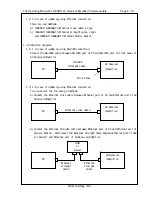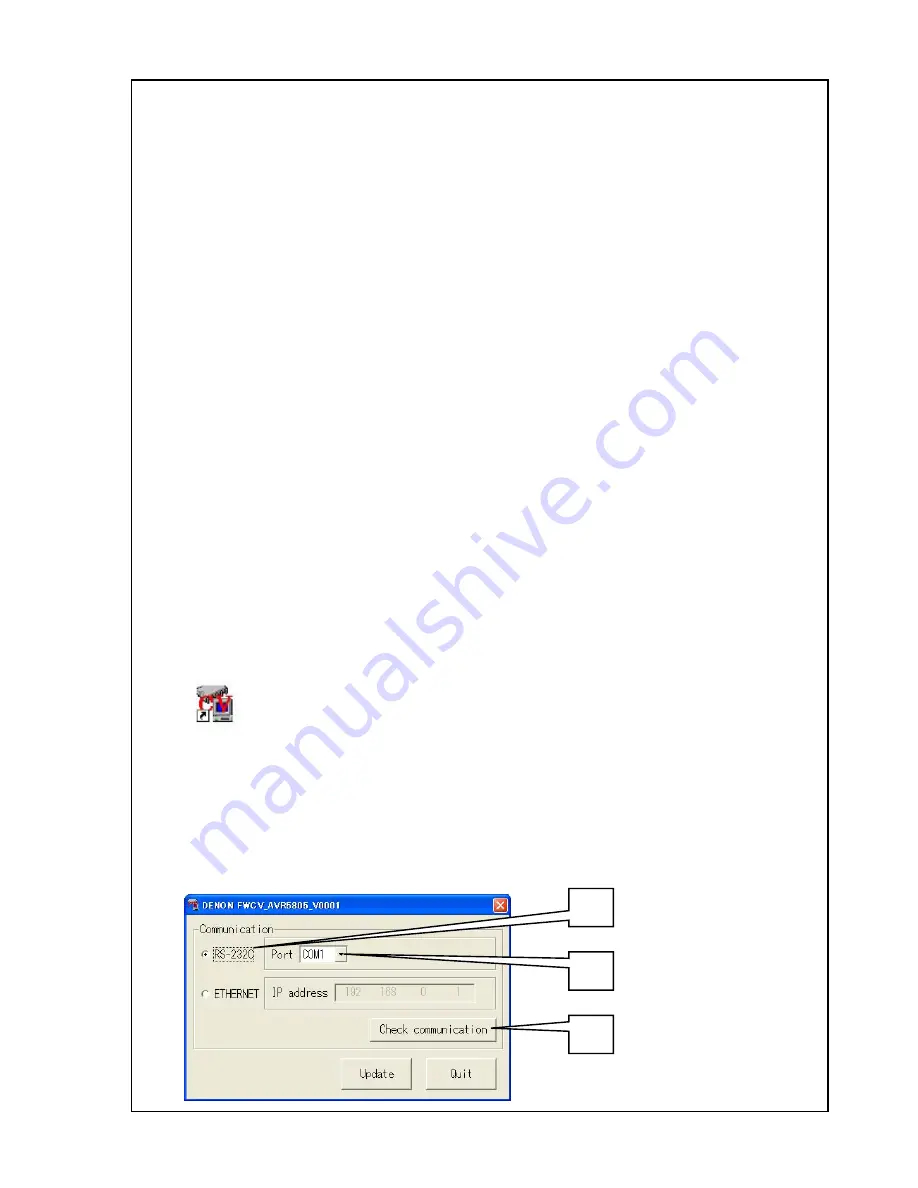
The Operating Manual for DENON AV Receiver/Amplifier firmware update. Page 6 / 18
D&M Holdings, INC.
2.
Firmware update procedure. (In case of updating using RS232C connection.).
2.1
Notice:
Please keep the following notice for firmware update.
a) Keep the PC environment refer to 1.1.
b) Avoid the communication cable from the electrical noise source.
(e.g. telephone cable, AC line, a fluorescent light)
c) Donʼt remove cable during update.
d) Donʼt turn off the power during update.
e) Donʼt run other PC application during update.
f) Stop the resident program on PC.
g) Stop the screen saver ability on PC.
h) Stop the power save ability on PC.
i) In case of laptop PC, Use the AC adaptor.
2.2
Set the AV Receiver/Amplifier into the firmware update mode.
Operate the following. The AV Receiver/ Amplifier goes to the firmware update mode.
1) Keep to push the 'SURROUND PARAMETER' button and the 'TONE CONTROL' button on the AV
Receiver/Amplifier simultaneously. And turn on the power switch of
the AV Receiver/Amplifier.
2) Confirm the power indicator is green. If the power indicator is red, Make the power indicator
green pushing the ON/STANDBY button.
2.3
Run the DENON Flash ROM Writer Compact version.
Run theʻDENON FWCV̲AVR5805̲V0003ʼor theʻDENON FWCV̲AVCA1XV̲V0003ʼon desktop of PC.
2.4
Communication check.
1) Select the ”RS-232C”.
2) Select the serial port number of PC.
3) Click the “Check communication” button.
(1)
(2)
(3)
DENON
FWCV̲AVCA1
XV̲V0003