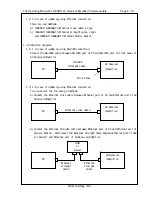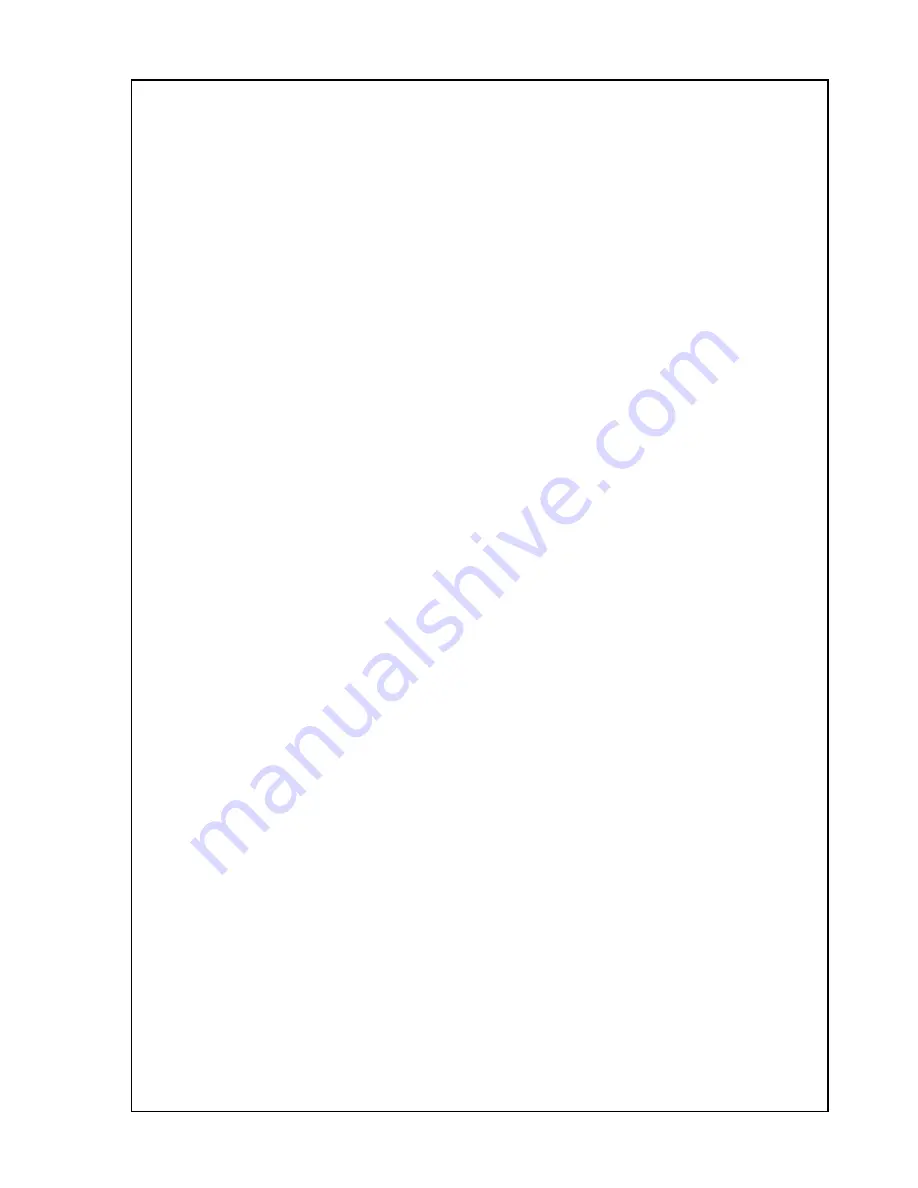
The Operating Manual for DENON AV Receiver/Amplifier firmware update. Page 15 / 18
D&M Holdings, INC.
3.4
In case of Router connection(with DHCP Server).
3.4.1
Setup the IP address PC and the AV Receiver/Amplifier
Setup the IP Address at Auto IP mode.
1) Setup the auto IP address of PC.
2) Setup the auto IP address of the AV Receiver/Amplifier.
Refer to 3.4.2.
3.4.2
How to setup the auto IP address of the AV Receiver/Amplifier.
1) Keep to push the ' STANDARD ' button and the '9CH STEREO ' button on the AV
Receiver/Amplifier simultaneously. And turn on the power switch of
the AV Receiver/Amplifier.
2) Confirm the power indicator is green. If the power indicator is red, Make the power
indicator green pushing the ON/STANDBY button.
3) Push the ʻSYSTEM SETUPʼ button. You can see the “System Setup” menu.
4) Select the “Option Setup” using cursor UP/DOWN button.
5) Push the “CH SEL ENTER” button. Select the "Network Setup" using cursor UP/DOWN button.
6) Push the “CH SEL ENTER” button. You can see the "IP Address".
7) Push the “CH SEL ENTER” button. Setup the "DHCP : < OFF >" to <ON> using cursor LEFT/RIGHT
button.
8) Finish the “System Setup” using the “SYSTEM SETUP” button.
3.4.3
Power on the AV Receiver/Amplifier.
Operate the following. The AV Receiver/ Amplifier goes to the network setting mode.
1) Keep to push the ' STANDARD ' button and the '9CH STEREO ' button on the AV
Receiver/Amplifier simultaneously. And turn on the power switch of
the AV Receiver/Amplifier.
2) Confirm the power indicator is green. If the power indicator is red, Make the power
indicator green pushing the ON/STANDBY button.
3.4.4
Confirm IP Address of the AV Receiver/Amplifier.
Operate the following. Confirm IP Adress of the AV Receiver/Amplifier.
1) Push theʻSYSTEM SETUPʼbutton. You can see the “System Setup” menu.
2) Select the “Option Setup” using cursor UP/DOWN button.
3) Push the “CH SEL ENTER” button. Select the "Network Setup" using cursor UP/DOWN button.
4) Push the “CH SEL ENTER” button. You can see the "IP Address".
5) Push the “CH SEL ENTER” button. You can see the "DHCP : < ON >" .
6) Push the cursor DOWN button. You can confirm the IP Address.
7) Finish the “System Setup” using the “SYSTEM SETUP” button.