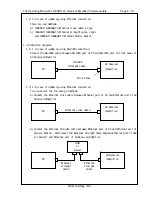The Operating Manual for DENON AV Receiver/Amplifier firmware update. Page 3 / 18
D&M Holdings, INC.
1.
Preparations before starting the operation:
1.1
Preparation for the Personal Computer:
Minimum hardware and software requirements:
Type
PC/AT compatible
CPU
Intel Pentium/Celeron300MHz or faster
RAM
128MB or more
Free hard disc space
25MB or more
OS
Windows XP Home Edition / Professional SP1 or more
Display resolution
Super VGA (800x600) or more.
Port.
Serial COM port (D-Sub 9pin)[Recommendation]
or ETHERNET port(RJ-45)
Communication speed
RS-232C:115,200bps
ETHERNET:10BASE-T/100BASE-TX
1.2
Preparations for the cables.
1.2.1
In case of updating using R-S232C connection.
Serial Straight Cable for RS-232C consisting of D-Sub 9P(female) and D-Sub 9P(female) cable.
D-Sub 9P(male) and D-Sub 9P(male) Gender Changer.
Note: There is the RS-232C(Male and Female) 9P cable like the following picture on the market.
Then you donʼt need to use Gender Changer.
However, Please confirm a nut part. If you can't remove the nut part, then you can't use
this cable.
Because, AV Receiver/Amplifier RS-232C port also has the nut. You can not insert cable as
physical conflict.
D-Sub 9P(female) and D-Sub 9P(female)
cable
Gender Changer
D-Sub 9P(male) and D-Sub 9P(male)