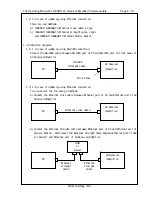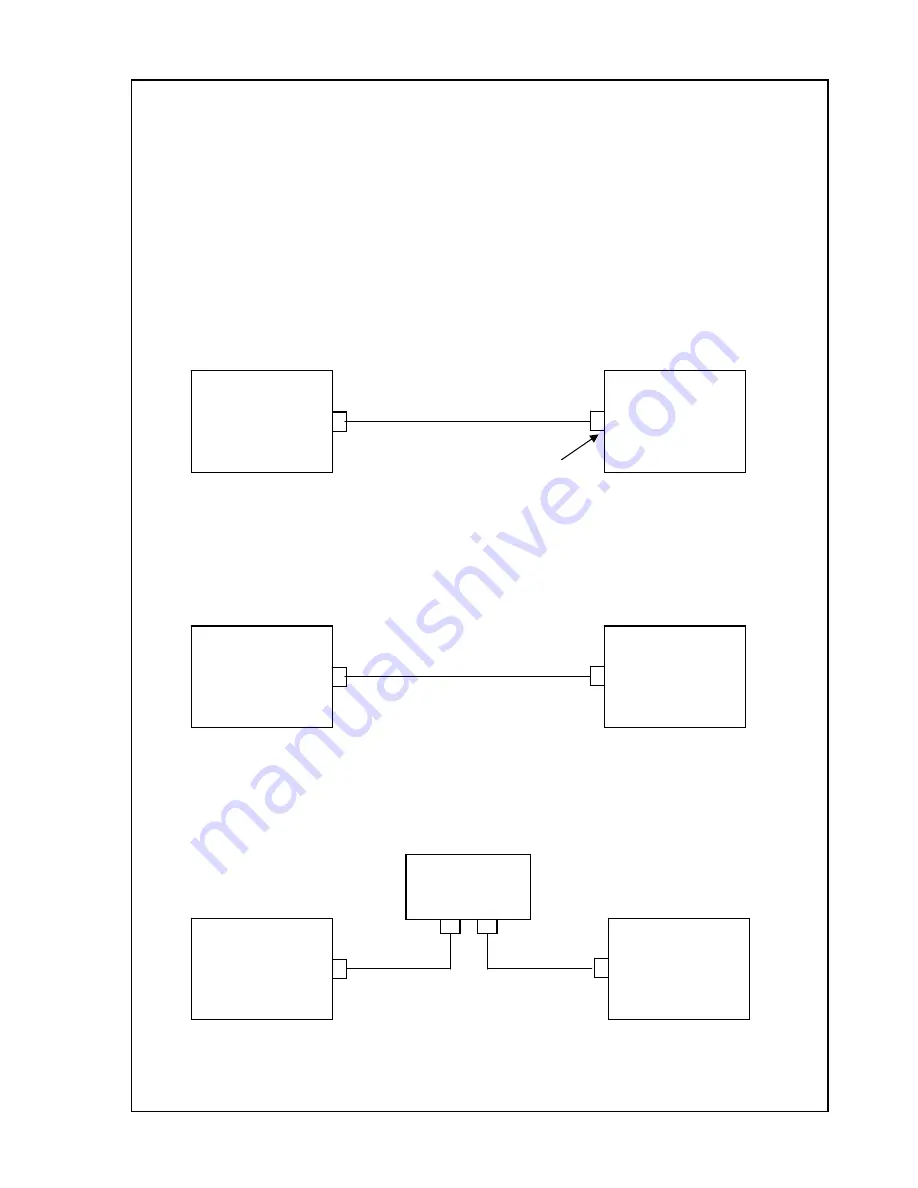
The Operating Manual for DENON AV Receiver/Amplifier firmware update. Page 4 / 18
D&M Holdings, INC.
1.2.2
In case of updating using Ethernet connection.
There are two methods.
a)
10BASE-T/100BASE-TX Ethernet cross cable x 1pcs.
b)
10BASE-T/100BASE-TX Ethernet straight cable x 2pcs
and 10BASE-T/100BASE-TX Ethernet HUB or Router.
1.3
Connection diagram.
1.3.1
In case of updating using RS-232C connection.
Connect the RS-232C cable between RS-232C port of PC and RS-232C port on front panel of
AV Receiver/Amplifier.
1.3.2
In case of updating using Ethernet connection.
You can select the following 2 methods.
a) Connect the Ethernet cross cable between Ethernet port of PC and Ethernet port of AV
Receiver/Amplifier.
b) Connect the Ethernet straight cable between Ethernet port of PC and Ethernet port of
Hub (or Router). And connect the Ethernet straight cable between Ethernet port of Hub
(or Router) and Ethernet port of AV Receiver/Amplifier.
PC
AV Receiver
/Amplifier.
RS-232C
Straight cable.
Front Panel
PC
AV Receiver
/Amplifier.
Ethernet cross cable
PC
AV Receiver
/Amplifier.
HUB
or
Router
Ethernet
straight
cable
Ethernet
straight
cable