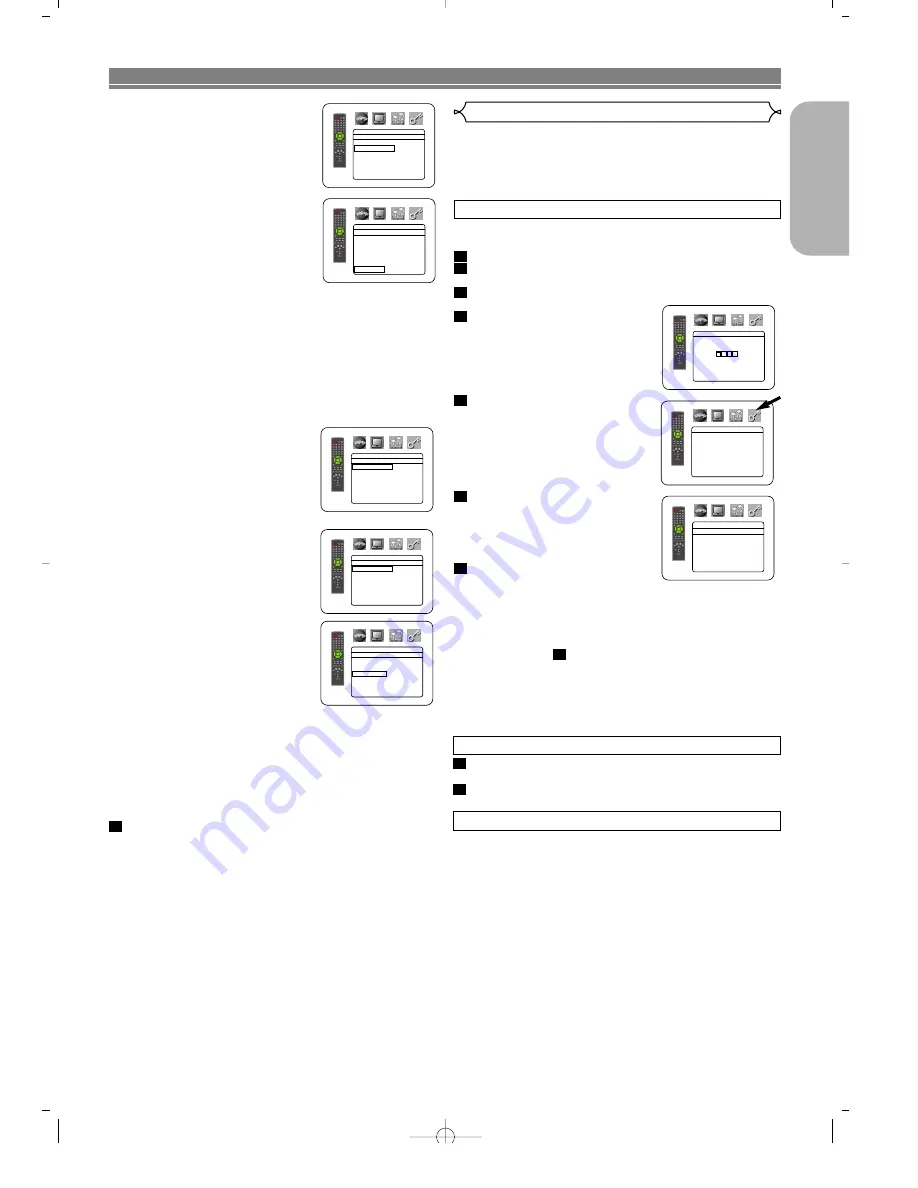
– 27 –
EN
English
•
ALL
Parental lock is cancelled.
•
Level 8
DVD software of any grade (adult/general/children) can
be played back.
•
Levels 7 to 2
Only DVD software intended for general use and chil-
dren can be played back.
•
Level 1
Only DVD software intended for children can be played back,
with those intended for adult and general use prohibited.
CONTROL LEVELS
IF YOU FORGET THE PASSWORD
Press
4
,
7
,
3
,
7
at step 4.
• Password will be cleared and rating level will be set to ALL.
Repeat steps 5-7 to re-establish the parental lock.
2
1
Ratings Control
Ratings Control limits playback of discs with unsuitable audience
ratings. A four digit code established by the user will unlock the
parental lock.
This feature allows you to prevent discs with objectionable
scenes from being played by your children.
RATING LEVEL
Rating Level allows you to set the rating level of your DVD discs.
Playback will stop if the disc’s ratings exceed the level you set.
Press the
SETUP
button in STOP mode.
Press the
B
button to select
CUSTOM
, then press
the
ENTER
button.
Press the
s
or
B
button to select RATING, then
press the
ENTER
button.
Enter your four-digit password
then press the
ENTER
button.
Press the
K
or
L
button to se-
lect RATING LEVEL, then
press the
ENTER
button.
Press the
K
or
L
button to se-
lect the desired level.
Press the
SETUP
button to ex-
it.
NOTES:
•
When doing this for the first time, enter any 4 digits. (except
for 4737) That number will be used as the password from the
second time onward.
•
To change the password, press the
K
or
L
button to select
CHANGE at step
, then press the
ENTER
button. Enter the four-
digit pass-word, then press the
ENTER
button.
•
With some DVDs, it may be difficult to find if they are com-
patible with parental lock. Be sure to check if the parental lock
function operates in the way that you have set.
•
Record the password in case you forget it.
5
7
6
5
4
3
2
1
RATINGS
RATING LEVEL
ALL
CHANGE
RATINGS
Please enter a 4-digit password.
RATINGS
RATING LEVEL
ALL
8
7 [NC-17]
6 [R]
5
4 [PG13]
3 [PG]
DVD SETUP
FRONT(L/R), CENTER, SUR-
ROUND(L/R) (Default : 12ft)
FRONT(L/R):
The distance can be set within the
range of 0 to 60 feet.
CENTER, SURROUND:
These are depends on the setting
value of FRONT(L/R).
NOTES:
• It is not possible to adjust this
item if CENTER and SUR-
ROUND have been set to NONE in the SPEAKER
SIZE setting.
• When DEFAULT is selected and the
ENTER
button is
pressed, all the items are restored to their factory
default settings.
CHANNEL LEVEL
When the channel level differs from each speaker, the adjust-
ment can be made in the unit of dB (-12dB to 0dB).
TEST TONE:
• Press the
K
or
L
button to select
TEST TONE
, then press the
ENTER
button.
The test tone will output from
each speaker in turn.
CHANNEL LEVEL:
• Press the
K
or
L
button to select
the speaker to set, then press
the
ENTER
button.
• Press the
K
or
L
button to select
the desired level for each speak-
er, then press the
ENTER
but-
ton.
NOTES:
• While the test tone is being output, the channel bal-
ance adjustment cannot be made.
• When TEST TONE is selected, no test tone will be out-
put from SUBWOOFER.
• It is not possible to adjust this item for the speaker that
has been set to NONE in Speaker Configuration set-
ting.
Press the
SETUP
button to exit.
3
AUDIO
FRONT(L/R)
18ft
17ft
16ft
15ft
14ft
13ft
12ft
L
L
AUDIO
CHANNEL LEVEL
TEST TONE
FRONT(L)
0dB
CENTER
0dB
FRONT(R)
0dB
SUB WOOFER
0dB
SURROUND(R)
0dB
SURROUND(L)
0dB
AUDIO
TEST TONE
FRONT(L)
0dB
CENTER
0dB
FRONT(R)
-1dB
SURROUND(R)
-2dB
SURROUND(L)
-5dB
AUDIO
FRONT(L)
0dB
-1dB
-2dB
-3dB
-4dB
-5dB
-6dB
L
AUDIO
DELAY TIME
DISTANCE
FEET
FRONT(L/R) 12ft
CENTER 12ft
SURROUND
12ft
DEFAULT ON
















































