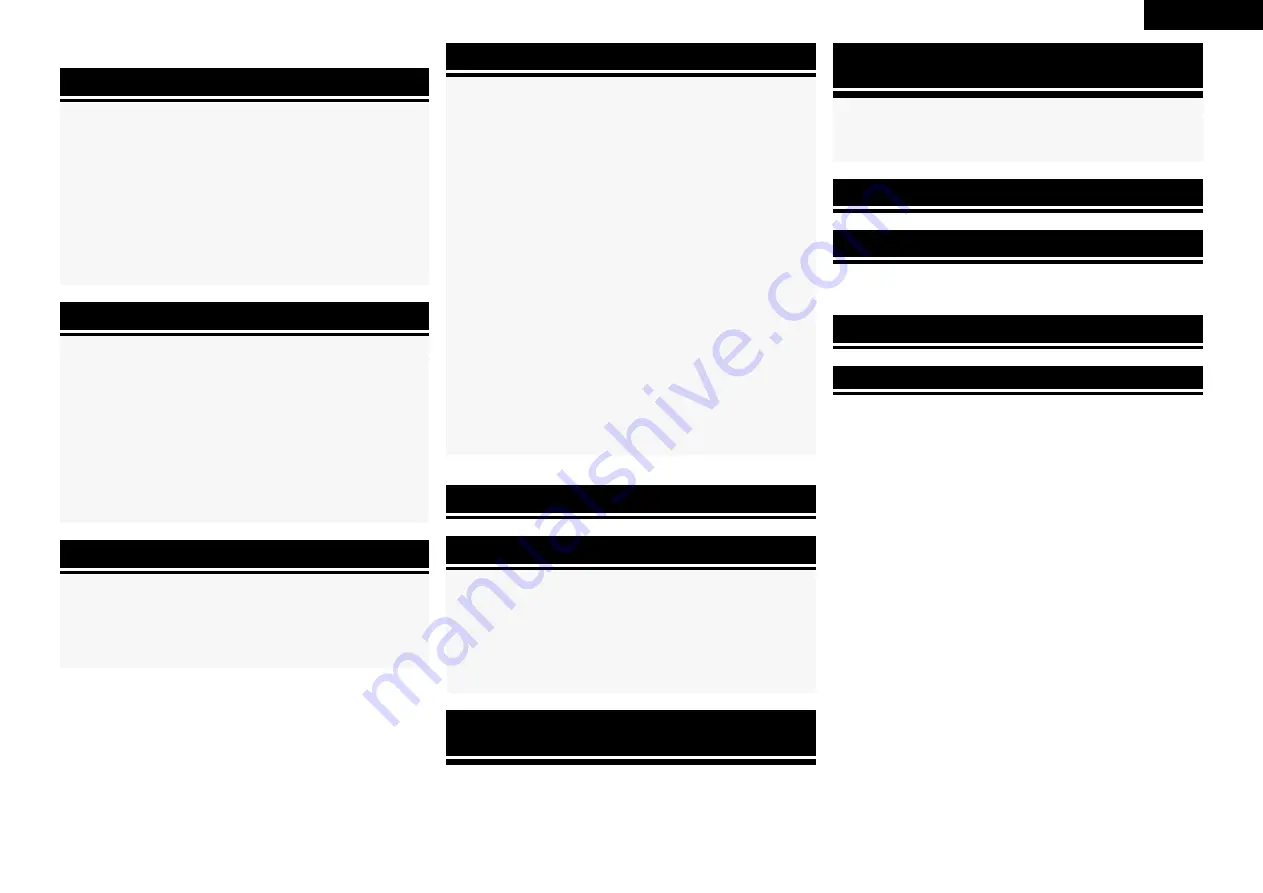
ENGLISH
Flow of operations through playback
·········································2
Accessories ··················································································2
Cautions on Handling
···································································3
Cautions on Installation
·······························································3
About the Remote Control Unit
···················································3
Inserting the Batteries ··································································3
Operating Range of the Remote Control Unit ······························3
Part Names and Functions
···························································4
Front Panel ····················································································4
Display ··························································································5
Rear Panel ·····················································································6
Remote Control Unit ·····································································7
Connections
Important Information
··································································8
Cables Used for Connections ·······················································8
Converting Input video signals for Output
(Video Conversion Function) ·························································9
Installing/Setting the Speakers
················································· 10
Connecting the Speakers
··························································· 11
Connecting Devices
···································································· 12
Connecting Devices not Equipped with HDMI terminals
········ 13
Once Connections are Completed
············································· 19
Turning the Power On ································································· 19
Turning the Power Off ································································· 19
Selecting the Input Source ························································· 19
Settings
Playback
Getting Started
Checking the Status (Information)
·····························51
Playing Components
···································································39
Playing Blu-ray Disc / DVD Players ··············································39
iPod® Playback ···········································································39
Listening to FM/AM Broadcasts ·················································41
Operations During Playback ························································43
Selecting the Surround Mode
····················································44
q
Playing Sources According to the Sources’ Audio Signal
Format/Number of Channels (Standard Playback) ······················44
w
Playing in a DENON Original Surround Mode ························45
e
Direct Playback ·······································································45
r
Stereo Playback ······································································45
t
Playing the Pure Direct Mode ················································45
Adjusting the Sound and Picture Quality
(Audio/Video Adjust)
··································································46
Adjusting the Sound (Audio Adjust) ············································46
Adjusting the Tone (Tone Control) ···············································48
Adjusting MultEQ®, Dynamic EQ™, Dynamic Volume™
Settings (Audyssey Settings) ······················································48
Adjust Tonal Quality for Each Speaker Using Graphic Equalizer
(Manual EQ) ················································································50
Restoring Compressed Audio to Nearly Pre-compressed
Conditions for Playback (RESTORER) ·········································50
Adjusting the Audio Delay Time while Watching the Picture
(Audio Delay) ···············································································50
Adjusting the Picture Quality (Picture Adjust) ·····························51
Menu Map
····················································································20
Examples of GUI Menu Screen Displays
···································21
Making the Optimum Settings for the Connected Speakers
Automatically (Audyssey™ Auto Setup)
··································22
Making detailed settings (Manual Setup)
·································27
Making the Input Settings (Input Setup)
··································34
Convenient functions
HDMI Control Function
·······························································52
Setting the Power to Standby After a Certain Amount of
Time (Sleep Timer Function)
······················································52
Adjust the Volume of the Different Speakers
··························53
Saving Frequently Used Settings (Quick Select Function)
·····53
MAIN ZONE settings ··································································53
ZONE2 settings···········································································53
Various Memory Functions
························································53
Playing 2-Channel Sound in ZONE2
(Multizone Function)
··························································54
Operating the Connected Devices by Remote
Control Unit
Registering Preset Codes
···························································55
Operating Registered Devices
···················································55
Assigning buttons that are Not Used to Operate Other Devices
(Punch Through Function)
··························································57
Other Information
·······························································58
Troubleshooting
···································································65
Restoring All the Settings to as They were at the Time of
Purchase (Resetting the Microprocessor)
·································68
Specifications
········································································68
n
Contents
List of preset codes
··································End of this manual
Summary of Contents for 2310CI - AVR AV Receiver
Page 77: ......
Page 78: ......
Page 79: ......
Page 80: ...D M Holdings Inc Printed in China 5411 10257 006DA www denon com...






































