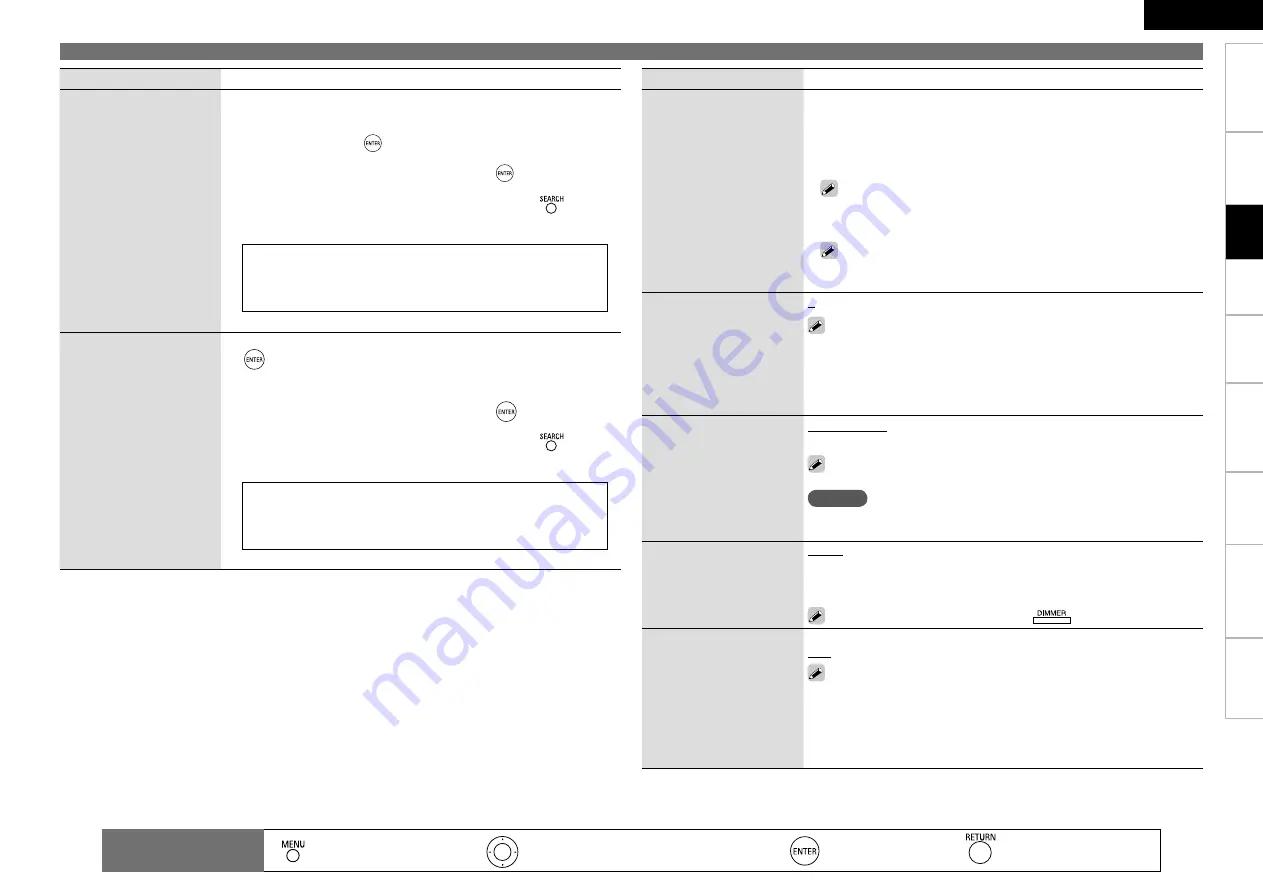
Get
ting Star
ted
Connections
Pla
ybac
k
Remot
e Contr
ol
Inf
or
mation
Tr
oubleshooting
Specifications
ENGLISH
Multi-Zone
Making detailed settings (Manual Setup)
Setting items
Setting contents
Quick Select Name
Change the Quick Select
name.
Rename Label :
Change the display name of the selected “Quick Select”
setting.
1. Use
ui
to select the name of the Quick Select setting you want
to change, then press
.
2.
Use
o
p
to set the cursor to the character you want to change.
3. Use
ui
to change the character, then press
.
• Up to 16 characters can be input.
• The input character type can be switched by pressing
while the
display name is being changed.
• The types of characters that can be input are as shown below.
G
Upper case characters
H
ABCDEFGHIJKLMNOPQRSTUVWXYZ
G
Lower case characters
H
abcdefghijklmnopqrstuvwxyz
G
Symbols
H
! “ # $ % & ‘ ( ) * + , - . / : ; < = > ? @ [ \ ] ^ _ ` { | } ˜
G
Numbers
H
0123456789
(Space)
4. Repeat steps 2 and 3 to change the display name.
Zone Rename
Rename the display names
of the different zones as
desired.
1. Use
ui
to select the zone name you want to change, then press
.
MAIN ZONE / ZONE2
2. Use
o
p
to set the cursor to the character you want to change.
3. Use
ui
to change the character, then press
.
• Up to 10 characters can be input.
• The input character type can be switched by pressing
while the
display name is being changed.
• The types of characters that can be input are as shown below.
G
Upper case characters
H
ABCDEFGHIJKLMNOPQRSTUVWXYZ
G
Lower case characters
H
abcdefghijklmnopqrstuvwxyz
G
Symbols
H
! “ # $ % & ‘ ( ) * + , - . / : ; < = > ? @ [ \ ] ^ _ ` { | } ˜
G
Numbers
H
0123456789
(Space)
4. Repeat steps 2 and 3 to change the display name.
: Moves the cursor (Up/Down/Left/Right)
: Decision the setting
: Return to previous menu
Remote control
operation buttons
:
Displaying the menu
Cancel the menu
Set
tings
Setting items
Setting contents
Trigger Out
Select the condition for
activating Trigger Out for
the input source, surround
mode, etc.
See “TRIGGER OUT jacks”
(
v
page 18) for more
information on trigger out.
When Setting for Zone (MAIN ZONE / ZONE2)
Trigger out is activated through linkage to the power of the zone set to
“ON”.
When Setting for Input Source
Activate trigger out when the input source set to “ON” is selected.
Valid for the zone set to “ON” with “When Setting for Zone”.
When Setting for Surround Mode
Activate trigger out when the surround mode set to “ON” is selected.
Valid when the “MAIN ZONE” set to “ON” with “When Setting
for Zone” is selected, and when the input source set to “ON” with
“When Setting for Input Source” is selected.
n
n
n
Remote ID
Set when you operate
another DENON AV amplifier
with the remote control unit
of the AVR-2310. Match the
remote control unit you are
using with the remote ID of
the AVR-2310.
1
/
2
/
3
/
4
When using the AVR-2310 with only the included remote control unit
(RC-1117), use Remote ID “1” (default).
When using a separately sold remote control unit (RC-7000CI, etc.),
this function can be used. Match the ID setting of the remote control
unit and the receiver.
232C Port
Set when using an external
controller or two-way remote
control connected to the RS-
232C terminal.
Serial Control :
Set when using an external controller.
2Way Remote :
Set when using a 2-way remote control unit.
When using a DENON two-way remote control (RC-7000CI or RC-
7001RCI, sold separately), set to “2Way Remote”.
NOTE
When setting to “2Way Remote”, you can not use the RS-232C connector
as an external controller.
Dimmer
Adjust display brightness of
the receiver.
Bright :
Normal display brightness.
Dim :
Reduced display brightness.
Dark :
Very low display brightness.
OFF :
Turns the display off.
Switching is also possible by pressing
on the main unit.
Setup Lock
Protect
settings
from
inadvertent change.
ON :
Turn protection on.
OFF :
Turn protection off.
When “Setup Lock” is set to “ON”, the settings listed below can
no longer be changed. Also, “SETUP LOCKED!” is displayed if you
attempt to operate related settings.
・
RESTORER
・
Dynamic Volume
・
MultEQ
・
Channel Level
・
Dynamic EQ
・
Audio Delay
Summary of Contents for 2310CI - AVR AV Receiver
Page 77: ......
Page 78: ......
Page 79: ......
Page 80: ...D M Holdings Inc Printed in China 5411 10257 006DA www denon com...






























