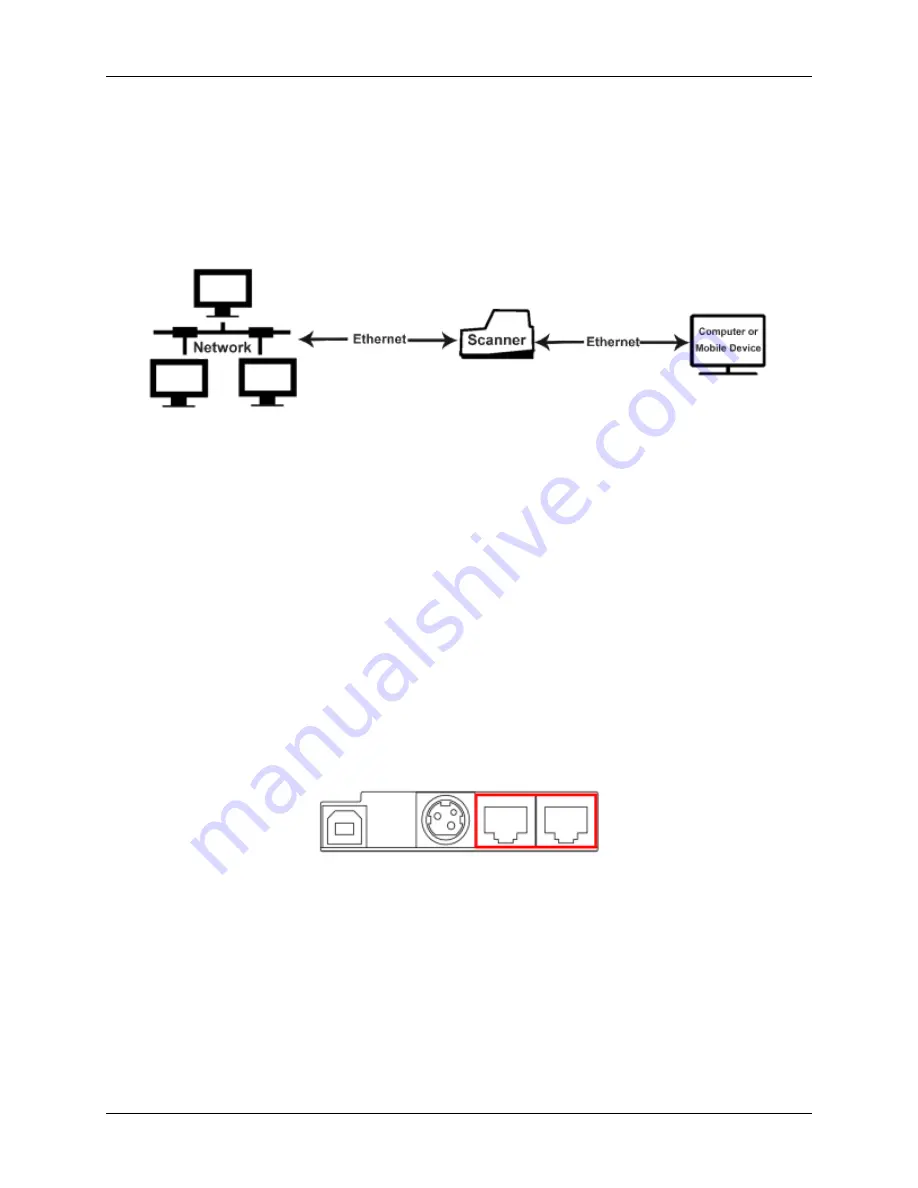
RDM Network Scanner User Guide
Setting up your scanner
©2021 RDM Corporation
Page 23
Option 3. Ethernet Switch: Computer is connected to the network through the scanner (EC9600i AF
series models only)
In this configuration, you connect the scanner to the network and then connect your computer to the
network through the scanner.
Considerations:
•
For EC9600i AF models only: EC9603f, EC9604f, EC9608f
•
All workstations on the same network can connect to the scanner.
•
Does not require a dedicated Ethernet connection for the scanner
•
The computer that connects to the network through the EC9600i AF network scanner is limited
to a 100 MB/s connection.
To connect:
1.
Disconnect the Ethernet cable that is plugged into your computer and connect it to the scanner
in one of the two Ethernet ports (marked in red below).
2.
Using the Ethernet cable that is included in your scanner box, connect one end to the other
Ethernet port on the back of your scanner (marked in red below) and the other end into the
Ethernet port on your computer.
Adding the scanner to the network
Depending on your network’s security settings, an administrator might need to add the scanner to the
network. The administrator will need the scanner’s
MAC address and device name:
•
The MAC address is printed on the bottom or back of the scanner. (See Label on page 9)
•
The scanner's device name is rd
<scannerserialnumber>
. For example, rd2807059603021. The
serial number is printed on a silver label on the bottom or back of your scanner.






























