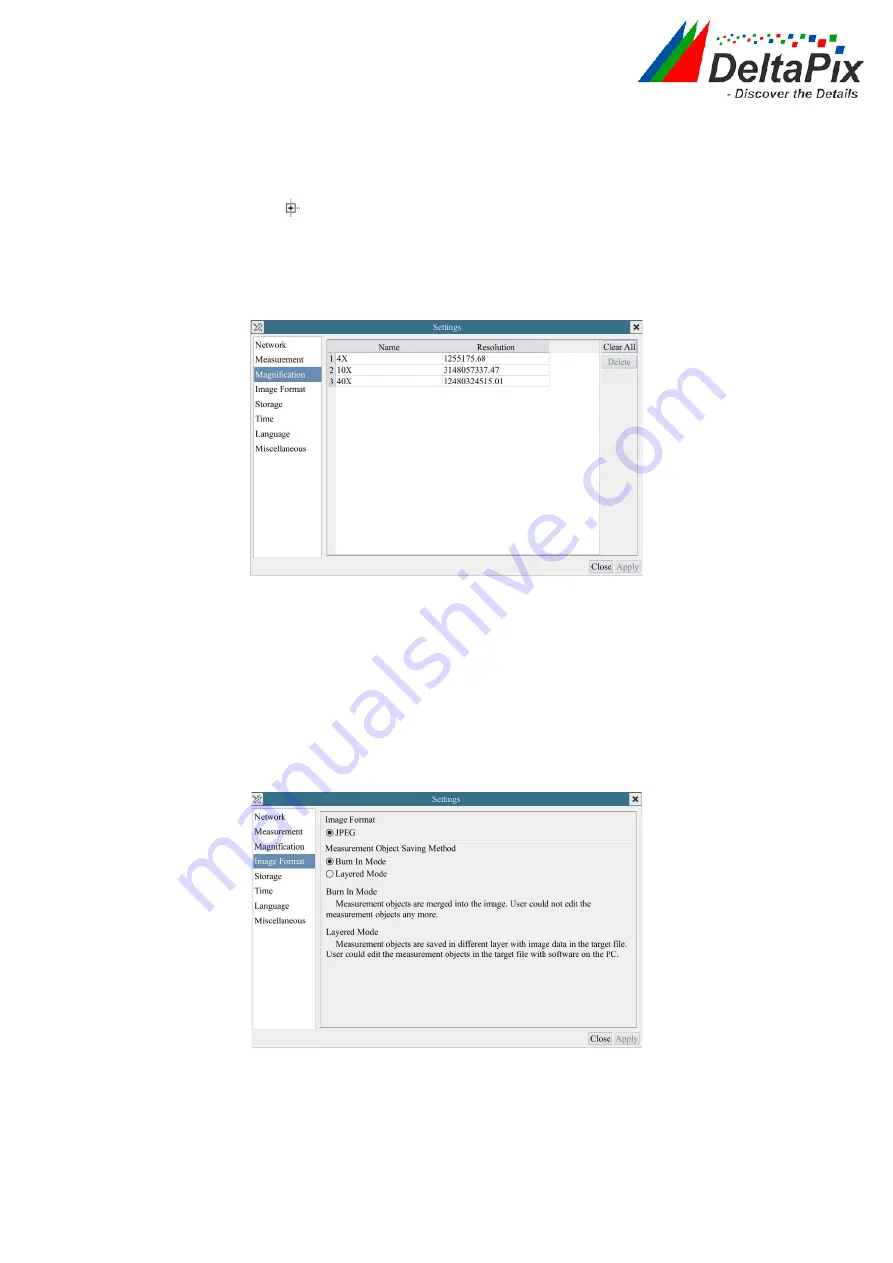
H4KFWSD08DPX User Manual
19
/
26
Color
Used for defining color of the lines for calibration;
EndPoint
Type: Used for defining shape of the endpoints of lines for calibration: Null means no
EndPoints
, rectangle means rectangle type of endpoints. It makes alignment more
easily;
Point, Angle, Line, Horizontal Line, Vertical Line, Rectangle, Circle, Ellipse, Annulus, Two Circles, Polygon, Curve
Left-click the
along with the
Measurement
command mentioned above will unfold the
corresponding attribute settings to set the individual property of the
Measurement Objects
.
5.4.5
Setting>Magnification
This page’s items are formed by the
Measurement Toolbar
’s
Calibration
command.
Figure 8-8 Comprehensive Magnification Calibration Settings Page
Name
Names such as 10X, 40X, 100X are based on magnification of the microscopes. For continuous
zoom microscopes, ensure that the selected magnification coincides with the scale alignment line
on the microscope zoom knob; Users could also edit the name of the magnification with other
information, for example, microscope mode, users name, etc.
Resolution
Pixels per meter. Image device like microscopes have high resolution value;
Clear All
Click the
Clear All
button will clear the calibrated magnifications;
Delete
Click
Delete
to delete the selected magnification;
5.4.6
Settings>Image Format
Figure 8-9 Comprehensive Image Format Settings Page
Image Format
JPEG
: The extension of JPEG file can get very high compression rate and display very rich and
vivid images by removing redundant images and color data. In other words, it can get better
image quality with the least disk space. If measurement objects are available, the measurement
objects will be burned into the image and the measurement cannot be edited.
Measurement
Object Save
Burn in Mode
: The measurement objects are merged into the current image. User could not edit
the measurement objects any more. This mode is not reversable.




















