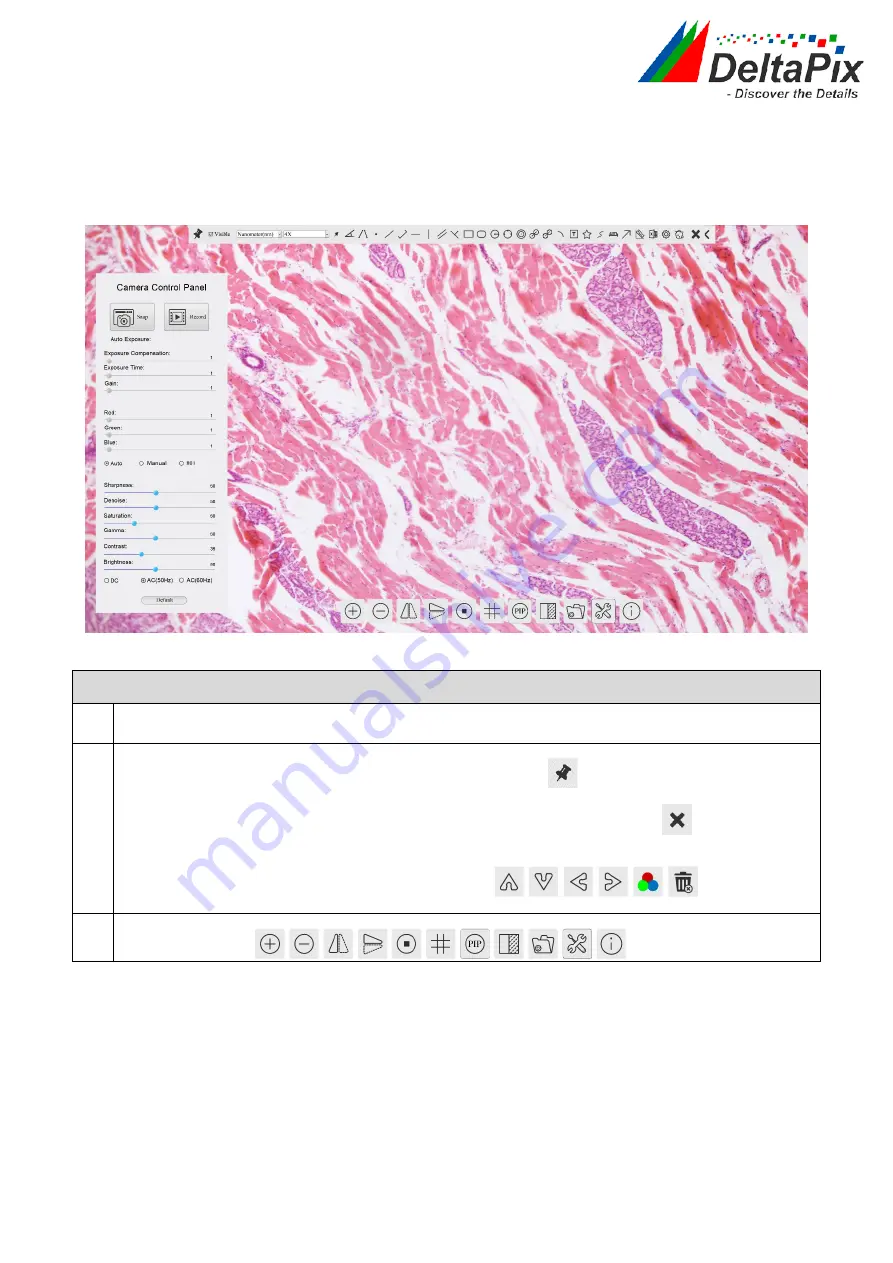
H4KFWSD08DPX User Manual
12
/
26
5
Brief Introduction of H4KFWSD08DPX UI and Its
Functions
5.1
4KView UI
The
H4KFWSD08DPX
UI shown in Figure 8-1 includes a
Camera Control Panel
on the left
of the video window, a
Measurement Toolbar
on the top of the video window and a
Camera Control Toolbar
on the bottom of the video window.
Figure 8-1 The H4KFWSD08DPX Camera Control GUI
Notes
1
To show the
Camera Control Panel
, move your mouse to the left of the video window. See Sec.8.2 for details
2
Move the mouse cursor to the top of the video window, a
Measurement Toolbar
will pop up for calibration and
measurement operations. When user left-clicks the
Float/Fixed
button
on the
Measurement Toolbar
, the
Measurement Toolbar
will be fixed. In this case the
Camera Control Panel
will not pop up automatically even if
users move mouse cursor to left side of the video window. Only when user left-clicks the
button on the
Measurement Toolbar
to exit from measuring procedure will they be able to do other operations on the
Camera
Control Panel
, or the
Synthesis Camera Control Toolbar.
During the measuring process, when a specific measuring
object is selected, an
Object
Location & Attributes Control Bar
will appear for
changing location and properties of the selected object. See Sec.8.3 for details.
3
When users move mouse cursor to the bottom of the video window, the
Synthesis Camera Control Toolbar
will
pop up automatically.
.See Sec.8.4 for details.


























