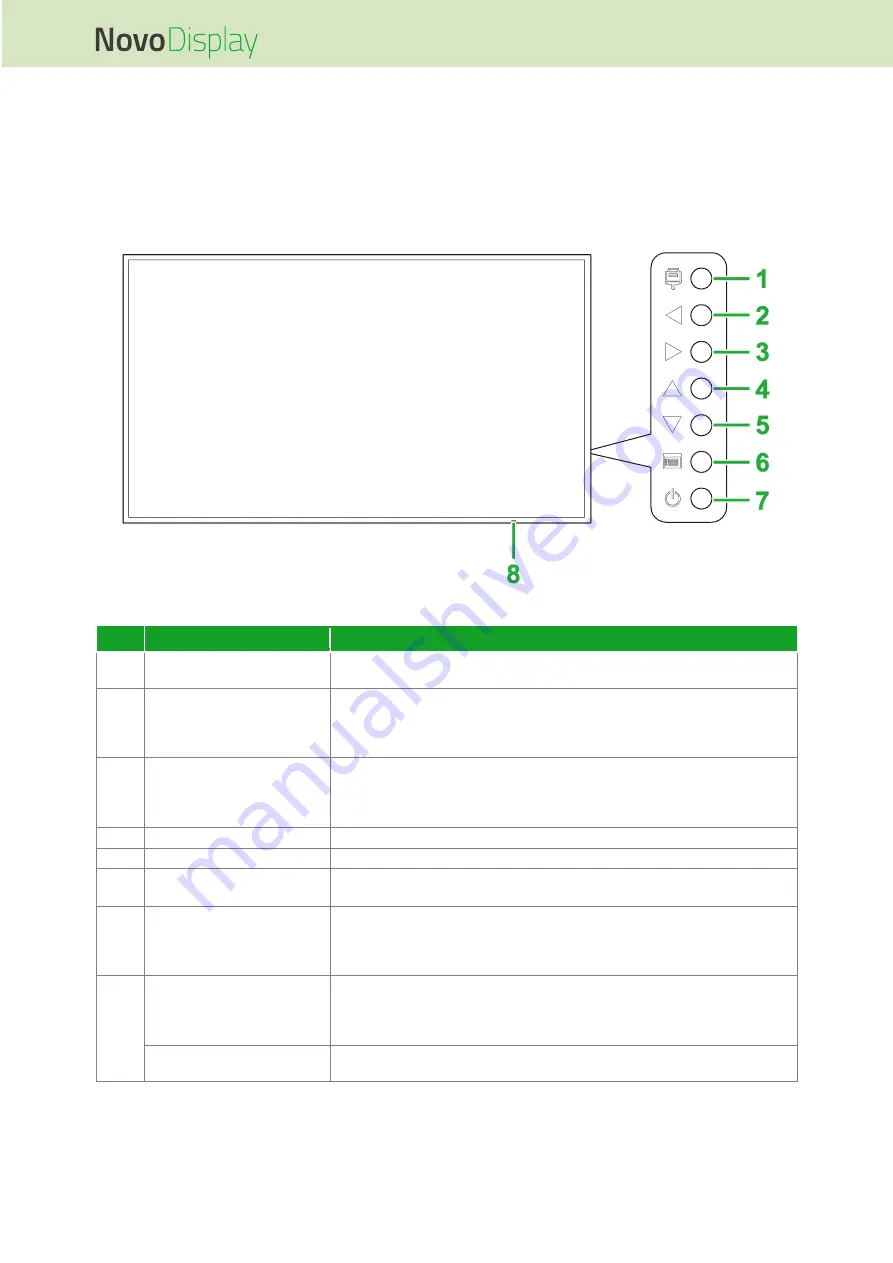
NovoDisplay User Manual
Copyright © 2019 Vivitek. Vivitek is a trademark of Delta Electronics, Inc.
9
Overview
Display Front View
The following illustration shows the front side of the display and its various components:
DK430 / DK550
No.
Item
Description
1
Input Source Button
Opens/Closes the input source menu for the display.
Confirms menu item selections in the display’s settings menu.
2
Volume Down / Left Button
Decreases the volume for the display.
Switches sub-
menus in the display’s settings menu.
Changes/Adjusts the settings for an
item in the display’s settings sub-
menus.
3
Volume Up / Right Button
Increases the volume for the display.
Switches sub-
menus in the display’s settings menu.
Changes/Adjusts the settings for an
item in the display’s settings sub-
menus.
4
Up Button
Selects items in the display’s setting sub-menus.
5
Down Button
Selects items in the display’s setting sub-menus.
6
Menu Button
Opens/Closes the display’s settings menu.
Returns to the previous menu in the display’s settings sub-menus.
7
Power Button
[When display is off]:
Press to power on the display.
[When display is on]:
Press to place the display on standby.
8
Status Indicator LED
Green: The display is powered on.
Red: The display is in standby mode.
Off: The display is not connected to a power source or the power switch
is not turned on.
Remote Control IR Sensor
Receives the signal from the display’s remote control with a range of up to
12 meters.










































