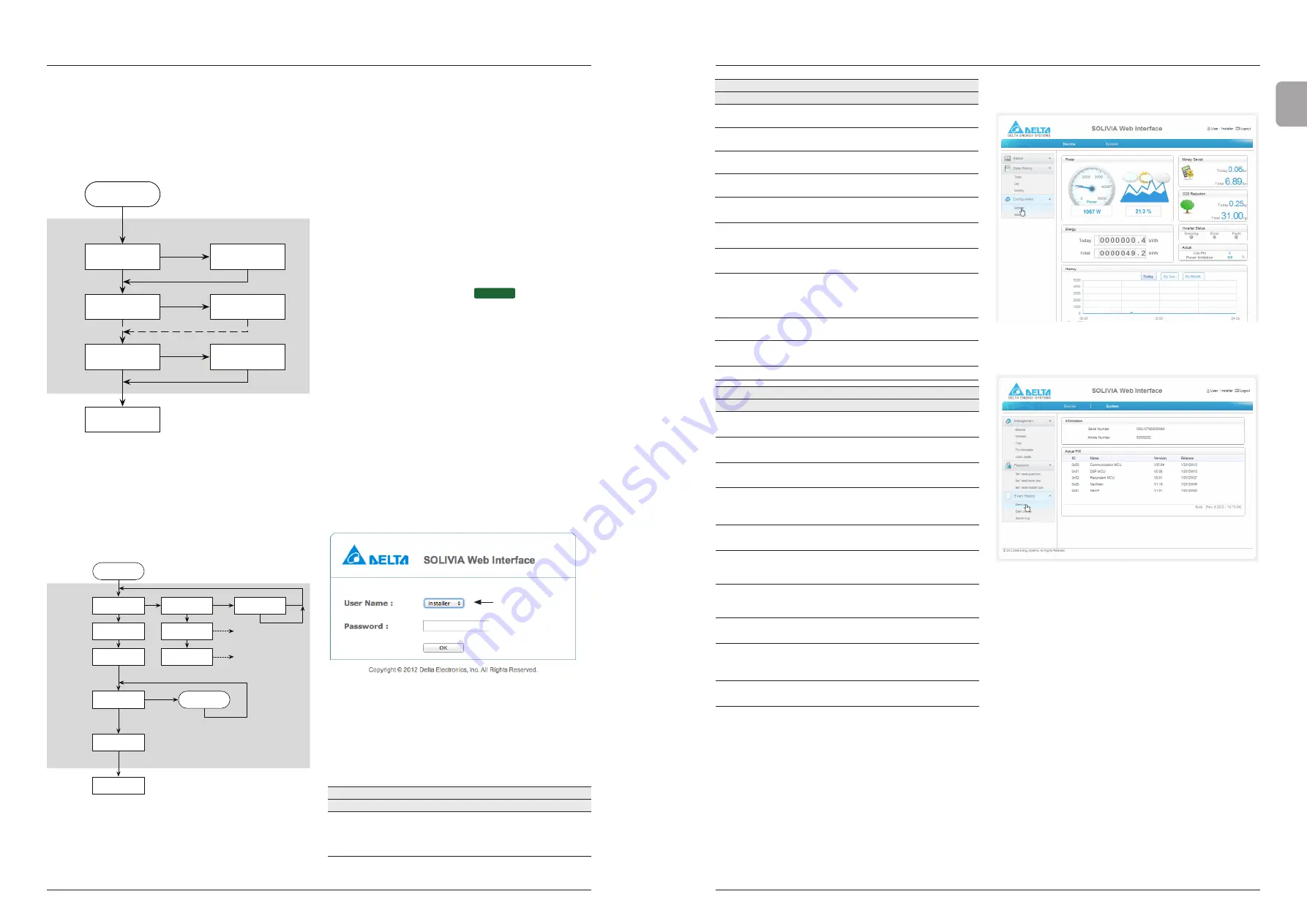
9. Production information
40
41
9. Production information
EN
The Internal logs is a list of 16 Faults, Errors or
Warnings that occurred with the solar inverter.
Only 16 records max. are stored that include a time
stamp of when the events occurred. When a new
event occurs, the last record on the list is removed.
See the appendix for a list of Internal Log codes
and corresponding messages.
Grid report Start
01 : Grid Freq
Under Rating
02 : Empty
05 : Empty
SEL
SEL
SEL
Grid report
Enter
Grid report
01:
31/12/2012 23:58
ENT or After
2 sec.
SEL
02:
00/00/0000 00:00
ENT or After
2 sec.
SEL
05:
00/00/0000 00:00
ENT or After
2 sec.
SEL
–
Grid report
The Grid report is a list of errors that have occurred
on the inverter. See the appendix for a list of grid
report codes and corresponding messages.
9.1.5.2 Communication Settings Menu
Communication
Settings
Wireless
ON
Ethernet Address
XXX.XXX.XXX.XXX
Wireless Address
XXX.XXX.XXX.XXX
On-Install
Next / Enter
On-Custom
Next / Enter
Off
Next / Enter
Comm. Settings
Start
Off N / Y
SEL
SEL
Comm. Settings
Enter
ENT
SEL
SEL
ENT
ENT
SEL
ENT
ENT
SEL
Install Settings
Enter
SEL
Inverter
ID : XX
RS485 ID Setting
Start
ENT
SEL
Communication settings menu allows users to:
–
Switch ON/OFF WIFI
–
Read the IP address of Ethernet or WiFi
–
Define RS485 ID of the inverter
On-Install:
Default configuration (SSID-default, Ad-hoc mode, open-
system, DHCP on, Default address 192.168.2.100)
On-Custom:
User Configurable Settings
9.1.5.3 RS485 ID Setting
Within the Communication Settings Menu is the possibility
to set the Inverter ID. This is required in PV installations
where more than one SOLIVIA inverter will be installed in a
network. Please see Chapter 10 Settings - RS485 ID Set-
ting for more details.
9.2
Internal Web Pages
ETHERNET
To access internal web pages it is necessary to create the
Point to Point Ethernet Setup Process. Please refer to
Chapter 8, section 8.3.3 for more information.
9.2.1 User Levels and Log In
To view Web Pages there are three user levels available
that allow different features to be shown, where guest level
will have the basic features and installer advanced features:
–
Guest (pwd: guest)
–
Owner (pwd owner)
–
Installer (pwd: found on the back of the plastic bag
containing the installation manual)
Owner is master of Guest and Installer is the master of
Owner and Guest.
User Levels:
●
Guest
●
Owner
●
Installer
Example of the log in page. Three user levels are avail-
able: Guest, Owner, or Installer. The user level features are
detailed in the following table.
9.2.1.1
Configurable Parameters for SOLIVIA Web Interface
→
indicates a submenu item
Device Settings
User Level
Menu Item
Description
Guest Owner Installer
Status →
Overview
Total Power, Total Energy,
Today Power Output,
Historical Power Output
By Day
x
x
x
Device Settings
User Level
Menu Item
Description
Guest Owner Installer
Historical Power Output
by Month
x
x
Inverter Status LED’s
(Warning, Error, Fault)
x
x
Actual Cos Phi and Power
Limitation %
x
x
Revenue Earned Today
and Total
x
x
Data History
→ Today
Graph of Power (W) for
Today
x
x
x
Data History
→ Day
Graph of Energy (KWH)
by day
x
x
x
Data History
→ Monthly
Graph of Energy (KWH)
by month
x
x
Configuration
→ General
Country Grid Settings,
UAC/ FAC, Reactive
Power, P-F Control, Oth-
ers
x
x
Able to change Country
Grid with PIN code*
x
Configuration
→ Advanced
Earning Settings
x
x
Error Counters Available
x
System Settings
User Level
Menu Item
Description
Guest Owner Installer
Management
→ Ethernet
Ethernet IP Address and
settings
x
x
Management
→ Wireless
Wireless IP Address and
settings
x
x
Management
→ Time
Time settings in detail
x
x
Management
→ FW
Information
Firmware Information
x
x
Management
→ Local Update
Firmware update can be
made via the interface
x
Password →
set / reset Guest password
and set / reset Owner
password
x
x
Owner password set /
reset and Installer
password set / reset
x
Event History
→ Event Log
Internal Log and Grid
Report
x
x
Event History
→ Event
Journal
Event Journal with time-
stamp and log description
x
x
Event History
→ Special Log
Special event log
x
x
Table 10.1.:
Configurable parameters of the web interface
*Country change can only be done via a PIN that is
acquired from the Delta Support Team. Only qualified per
-
sons can make this change.
Note: All of the settings can be entered on the display
interface, but we recommend you to use the web interface
because it is more convenient to enter information this way.
9.2.2 Example Web Interface Pages - Installer Level
Web interface example page with Device Settings and
installer user level.
Web interface example page with System Settings shown
and installer user level.
Please see Chapter 10 - Settings for more detail on adjust-
ing settings with the web interface.












































