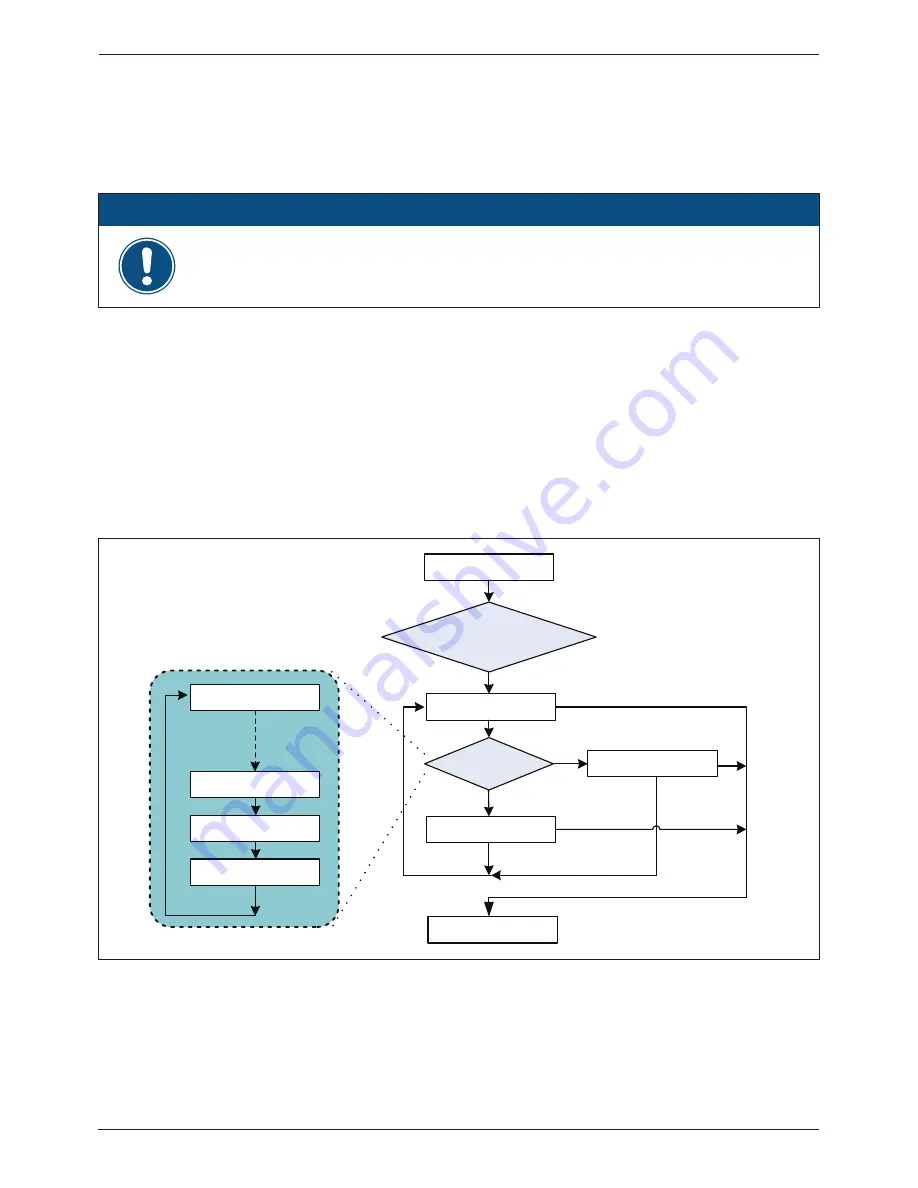
7.2.3 Connecting the Communication Wiring
Multiple inverters could be monitored via RS-485 connection (
Figure 5-7
), but each
inverter’s ID must be set.
7.2.4 Inverter ID Setting
1. Turn on DC power and wait for the LCD display to be ok, then press “Select” button
until “Inverter ID: XX" is shown in the LCD.
2. Press and hold both buttons (“Enter” first then “Select”) until entering setting ID screen,
then you could release the both buttons and set ID by pressing “Select” button, press
“Enter” button if the ID is correct (ID = 1 ~ 254).
3. Inverter ID is changed and saved.
7.3 LCD flowchart
Press any button will enter menu page (
Figure 7-5
), Today Output Energy is home page,
and several item is described in section 7.3.1 ~ 7.3.6.
Make sure the inverter ID is different from each other in the same train.
Single inverter could be monitored RS-485 connection.
NOTE
Setting ID
I D = 254 ?
Setting ID
Exit ?
Setting ID
I D = 1 ?
Setting ID
I D = X X + 1 ?
SEL
SEL
SEL
SEL
(SEL and ENT are pressed simultaneously
> 3 sec)
Setting ID
I D = X X ?
Setting ID
I D = X X + 1 ?
XX is current ID
ENT
ENT
SEL
SEL
(SEL is pressed >
2 sec)
yes
Setting ID
I D = X X + 1 0 ?
no
ENT
SEL
Inverter
I D : X X
Inverter
I D : X X
Figure 7-4
:
Inverter ID Setting
38
Turn PV inverter on/off
Summary of Contents for RPI-H3
Page 2: ......
Page 12: ...Figure 2 3 The identification label for H5 RPI H5 12 Installation and Wiring...
Page 15: ...Figure 3 4 LCD display and buttons 3 2 1 LCD Display and Buttons 15 Product Overview...
Page 18: ...Figure 4 1 Screw the mounting bracket for RPI H3 18 Installation...
Page 19: ...Figure 4 2 Screw the mounting bracket for RPI H5 19 Installation...
Page 60: ......
Page 61: ......
Page 62: ......
Page 63: ......
Page 64: ...Version 04180115 5013208606...






























