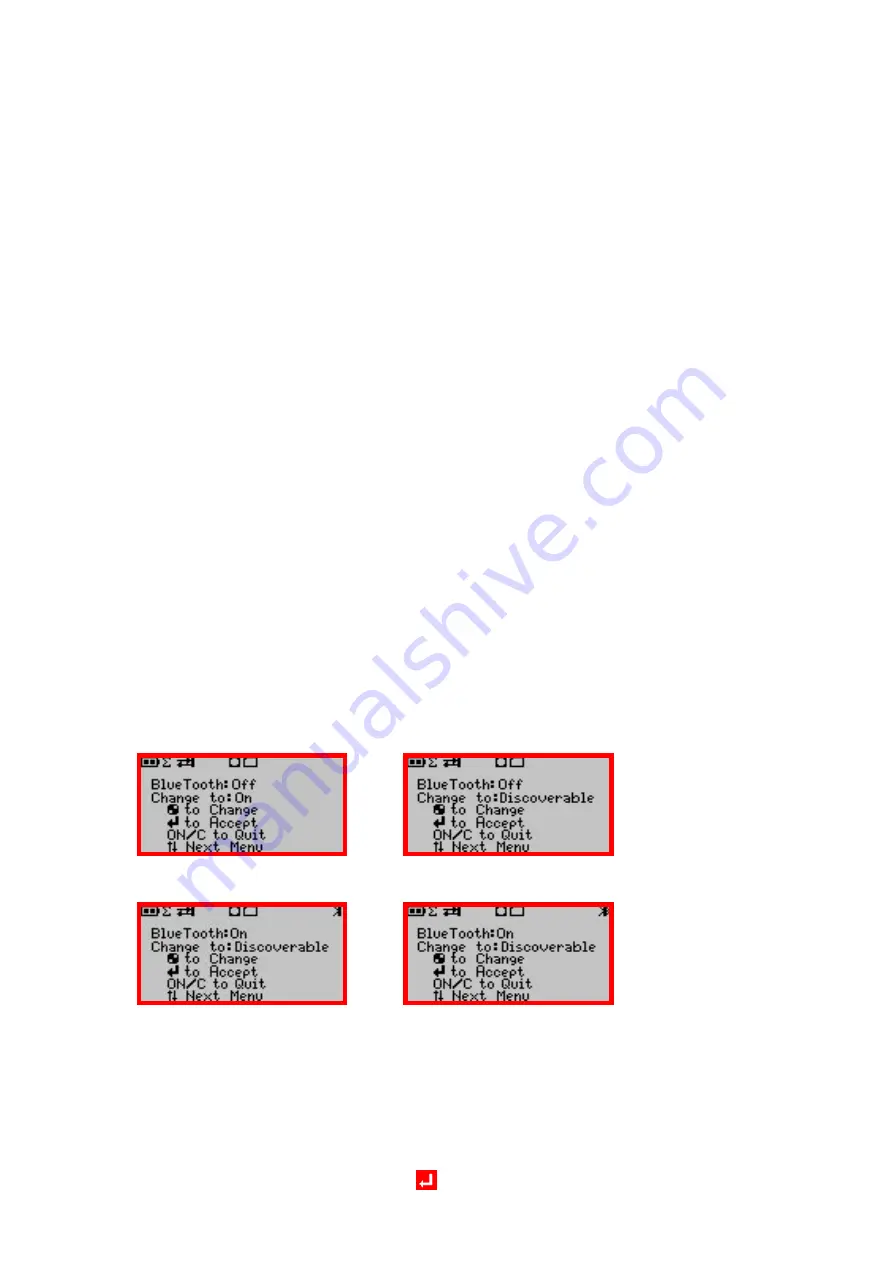
22
RetroSign GR1 & GR3 · Retroreflectometer
APPENDIX B
–
Communication Facilities
USB specification
The RetroSign is equipped with a USB connection that enables the use of a standard Windows PC to control instrument
functions and for downloading measurement records from the internal data log.
The PC connects to the RetroSign using the USB device connector on the rear end of the instrument and a standard
USB A/B cable.
Important!
The connection requires the installation of a USB driver on the PC. This has to be done before the instrument is con-
nected to the PC for the first time.
The driver can be found on the Instrument CD, and can easily be installed from the main screen.
The instrument will not draw power from the USB connection.
Bluetooth specification
The RetroSign can be equipped with a build-in Bluetooth module that enables the use of a remote Bluetooth master de-
vice to control the instrument functions, e.g. a Bluetooth enabled laptop, PDA or even a smart phone. To operate the
instrument the master has to have a kind of application program that can handle the special instrument communication
protocol. In its simplest form this can be the windows hyper terminal using the Bluetooth channel as a serial comport.
The BT communication will under normal conditions work well for distances up to at least 10m (33Ft)
Enabling/disabling the Bluetooth function
:
Open the Bluetooth menu with the Up/Down keys.
BT
Menu
1
BT
Menu
2
BT
Menu
3
BT
menu
4
BT Menu 1: The BT unit is off, change to On, BT will try to reconnect to the last connected BT master.
BT Menu 2: The BT unit if off, change to Discoverable, BT unit will be turned on and made discoverable.
BT Menu 3: The BT unit is on, change to Discoverable mode for connection to a new BT master.
BT Menu 4: The BT unit is on and connected, break connection and change to discoverable mode.
Select desired function and press the Accept key.






























