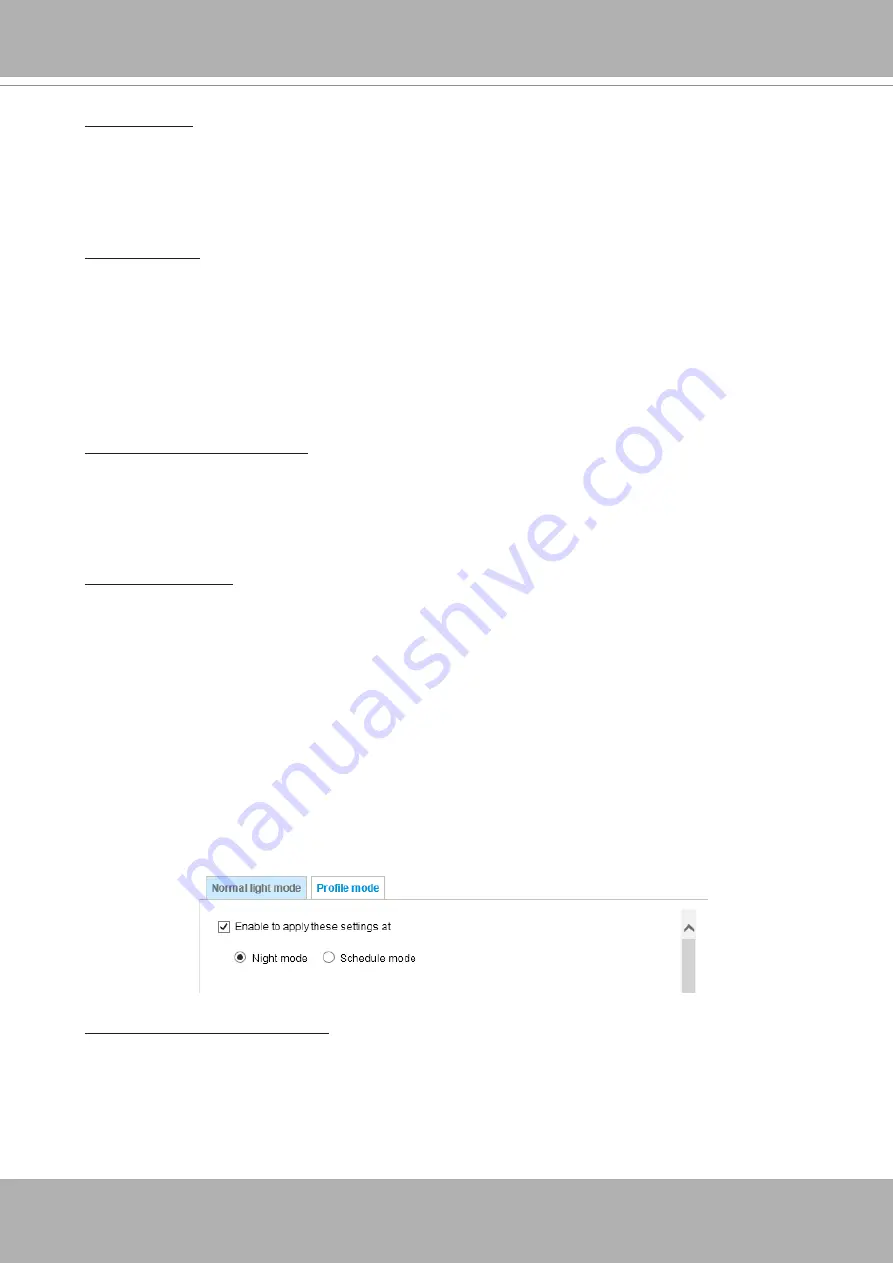
VIVOTEK
76 - User's Manual
Note that the
Preview
button has been cancelled, all changes made to image settings is directly
shown on screen. You can click
Restore
to recall the original settings without incorporating the
changes. When completed with the settings on this page, click
Save
to enable the setting. You
can also click on
Profile mode
to adjust all settings above in a tabbed window for special lighting
conditions.
Enable to apply these settings at:
Select the mode this profile to apply to: Day mode, Night mode,
or Schedule mode. Please manually enter a range of time if you choose the Schedule mode. Then
check
Save
to take effect.
Noise reduction
■ Enable noise reduction
: Check to enable
noise reduction in order to reduce noises and flickers
in image. This applies to the onboard 3D Noise Reduction feature. Use the slide bar to adjust
the reduction strength. Note that applying this function to the video channel will consume system
computing power.
3D Noise Reduction is mostly applied in low-light conditions. When enabled in a low-light
condition with fast moving objects, trails of after-images may occur. You may then select a lower
strength level or disable the function.
Highlight mask
■
Strong light sources will be masked from the scene, and the image contrast will be strengthened.
This function is useful to prevent the spot-light effects in a high dynamic scene.
False color may be observed around the edges of strong light sources.
Scene mode: deblur
■
When enabled,
shutter time will be fixed to 1/120 second to reduce image smear. This feature
is designed to apply with human movement at the pace of 1.4~2.2m/s. The deblur function
is related to Motion detection where motion-alerted pixels need to be suppressed in order to
increase the accuracy of motion detection. In certain conditions, shadows or light changes can
all cause false alarms in motion detection.
The deblur function uses the same detection window as that of the Motion detection.
Enable digital image stabilizer
If you experience problems such as vibration occurs when on a pole mount, try enable the image
stabilizer.
Summary of Contents for Vivotek FD9189-H-V2
Page 9: ...VIVOTEK User s Manual 9 Lens IR LEDs Reset button MicroSD card slot LEDst ...
Page 13: ...VIVOTEK User s Manual 13 7 Connect the Ethernet cable to the RJ45 socket ...
Page 26: ...VIVOTEK 26 User s Manual 10 Secure the camera to wall or ceiling using the included screws ...
Page 104: ...VIVOTEK 104 User s Manual ...















































