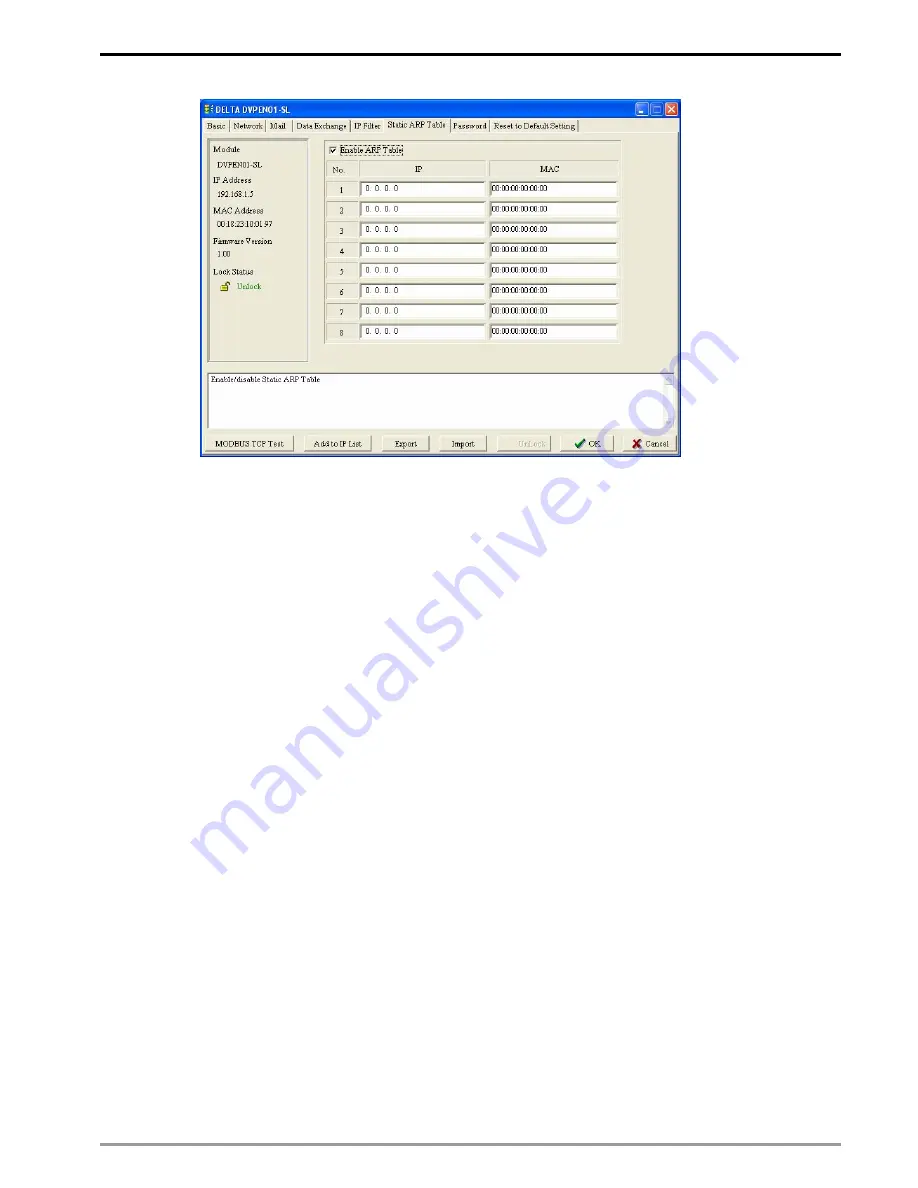
Ethernet Communication Module DVPEN01-SL
DVP-PLC Application Manual
25
1.
IP:
Destination IP address in data transmission.
2. MAC:
The MAC address corresponding to the IP address.
Note:
Incorrect settings may result in connection failure. Therefore, DO NOT set the MAC address of
the equipment without the network into the table.
5.8 Setting up Password
To prevent the set values in DVPEN01-SL from being modified, you can set up password to lock the settings
in DVPEN01-SL.
Setting up DVPEN01-SL password
















































