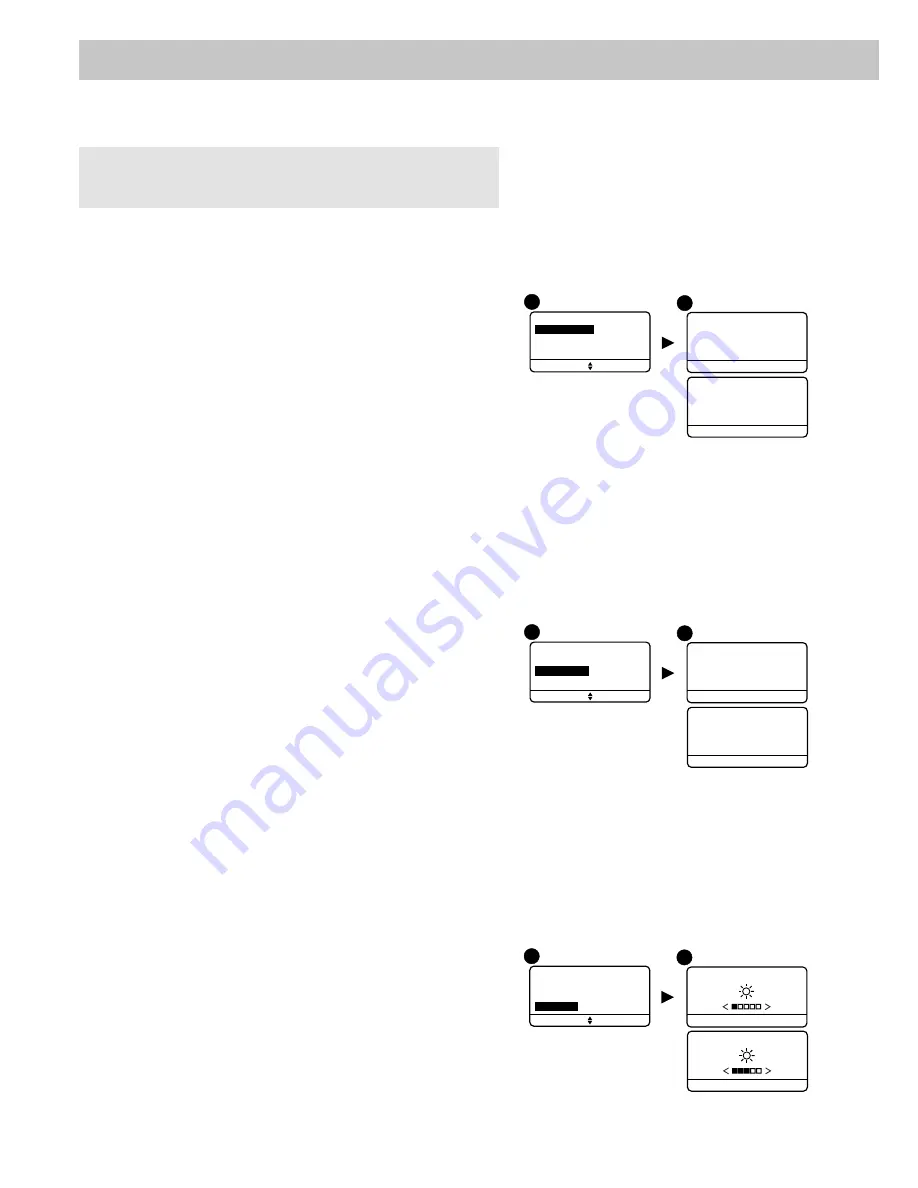
- 30 -
7.6 Button lighting
Ê
Enter the user code (e.g. 456789) and confirm with OK.
Ë
Press
Settings, select the menu:
Use > Products > Configure, then confirm with OK.
Ì
Select the touch screen keypad from the list of products
by clicking on
"Browse", then confirm with OK.
Í
Select the "
Button lighting" menu, then select "Activate" or
"
Deactivate" (Î).
Confirm with OK.
7.7 Button beeps
Ê
Enter the user code (e.g. 456789) and confirm with OK.
Ë
Press
Settings, select the menu:
Use > Products > Configure, then confirm with OK.
Ì
Select the touch screen keypad from the list of products
by clicking on
"Browse", then confirm with OK.
Í
Select the "
Button beeps" menu,
then select "
Activate" or "Deactivate" (
Î
).
Confirm with OK.
7.8 Screen brightness
Ê
Enter the user code (e.g. 456789) and confirm with OK.
Ë
Press
Settings, select the menu:
Use > Products > Configure, then confirm with OK.
Ì
Select the touch screen keypad from the list of products
by clicking on
"Browse", then confirm with OK.
Í
Select the "
Brightness" menu,
then set the value using the < and > arrows (
Î
).
Confirm with OK.
4
5
Keypad
Brightness
Ok
Back
Button beeps
Button lighting
< Deactivate
Ok
Back
Button lighting
Activate
>
Ok
Back
Button lighting
4
5
Keypad
Brightness
Ok
Back
Button beeps
Button beeps
< Deactivate
Ok
Back
Button beeps
Activate
>
Ok
Back
Button lighting
4
5
Keypad
Ok
Back
Button beeps
Button lighting
Brightness
Ok
Back
Brightness
Ok
Back
Brightness
7. Personalising the products with your touch screen keypad
The
Button lighting, Button beeps and Brightness button
settings only concern the touch screen keypad you use for these
settings.





























