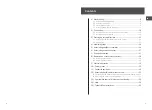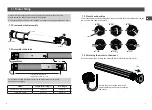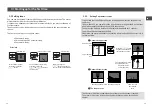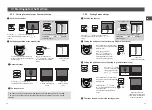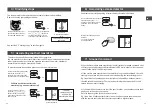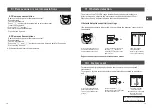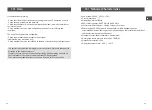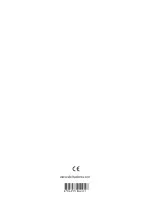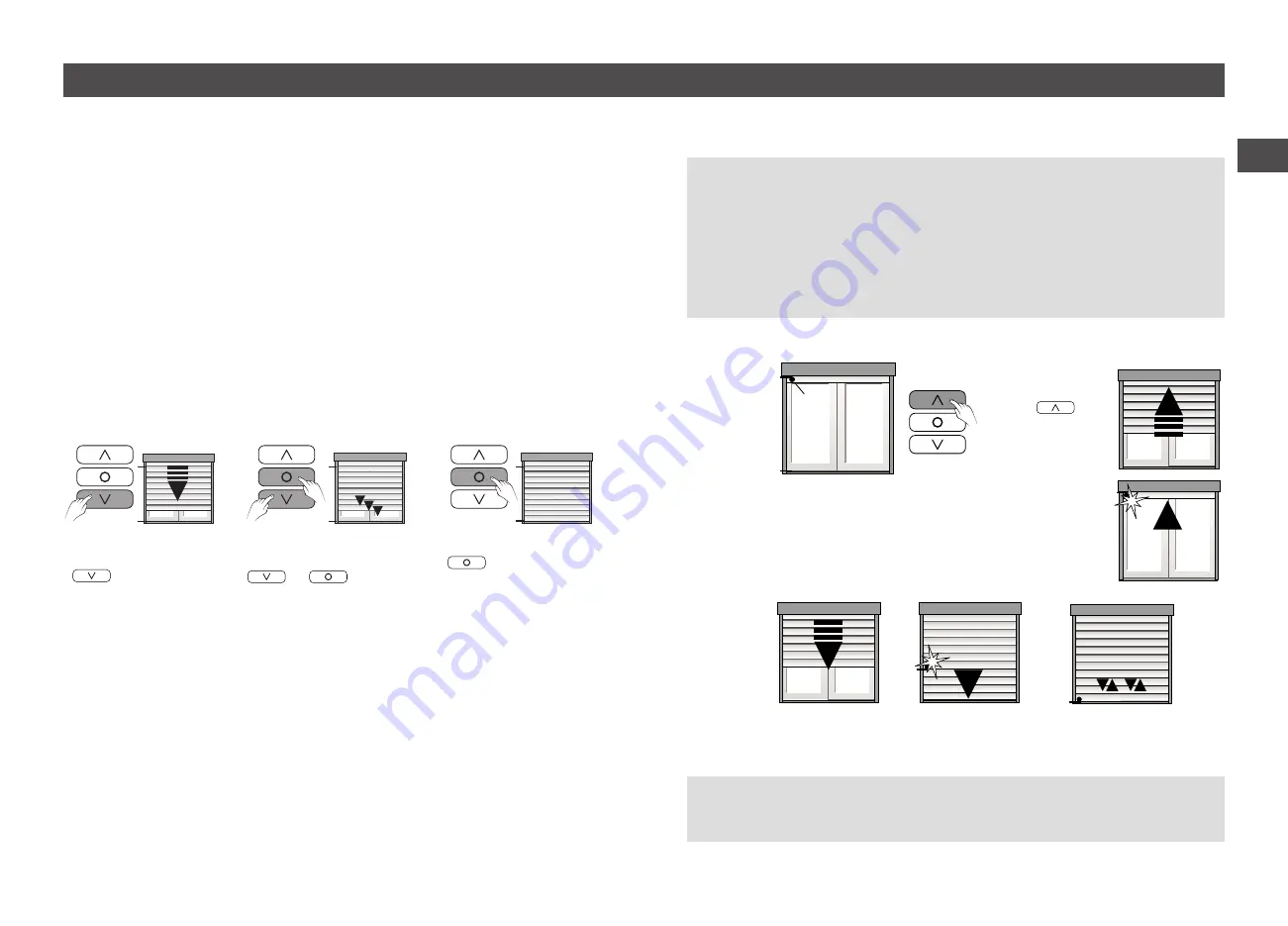
EN
12
13
3/ Starting up for the first time
STOP
3.2 Setting stops
You can use Auto mode if there are both upper and lower physical stops. The motor
will automatically detect its end of travel distances.
If there are no upper physical stops and/or automatic locks, you must set the end of
travel manually.
Thanks to the step-by-step mode, you can stop the shutter in the exact position you
choose.
There are several ways to configure stops:
• 2 automatic stops,
• 1 manual stop and 1 automatic stop,
• 2 automatic stops,
Fast forward
For fast forward,briefly
press then release the
button.
Principle
Step-by-step setting
To scroll step by step, briefly
press and release the
and
buttons at
the same time.
Shutter stop
Briefly pressing the
button will stop the
shutter in the chosen position.
3.2.1
Setting 2 automatic stops
It is possible that the shutter will move in the opposite direction to the button
you press.
If that is the case, you can reverse the direction by pressing button B on the front
panel of the remote control until the LED flashes green.
Then press the up/down buttons at the same time and hold for 3 seconds.
The mode will be automatically exited.
Otherwise, the motor will detect the rotation direction itself if the shutter is in a
vertical position.
x 2
The shutter will not be locked when these stops are subsequently reached.
The motor will reverse its direction slightly so that there is no force on the
shutter.
Upper physical
stop
Lower physical
stop
Stop on shutter
blade
Press the
button
briefly until the shutter
reaches the upper stop.
The stop position will now
be automatically set.
The motor will be
activated briefly.
The stop position will now be automatically set.
The motor will
be activated
twice
❶
Automatic upper stop
❷
Automatic lower stop
❸
The stops are set
Summary of Contents for TYMOOV PERFORMANCE DXRP
Page 14: ...www deltadore com...