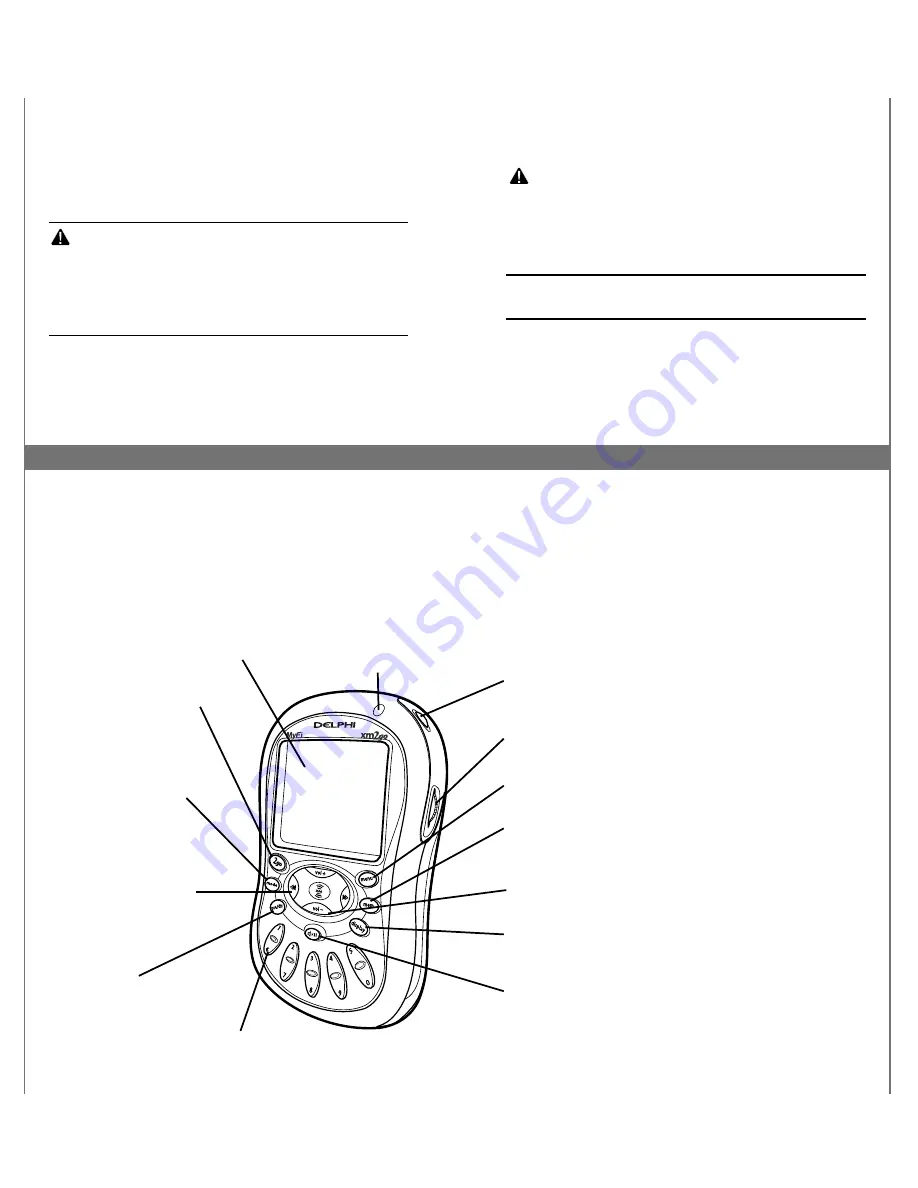
6
7
Let’s Get Started
First, some important reminders
We know you’re eager to turn on your brand new MyFi
and listen to XM. Please take a moment to remember
the following:
Warning:
This manual contains important safety
and operating information. Please read, understand,
and follow the instructions in this manual. Failure to do
so could result in personal injury, death, and/or damage
to your MyFi receiver, accessories, and/or to your vehicle
or other property.
Caution:
Use your MyFi only with the enclosed
components or approved accessories. Do not modify
wires or other connections in any way; you could cause
a malfunction, which could damage your MyFi and will
void your warranty.
Warning:
If you use your MyFi in a moving vehicle
or watercraft, keep your eyes on the road or water, and
hands on the wheel or controls. Not doing so could
result in personal injury, death, and/or damage to your
MyFi receiver, accessories, and/or to your vehicle or other
property.
Caution:
Your MyFi is not waterproof. Avoid splashing it
with liquids and never submerge it.
We’re always concerned for your safety and want you to
have the best MyFi experience possible!
Controls
Before you begin, take a moment to familiarize yourself
with your MyFi’s controls. Most basic functions can be
accessed using the front panel buttons and the dial.
More advanced features are accessed using the “
menu
”
button and the dial.
MAIN CONTROLS
IR lens –
aim
your remote
control here
display –
backlit high-
resolution LCD display
mode button –
switch
between “LIVE” XM and
“MY XM” Time-shifting
Memory Mode
2go button –
store up to five
hours of XM programming
using the “MY XM” Time-
shifting Memory Mode
preset/direct
button –
select between
direct channel entry or
up to 30 presets
number keys –
enter a channel
directly or select your favorite presets
arrow buttons –
cycle
through channel categories
(“LIVE”); skip to previous
or next song (“MY XM”)
power button –
press and hold to turn your MyFi on and off
dial –
rotate to highlight a channel or menu option; push in to
make selection, or press and hold for TuneSelect
menu button –
access advanced features and configuration options
display button –
change the appearance of the display, including
access to different modes that display stocks or sports scores
volume buttons –
raise or lower volume only when headphones
are plugged in
mute/pause/lock button –
press once to mute audio (“LIVE”) or
pause playback (“MY XM”); press and hold to lock or unlock your
MyFi controls
memory button –
save and recall song information such as artist
and song title





































