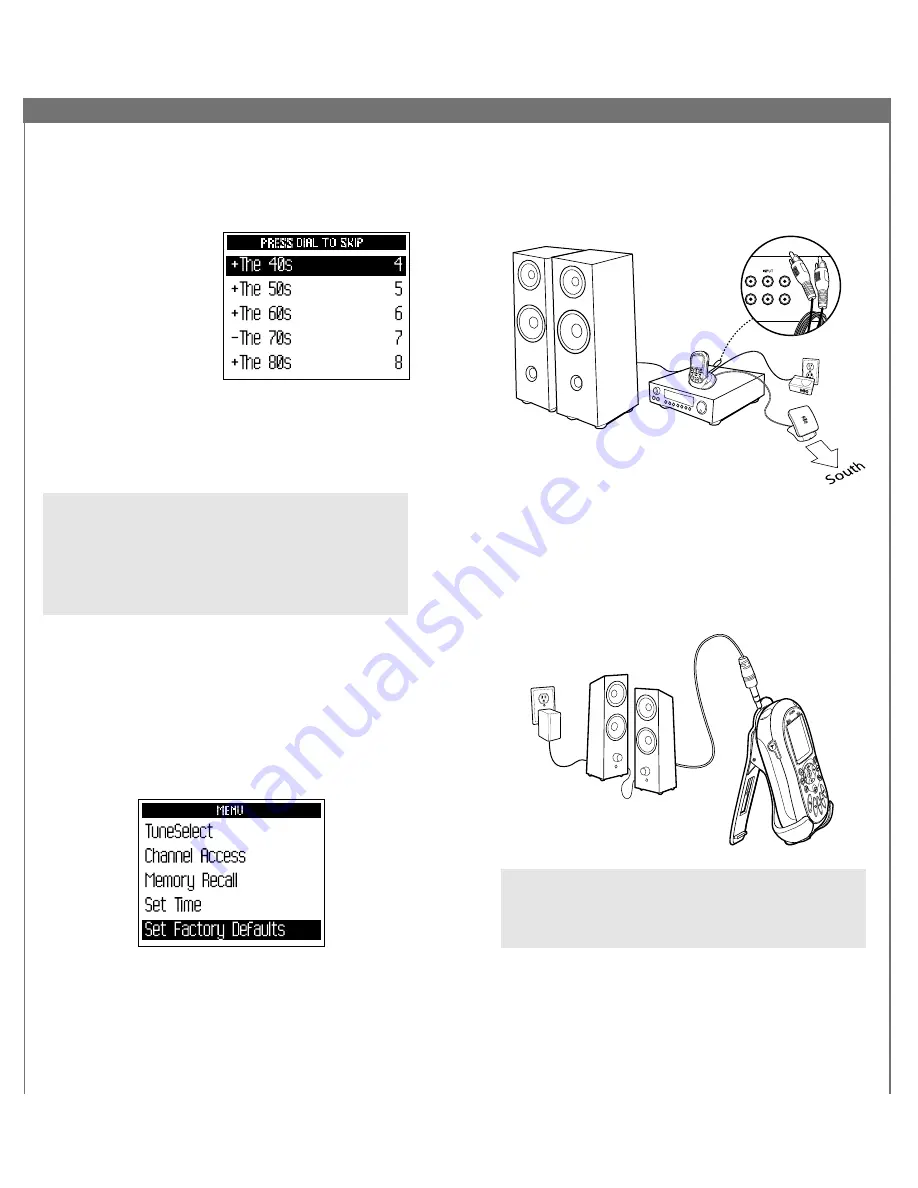
26
27
Skipping channels
You can simplify the list of channels that you see when
you rotate the dial. To skip over a channel:
1. Use the “
menu
” button and dial to select
“Channel Access.”
2. Choose the “Channel
Skip/Add” option.
3. You will see a list of
channels. There is a
“+” or a “-“ in front
of each channel. To
skip a channel, high-
light that channel and
press the dial in to
change the “+” to “-.” To add a channel, change
the “-“ to a “+.”
4. When you’re done, press the “
menu
” button twice
(or do nothing for 15 seconds) until your MyFi returns
to normal operation.
TIP:
You can still tune to any channel by entering the
channel number or by pressing a preset. Skipping a
channel does not remove it from use.
TIP:
This should not be used for “parental control.” To
completely block access to any XM channel, contact XM
Listener Care at 1.800.XM.RADIO (1.800.967.2346).
Returning to factory defaults
You can return your MyFi to its factory-installed format.
Be careful: This feature erases all settings, including
Stock Ticker, display options, audio options, channel
skip/add, Info Extras, and anything stored in “MY XM.”
1. Use the “
menu
” button and dial to select “Set Factory
Defaults.”
2. Select “Yes” to restore your MyFi to the factory settings.
Using MyFi At Home
Turn off your MyFi and your audio system. Connect
your MyFi to your audio system in either way illustrated
below.
If you use the home stand and connect it to a stereo,
you
must
plug in the AC adapter and home antenna.
Your MyFi’s audio output will not work if these are not
connected.
If you attach your MyFi to powered speakers, adjust the
audio level using the speakers’ volume control.
TIP:
If you hear nothing, try adjusting the volume controls
located on your MyFi. If there does not appear to be
power, check all connections and make sure all plugs are
inserted completely.








































