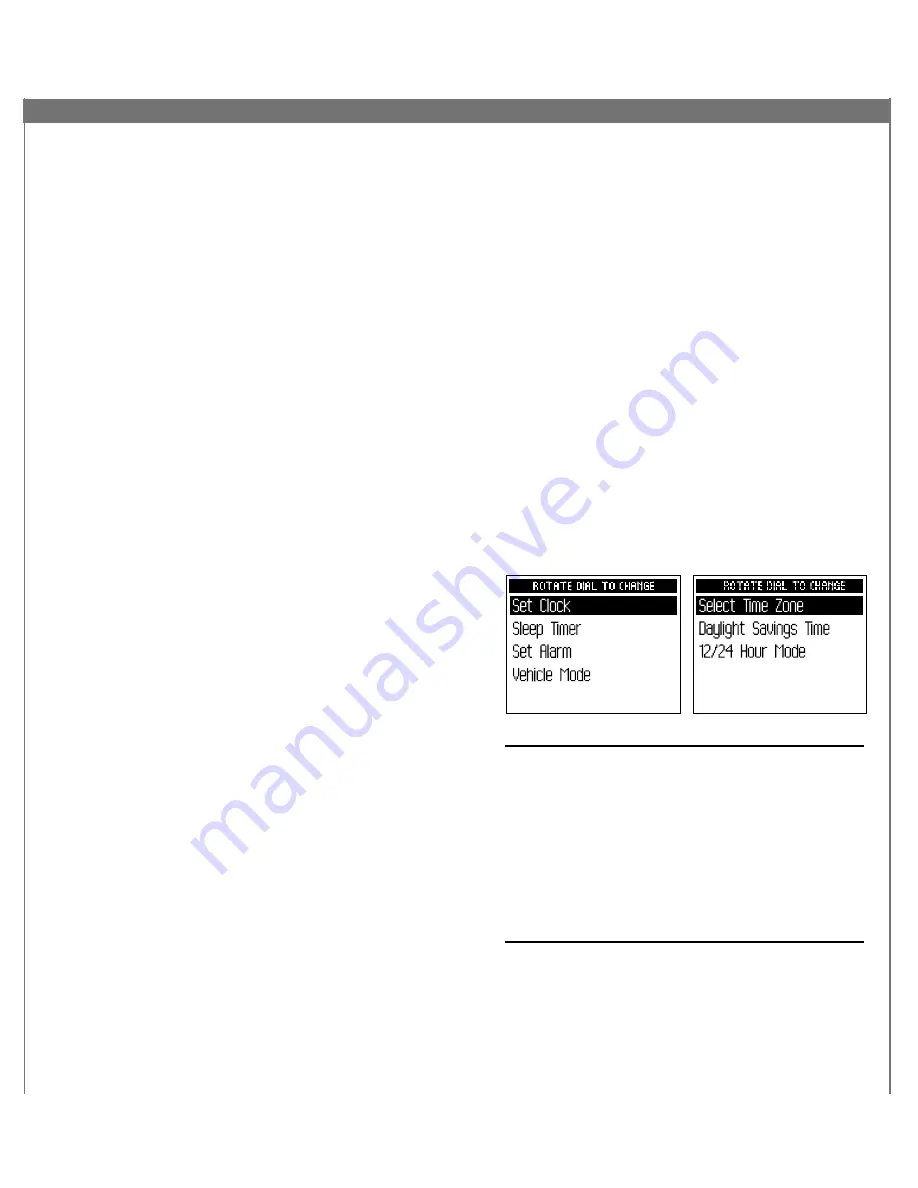
24
25
Stock Ticker
With your MyFi, you can track up to 20 stock symbols
and see their prices and movements right on the
screen.*
TO ADD A STOCK SYMBOL:
1. Using the “
menu
” button and dial, select “Stock
Ticker.”
2. Rotate the dial to highlight “Add Stocks” and press
the dial in to select.
3. Rotate the dial to add each letter of the desired stock
symbol. Press the dial in after choosing each letter.
(Your MyFi has a list of more than 9,000 stock symbols,
and will not only help you complete each entry but
prevents you from entering incorrect symbols.)
4. When you’ve entered all your desired stock symbols,
press the “
menu
” button several times (or simply
wait a few seconds) until your MyFi returns to normal
operation.
5. Press the “
display
” button until you see “Stocks”
and a scrolling ticker across the bottom of the screen.
This display mode only works when you’re listening to
“LIVE” programming.
TO ERASE some or all of the stock symbols, use the
“
menu
” button and dial to select “Stock Ticker,” then
to select “Erase Stocks.” Follow the directions on your
MyFi’s screen.
Info Extras
XM Satellite Radio will broadcast information such as
sports scores and other features from time to time. To
see what’s available, press the “
menu
” button and
select “Info Extras.” Simply follow the instructions on the
display to select which Info Extras you’re interested in.
To view your chosen Info Extras, press the “
display
”
button until you see the Info Extras items at the bottom
of the screen. You can also affect how you view Info
Extras by selecting the “Change Display” option in the
menu.
Direct Tune: Select channels faster
Normally as you rotate the dial, you can preview what’s
playing on other XM channels before you push the dial
in to select a channel. To automatically tune to the
channel without pressing the dial, you can set the
following option:
1. Use the “
menu
” button and dial to select “Channel
Access.”
2. Select “Direct Tune.”
3. Select “Direct Tune On.” (To return to the factory-
default method, select “Direct Tune Off.”)
Setting time features
XM automatically sets the minutes of your MyFi’s built-in
clock. You can adjust the hours by time zone, choose
12- or 24-hour formats, and choose whether daylight-
saving time is used in your area.
Your MyFi also has a sleep timer and an alarm. You can
set the sleep timer to shut off your MyFi automatically
after 15 minutes or up to an hour. The alarm turns on
your MyFi at a certain time; you can choose to be alerted
by a beep or by XM programming.
Important:
If you use your MyFi in your vehicle, you can
choose whether your ignition key automatically powers
on your MyFi. Choose the “Vehicle Mode” menu, and
then the “Auto On/Off.” Set to “On” to turn MyFi on or
off with the ignition key. Set this option to “Off” if your
MyFi is connected to power that is always live; you must
then use MyFi’s power button to turn it on or off.
For vehicles with power outlets that are always powered,
we recommend that you use the “Delayed Power OFF”
feature. This avoids draining your vehicle battery if your
MyFi is left on.
*Quotes are provided by ComStock, Inc. and cover most stocks listed on the NYSE, AMEX,
or NASDAQ. Market information is delayed by approximately 25 minutes.






















