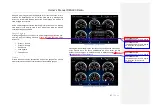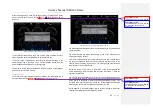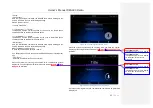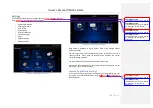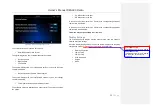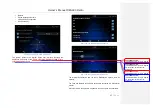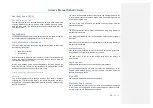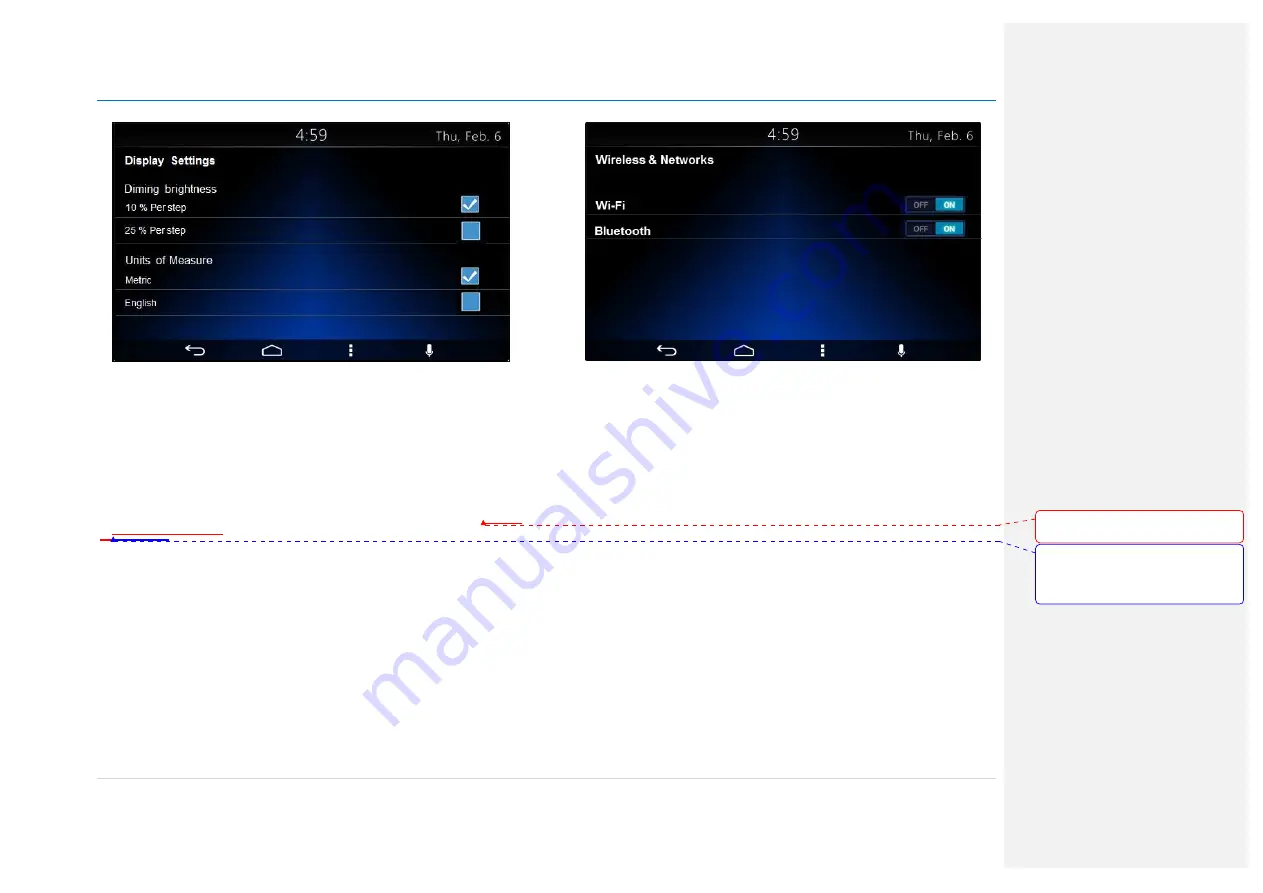
Owner´s Manual DEA600 Radio
53 |
P a g e
Figure 90: The Display Settings screen.
Wireless & Networks
The Wireless & Network settings are open once the system senses a touch
over the "Wireless & Networks" icon.
The “Wireless & Networks” menu is accessed while the System is ON.
Once the “Wireless & Networks” settings menu is open the next connectivity
options list is presented to the user following the next hierarchy:
Figure
91Figure 91Figure 91
as reference.
•
Wi-Fi
•
Bluetooth
Figure 91: The Wireless & Networks settings screen
The Bluetooth & Wi-Fi activation options are presented to the user as a
slider controls.
Each slide control has two states.
•
On: slide action to the right
•
Off: slide action to the left
In the case the system detects an On state the corresponding wireless
option is activated.
In the case the system detects an Off state the corresponding wireless
option is deactivated.
Wi-Fi
In the case the Wi-Fi option is activated a separate sub screen display the
list of the available networks. The WPS activation soft key is present as part
of the Wi-Fi interface. The listed items in the available network list work as
soft keys.
A password to enable the connection might be required if the network is a
limited access network. In the case a password is required a pop-up sub
Con formato:
Fuente:
(Predeterminado) Arial, 9 pto, Negrita
Con formato:
Fuente:
(Predeterminado) Arial, 9 pto, Negrita,
Sin subrayado, Color de fuente:
Automático
Summary of Contents for DEA610
Page 1: ...Owner s Manual DEA600 Radio 1 P a g e MY 2015 Delphi 3 1 2015 Owner s Manual DEA600 Radio ...
Page 5: ...Owner s Manual DEA600 Radio 5 P a g e ...
Page 50: ...Owner s Manual DEA600 Radio 50 P a g e ...
Page 66: ...Owner s Manual DEA600 Radio 66 P a g e Figure 124 Seek sensitivity screen ...