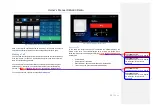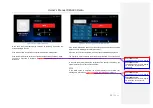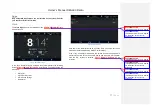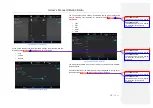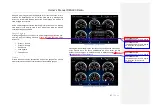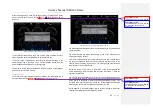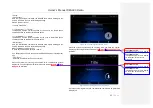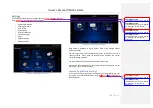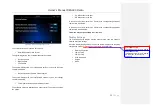Owner´s Manual DEA600 Radio
43 |
P a g e
Gauge in a warning state will be displayed for at least 3 seconds. After 3
seconds, the Virtual Gauge in a full screen state due to a warning state
return to a normal state allowing the second Virtual Gauge in a warning to
state to toggle to full screen.
All the Virtual Gauges minimized after being in full screen due to a warning
state remain in the warning state in their original size while the warning
condition of the gauge persists.
Gauges Settings
Pressing the soft key or hard key the Virtual Gauges app presents a pop-
up menu with the following elements.
Figure 78Figure 78Figure 78
as
reference.
•
Preset 1 - Soft key
•
Preset 2 - Soft key
•
Edit Presets
•
Load Updates
•
Factory Reset
Presets
Presets are used to define personalized views of the gauges. Two presets
are available to save different combinations of the available gauges.
Figure 78 Gauges Settings Pop-up
Pressing the "Edit Presets" option from the settings pop-up allows the edition
of the Presets. Once the desire modifications are done, select the OK
Softkey to save changes or CANCEL softkey to discard changes.
Figure
79Figure 79Figure 79
as reference.
Figure 79 Gauges Edit Preset Screen
Con formato:
Fuente:
(Predeterminado) Arial, 9 pto, Negrita
Con formato:
Fuente:
(Predeterminado) Arial, 9 pto, Negrita,
Sin subrayado, Color de fuente:
Automático
Con formato:
Fuente:
(Predeterminado) Arial, 9 pto, Negrita
Con formato:
Fuente:
(Predeterminado) Arial, 9 pto, Negrita,
Sin subrayado, Color de fuente:
Automático
Summary of Contents for DEA610
Page 1: ...Owner s Manual DEA600 Radio 1 P a g e MY 2015 Delphi 3 1 2015 Owner s Manual DEA600 Radio ...
Page 5: ...Owner s Manual DEA600 Radio 5 P a g e ...
Page 50: ...Owner s Manual DEA600 Radio 50 P a g e ...
Page 66: ...Owner s Manual DEA600 Radio 66 P a g e Figure 124 Seek sensitivity screen ...