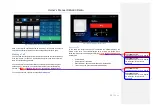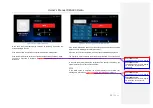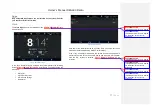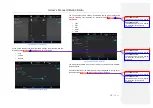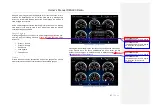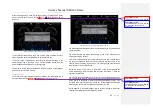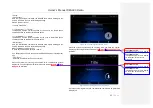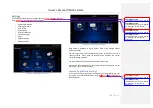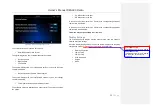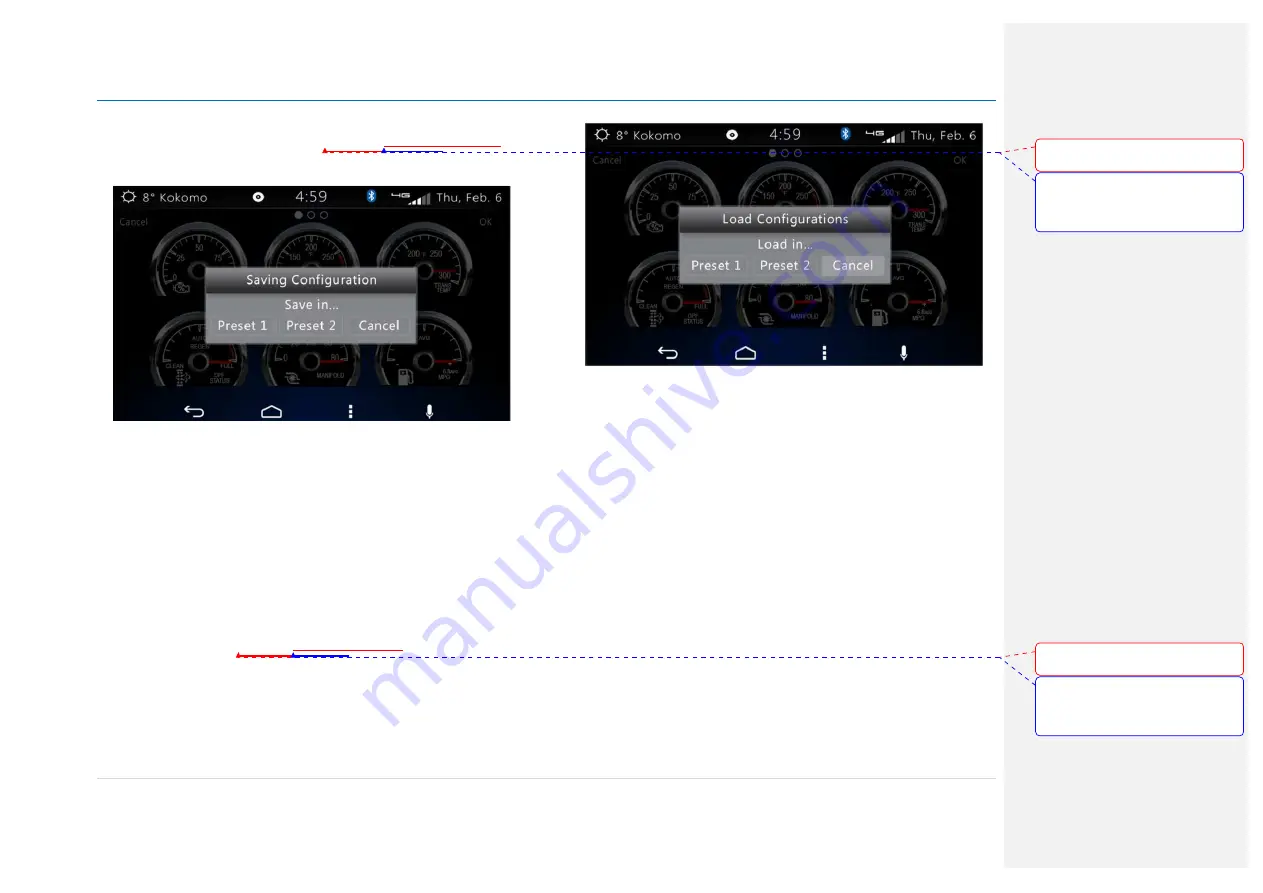
Owner´s Manual DEA600 Radio
44 |
P a g e
Preset selection pop-up menu is displayed in order to specify which preset
memory should save the new layout.
Figure 80Figure 80Figure 80
as
reference.
Figure 80 Gauges Save Configuration Pop-up
The General Settings screen show and use the page numbers in their 3
states (Selected, Active and Disabled) as defined for the app.
The default page selected when accessing the General Settings in the
Virtual Gauges app is the page 1. The General Settings screen from the
Virtual Gauges app show the active virtual gauges.
The Default Vir tual Gauges priorities and the User defined Virtual Gauges
priorities are saved on the memory
Preset Updates
The Presets soft keys indicate the Preset selected. The preset selected is
the target to be updated.
Figure 81Figure 81Figure 81
as reference,
Figure 81 Gauges Load Configurations Pop-up
The default preset established is the one selected when the General settings
screen is opened.
The Vir tual Gauges app allows the selection of one of the Presets at any
time by pressing the soft key.
If a Preset is selected while the other preset was active, the Virtual Gauges
app save the changes in the Preset previously active and then switch to the
selected Preset, updating the position of the active gauges according with
the priority level in stored the Preset.
During the saving of a preset or a restoration of the default presets the
Virtual Gauges app show a pop-up with the label "Processing..." while the
operation is perfor med.
The Virtual Gauges app update the priority level of the virtual gauges as they
are reorganized by the user, changing the priority level of the selected gauge
for the priority of the gauge in the target position selected by the user. This
will allow the Virtual Gauges app to keep the Virtual Gauges positions as
defined by the user without fixing the gauge position to a slot.
All the updates in the virtual gauges priority level are saved in the preset
selected as User Defined Virtual Gauges priorities.
Con formato:
Fuente:
(Predeterminado) Arial, 9 pto, Negrita
Con formato:
Fuente:
(Predeterminado) Arial, 9 pto, Negrita,
Sin subrayado, Color de fuente:
Automático
Con formato:
Fuente:
(Predeterminado) Arial, 9 pto, Negrita
Con formato:
Fuente:
(Predeterminado) Arial, 9 pto, Negrita,
Sin subrayado, Color de fuente:
Automático
Summary of Contents for DEA610
Page 1: ...Owner s Manual DEA600 Radio 1 P a g e MY 2015 Delphi 3 1 2015 Owner s Manual DEA600 Radio ...
Page 5: ...Owner s Manual DEA600 Radio 5 P a g e ...
Page 50: ...Owner s Manual DEA600 Radio 50 P a g e ...
Page 66: ...Owner s Manual DEA600 Radio 66 P a g e Figure 124 Seek sensitivity screen ...